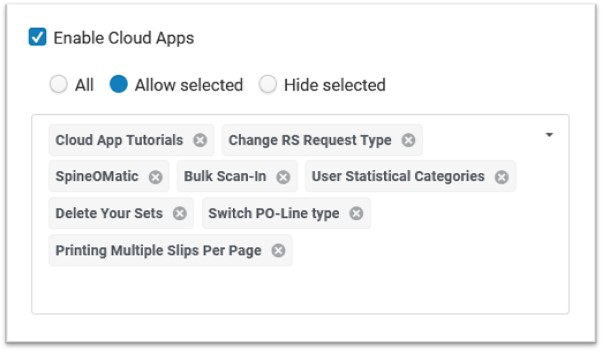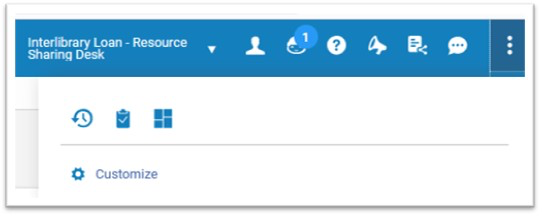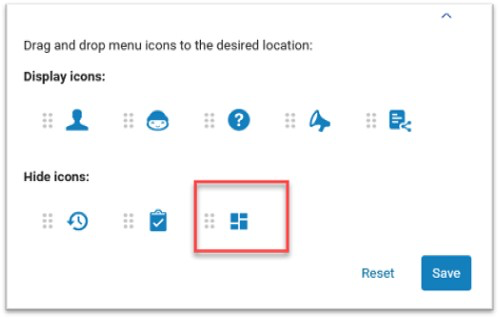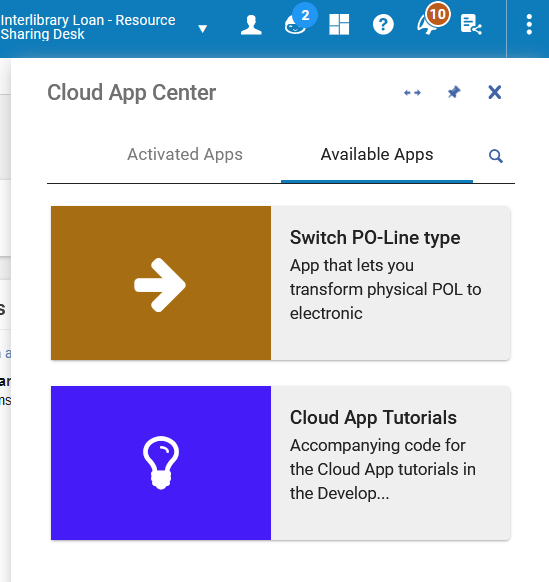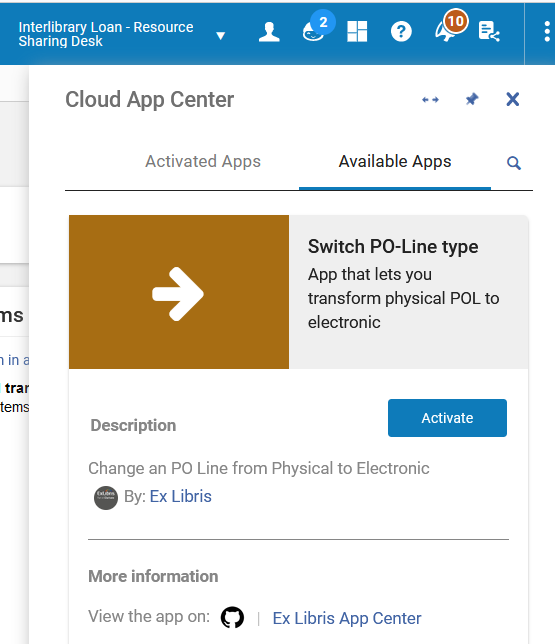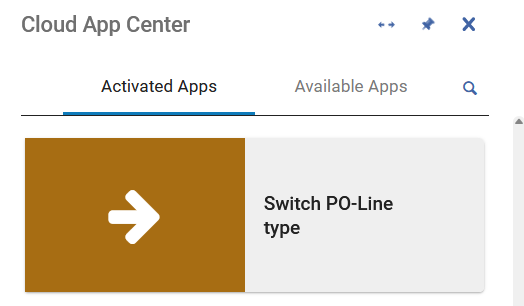What Are Cloud Apps?
Cloud Apps is an open framework that enables developers to write apps that run inside Ex Libris higher education products such as Alma, Primo VE back-office, Esploro, Leganto and Rapido. It adds new features beyond core Ex Libris functionality, which can integrate with other systems, or can provide shortcuts and efficiencies for institution-specific workflows. Once enabled by an institution, Cloud Apps can be searched and installed by end users. Cloud Apps can respond to the context of the user's session, offering additional functionality depending on the current page.
– From Configuring Cloud Apps on the Ex Libris Knowledge documentation page
Cloud Apps are offered by Ex Libris as an extension to features native to Ex Libris products. Cloud Apps may be developed by Ex Libris or by customers and are made available through the Cloud App Center accessible through Alma. Cloud App access must first be enabled for your institution in order to have access to the Center. Once access has been enabled, individual users may install Cloud Apps available to them as desired.
Ex Libris Documentation
Basic installation and configuration documentation is available on the aforementioned Configuring Cloud Apps page.
In-depth documentation regarding Cloud Apps may be found on the Developers site.
Information on what Cloud Apps are available may be viewed either from within Alma or from the App Center.
Blog posts describing specific Cloud App installations may be available on the Developers site.
CSU Documentation
These instructions were adapted by Brandon Dudley from Christina Hennessey’s local documentation. Thanks to Christina for sharing!
Notes
Cloud Apps cannot be centrally controlled or deployed - they must be enabled on a per-institution basis and installed by each user.
Once enabled, Cloud App access cannot be restricted by role and will be available to all users at your institution. You may restrict available apps under General Configuration as discussed below.
Enabling Cloud Apps at your institution
Go to Configuration Menu > General > General Configuration
Click the check-box next to Enable Cloud Apps
Decide whether to allow all Cloud Apps to be installed at your institution (All), only selected specific Cloud Apps (Allow Selected) or all Cloud Apps except for selected specific Cloud Apps (Hide Selected)
Installing apps for your use
Enable Cloud Apps for your Alma account
Look at the upper right corner of your Alma window
Click on the vertical ellipsis and click customize
Select the icon with the four boxes (see screenshot) to Display icons, and save
Now the Cloud App icon is visible
Adding Desired Cloud App (ex: Switch PO-Line Type)
Click on the four boxes icon, and find Switch PO-Line type under Available Apps
Click on the picture for Switch PO-Line Type and press the Activate button:
Now it is activated and ready for use
Now the setup is complete. When you have a reason to use it, you will only have access to it when you are on a page where you are working with PO Lines.
You’ll know you can use it when the four boxes get a green dot.