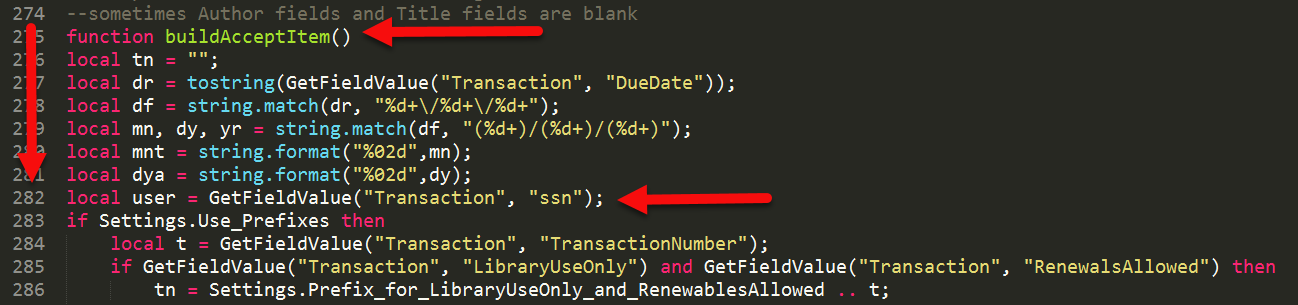Background
In order for the Plugin to match the ILLiad patron request with the corresponding Alma patron account, there needs to be a match point between both systems. Not all campuses will use the “Primary ID” nor will they necessarily use the "username" from ILLiad.
Best practice recommendations
For those campuses who have a different arrangement of identifiers, each will need to modify the IDS_NCIP_Client.lua file--in the Addon folder of your Illiad client software--with the ILLiad data field that holds the unique patron identifier that will match the unique Alma patron identifier.
Procedures in Alma
Open the .lua file in a text editor and navigate to the function calls listed in the chart below.
Use the approximate line number to locate the statement, local user = GetFieldValue("Transaction", "username"). Change the variable "username" to the ILLiad field name that contains the unique identifier that needs to be passed to Alma.
Function Call | Line Number (approx) |
|---|---|
buildAcceptItem() | 282 |
buildCheckInItemBorrowing() | 375 |
buildCheckInItemLending() | 426 |
For example, if you set up ILLiad to hold a social security number(ssn) in the patron account, you would make the following edits to the .lua file:
1. In buildAcceptItem(), Change the following call: local user = GetFieldValue("Transaction", "username"); TO local user = GetFieldValue("Transaction", "ssn");
2. In buildCheckInItemBorrowing() Change the following call: local user = GetFieldValue("Transaction", "username"); TO local user = GetFieldValue("Transaction", "ssn");
3. In buildCheckInItemLending() Change the following call: local user = GetFieldValue("Transaction", "username"); TO local user = GetFieldValue("Transaction", "ssn");
Action log
Section | Point Person | Expected Completion Date | Last action taken | Next action required |
|---|---|---|---|---|
Created initial draft of the procedure. |
| Page created | adding more screen shots | |
Tasks to be completed
- Type your task here, using "@" to assign to a user and "//" to select a due date