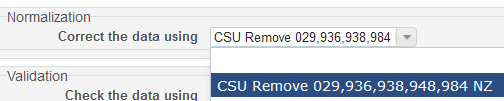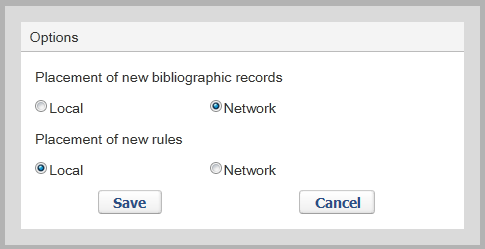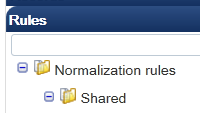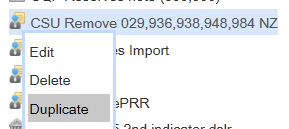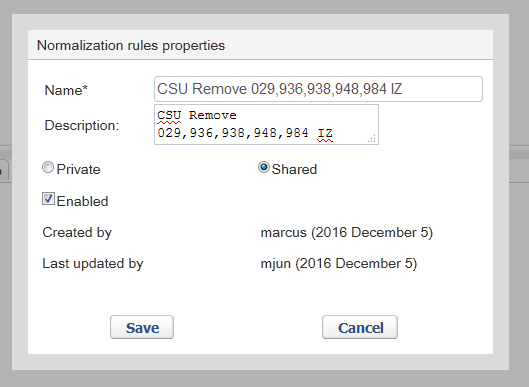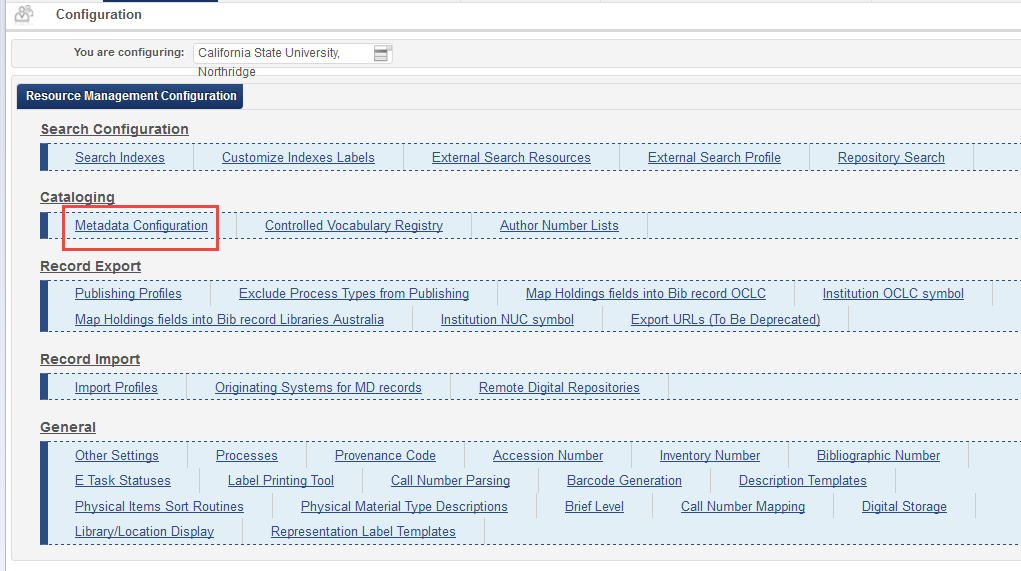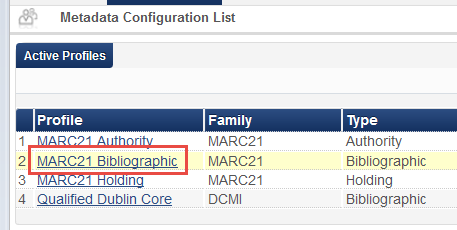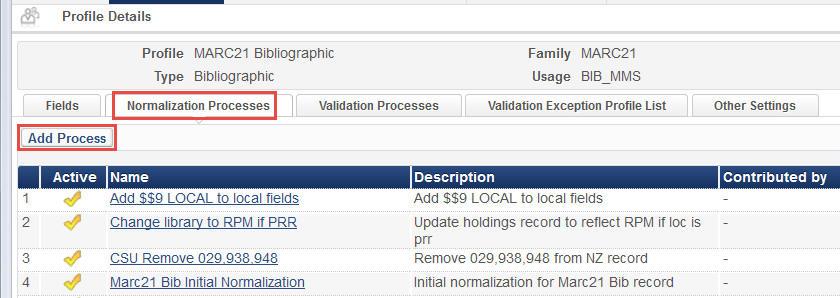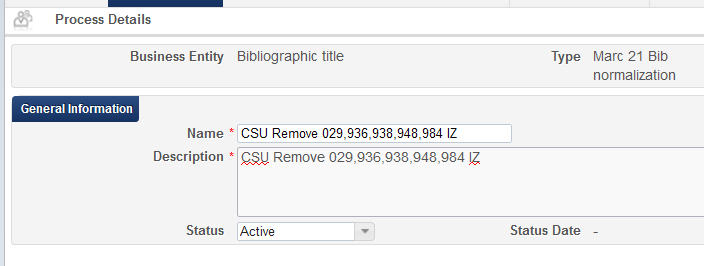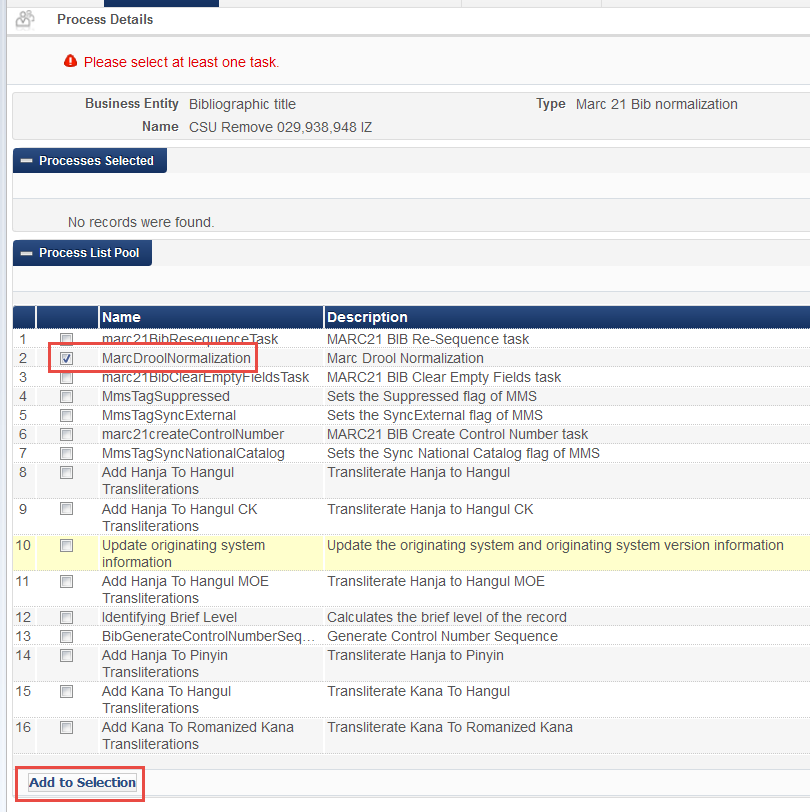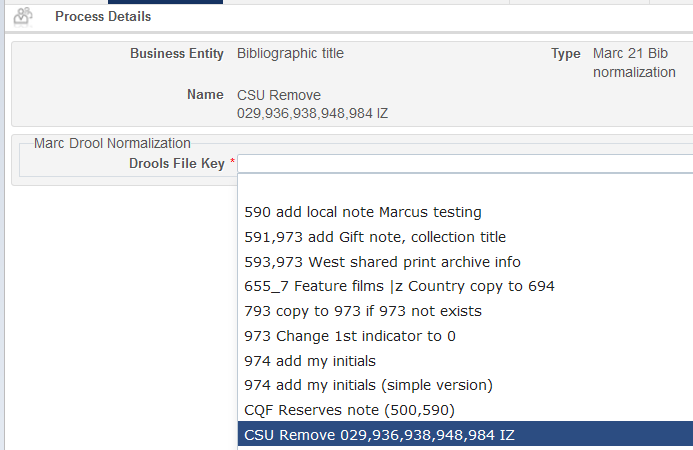Background
Network Zone OCLC Integrations (Search External Resources (Worldcat (OCLC)) and Connexion) will use a normalization process that will be configured in the network zone instance and used by all campuses. This document describes the CSU-wide normalization process used in these integrations.
Policy Statement
The normalization process, CSU Remove 029,936,938,948,984 removes the 029, 936, 938, 948 and 984 Marc fields from bibliographic records.
The 029 is removed because it is a vendor control number and serves no function in Alma. Furthermore, the Orbis Cascade Alliance found that numerous 029 fields caused problems with record processing. The 936 is Conser/OCLC miscellaneous data and the 938 field is vendor-specific data. When a record is imported from Worldcat through Search External Resources, the 948 field indicates whether or not the title is held and how many other institutions hold this title. The 984 field is for local data.
Best practice recommendations
The normalization process, CSU Remove 029,936,938,948,984 NZ should be applied to import profiles and integration profiles that import bibliographic records.
Procedures in Alma
The normalizaton process, CSU Remove 029,936,938,948,984 NZ is applied at the NZ level for Search External Resources (Worldcat (OCLC)) and the OCLC Connexion integration profile.
Optionally, if a campus would like to apply this process in its instance of Alma the rule must be saved to the campus' institution zone and then be made into a normalization process.
Saving the normalization rule to your IZ
In Metadata Editor, go to File, Options and Placement of new rules should be Local.
Under the Rules tab go to Normalization Rules and then Shared to locate the normalization rule, CSU Remove 029,936,938,948,984 NZ. Then left-click on it and Duplicate.
Name this rule (suggestion: CSU Remove 029,936,938,948,984 IZ) and make sure that it is Shared and Enabled.
After you save this rule, you will create a normalization process from it.
Creating a normalization process form the locally-saved normalization rule
Go to Alma, Resource Management, Resource Configuration, Configuration Menu. Then Cataloging, Metagdata Configuration.
Then select MARC21 Bibliographic.
Select Normalization Processes tab and Add Process.
Name and describe your process. (Suggestion: CSU Remove 029,936,938,948,984 IZ) Make sure the process is Active.
Select MarcDroolNormalization (the normalization rules are written in the Drools programming language) and then Add to Selection.
Choose the normalization rule, CSU Remove 029,936,938,948,984 IZ from the drop-down. Then save.
Now this process will be available to use with your IZ's Connexion and Search External Resources integration profile.
Action log
Section | Point Person | Expected Completion Date | Last action taken | Next action required |
|---|---|---|---|---|
Articulate the need for the policy (background) |
COMPLETE | Background and policy statement added. | ||
Create a Policy Statement | Marcus Jun | COMPLETE | added policy statement about the need to removed specific Marc fields from NZ record | |
Identify and create best practice recommendations | Marcus Jun | COMPLETE | ||
Where applicable, identify and write up procedures in Alma | Marcus Jun | COMPLETE | added info about shared normalization rule, added procedure for saving normalization rule to IZ then create a normalization process from it. |
Tasks to be completed
- Type your task here, using "@" to assign to a user and "//" to select a due date