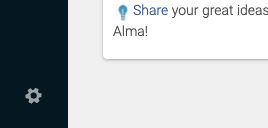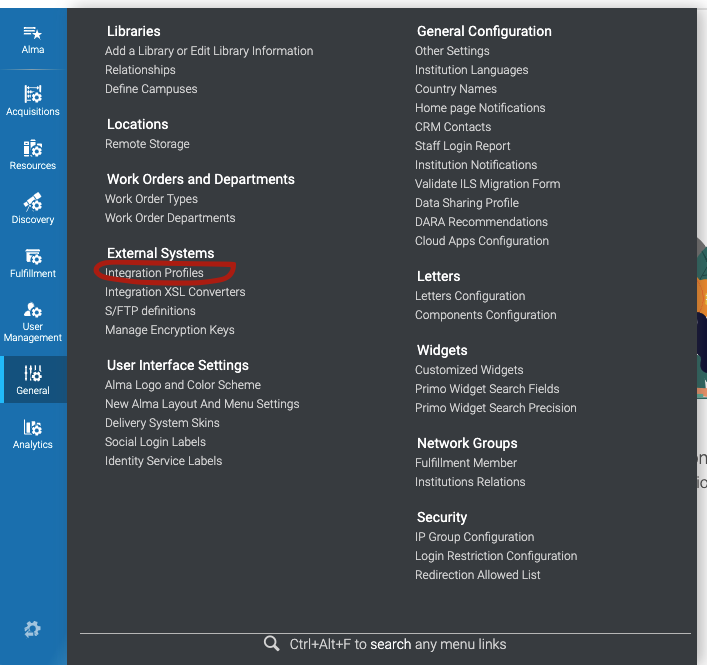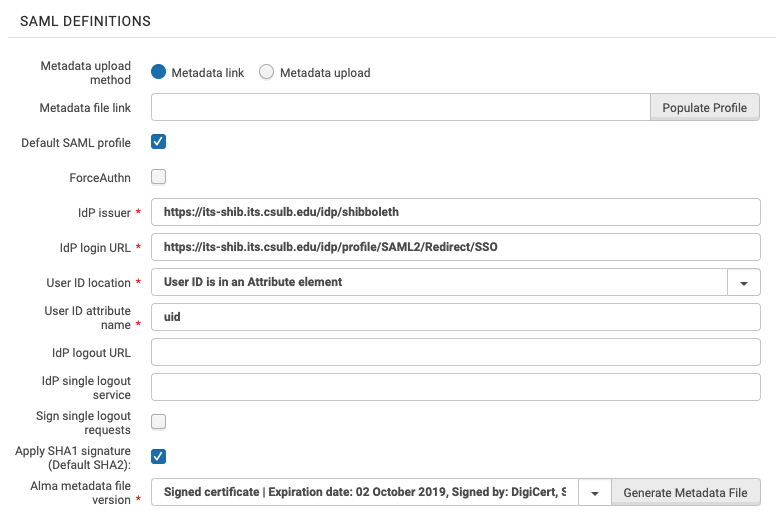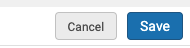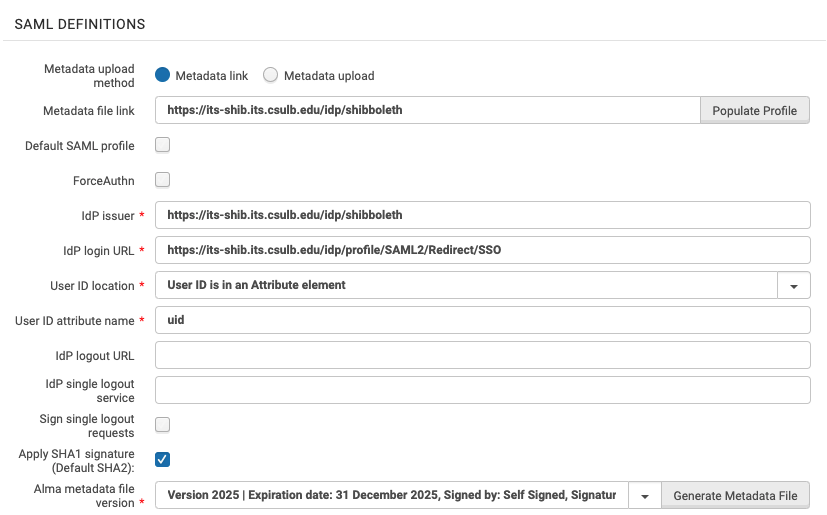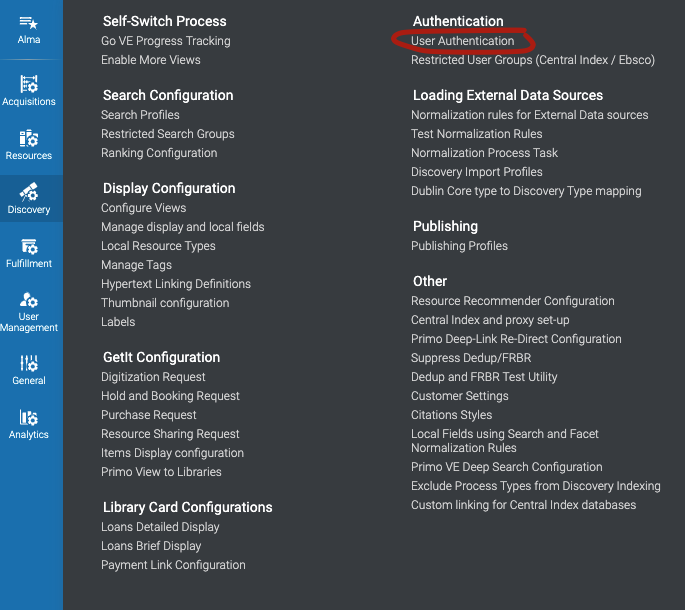We advise campuses using Shibboleth to create a new integration profile for Primo VE.
Alternately, campuses can use the existing Shibboleth integration profile in Alma. But this will require updating the profile to the latest (2025) SSL certificate, and working with Ex Libris to remove the old certificate from InCommon. During that time, authentication to Alma will be temporarily unavailable, so campuses should plan accordingly.
Instructions for creating a new integration profile
In Alma, click on the Configuration menu (the cog in the bottom left-hand corner of the page):
In the left-hand menu that appears, click General. And then select Integration Profiles:
This will show a table of integration profiles. Find your existing Shibboleth profile and select that.
On the following screen, click the Actions tab and take note of the values in the SAML definitions fields.
Make sure that Default SAML profile is checked.
Copy the values from the IdP issuer, IdP login URL, and User ID attribute name fields into a text document, and note which value is in the User ID location field.
Click the Cancel button – this will take you back to the Integration Profiles page.
Back on the Integration Profiles page, click on Add Integration Profile.
Fill in the Code field with a value that contains no spaces (important! The November 2024 Alma release had an issue with codes with spaces so make sure your code does not have spaces in it. Underscores and dashes are okay). The Name field can be whatever you want. Choose ‘SAML’ for the Integration Type and select ‘Shibboleth’ for the System.
Click Next.
On the next page, paste the URL that you copied from the ‘IdP issuer’ field from the default profile into the Metadata file link field and click Populate Profile. This should (but doesn’t always) fill in some of the other fields automatically. Enter the values for any required fields (*) that were not auto-filled.
Click Save.
On the left-hand Configuration menu, click on Discovery. And then select User Authentication.
On the User Authentication page, in the Authentication Profiles table, you should see the existing Shibboleth profile, the new Shibboleth profile, and likely an Alma authentication option.
Set the old Shibboleth profile to inactive, set the new one to active, and use the arrows on the right-hand side of the table to move the new Shibboleth profile to the first position.
That’s it! You should now have everything set on the Alma / Primo VE side to begin testing.