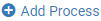Background
Normalization processes can be used to modify bibliographic and holdings records. This article will focus on how to configure normalization processes consisting of MarcDroolNormalization tasks.
Step-by-step guide
To configure a MarcDroolNormalization-based process, you must have one of the following roles: Catalog Administrator or General System Administrator.
- Open Alma Configuration by clicking on the gears icon in the upper right corner of the screen.
- Go to Resources > Cataloging > Metadata Configuration.
- Find the Active Profiles section of the Metadata Configurations List page.
- Depending on whether you plan to run the normalization on bibliographic or holdings records, click on either the MARC21 Bibliographic or MARC21 Holding links.
- On the Profile Detailspage, click on the Normalization Processes tab.
- This page should list the current normalization processes.
- Click on at the upper right.
- Enter a Name and Description for your normalization process.
- Click on the Next button.
- On the Process Details- Add Tasks page, click on .
- Select MarcDroolNormalization.
- If you are only including one norm rule in your process, click Add and Close.
- If you are including more than one norm rule, click Add.
- Select MarcDroolNormalization and click Add for each norm rule in your normalization process. (Click Add and Close when accounting for the last norm rule).
- Click on Next.
- On the Process Details- Task Parameters page, select the norm rule(s) from the drop-down menu. If you're including more than one norm rule, there should be drop-down options for each rule.
- Click on Save.
Note: You can also copy an existing normalization process and edit the process by renaming the rule and selecting the appropriate normalization rule(s).
Ex Libris Documentation
Working with Normalization Processes
Related articles