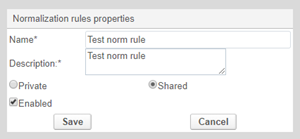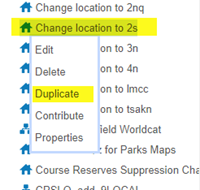Background
An Alma norm rule is a file that contains syntax for actions to modify MARC records. This includes both MARC bibliographic and MARC holdings records.
The general structure of a normal rule:
rule "rule name"
when
(record-level condition)
then
Action1 (field-level condition, if applicable)
Action2 (additional actions optional)
end
The first section of a rule contains the rule name. In the second section, you define the condition that is tested at the record level. The rule looks at the entire record to determine whether the condition is met. If the condition is met, the rule continues to the third section. That section contains an action or multiple actions. When you have more than one action, the actions are executed in order. Some of these actions may have conditions themselves. These conditions are tested at the field level. And finally, the last line is simply the end of the norm rule.
Ex Libris documentation on rule conditions.
Ex Libris documentation on rule actions.
Step-by-step guide
To create a norm rule, you must have one of the following roles: Cataloger, Catalog Manager, or Catalog Administrator.
There are two ways to create a norm rule: you can create a norm rule in the metadata editor, or you can duplicate an existing norm rule.
To create a norm rule in the metadata editor:
- Go to File > New > Normalization rules.
- In the dialog box that appears, the Name and Description fields are required.
- You can keep your rule Private, but in order to include the rule in a normalization process, you must select Shared.
- Select Enabled and click on Save.
- Create your norm rule in the metadata editor.
- When you're done, click on Save at the lower right corner of the screen.
To duplicate an existing norm rule, you'll want to find an existing norm rule that is similar to the rule you have in mind. You can then simply edit that rule to meet your needs.
- On the left pane of the metadata editor, select the Rules tab.
- Click on Normalization rules.
- Select the normalization rule and from the options that appear, select Duplicate.
- Rename the rule and make sure to edit the Description field accordingly.
- Click on Save.
- Edit the norm rule in the metadata editor.
- When you're done, click on Save at the lower right corner of the screen.
To test your norm rule, you'll first want to identify a bibliographic record containing elements that will allow you to effectively test your norm rule.
- Open your selected bibliographic record in the metadata editor.
- Click on the split editor icon on the upper right corner of the metadata editor, or simply click F6.
- The metadata editor will split into two panes.
- Click anywhere in the right pane.
- Go to the Rules tab.
- Select the norm rule you want to test, and from the options that appear select Edit.
- The norm rule will appear in the right pane.
- Click on the Preview button.
- The metadata editor will display the existing bibliographic record in the left pane, and the preview record (i.e. how the record would look if the norm rule were applied) in the right pane.
If you don't see the changes you were expecting to see in the right pane, click on Back to normalization rules, examine the rule carefully, and make any necessary edits. Click on Save and preview the rule again.
Ex Libris Documentation
Working with Normalization Rules
Related articles