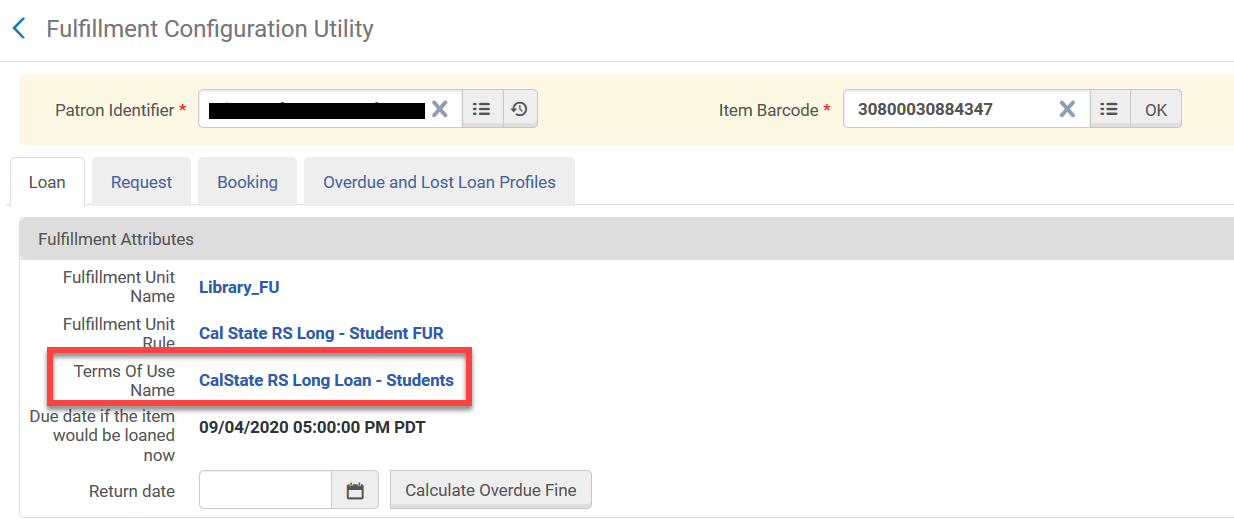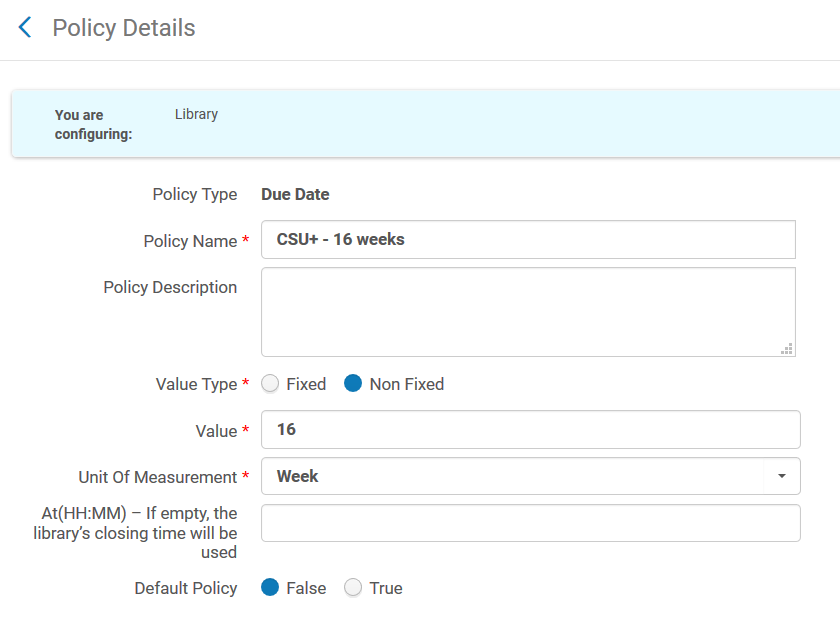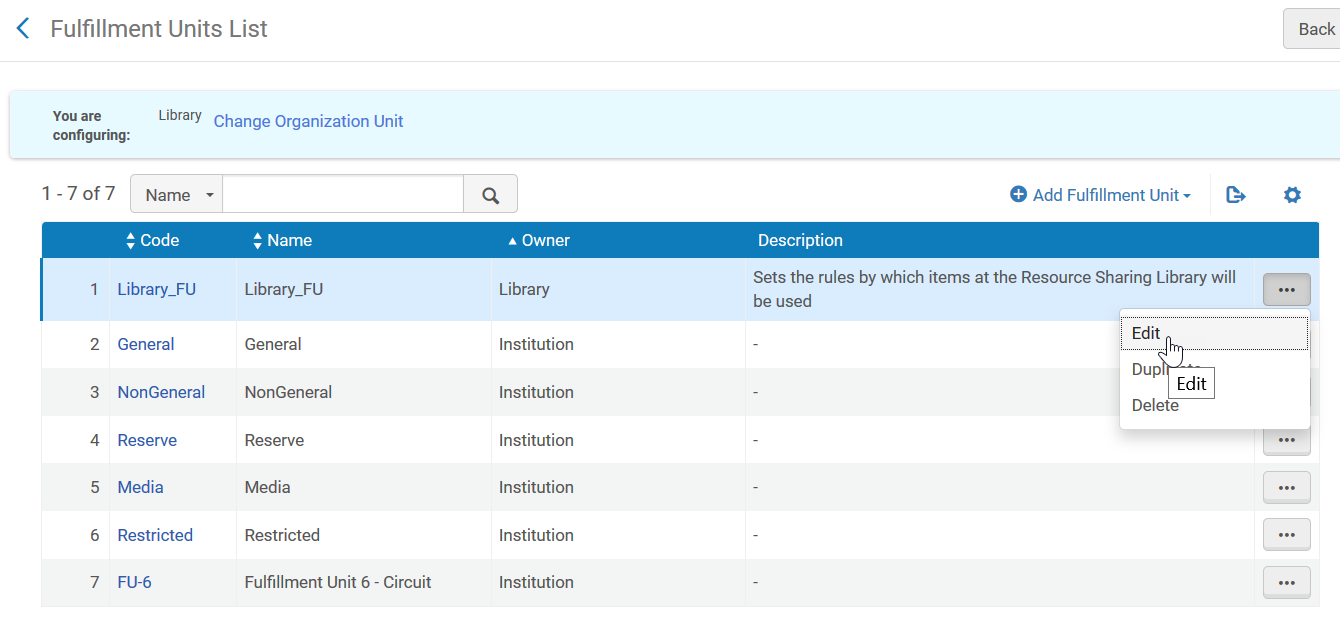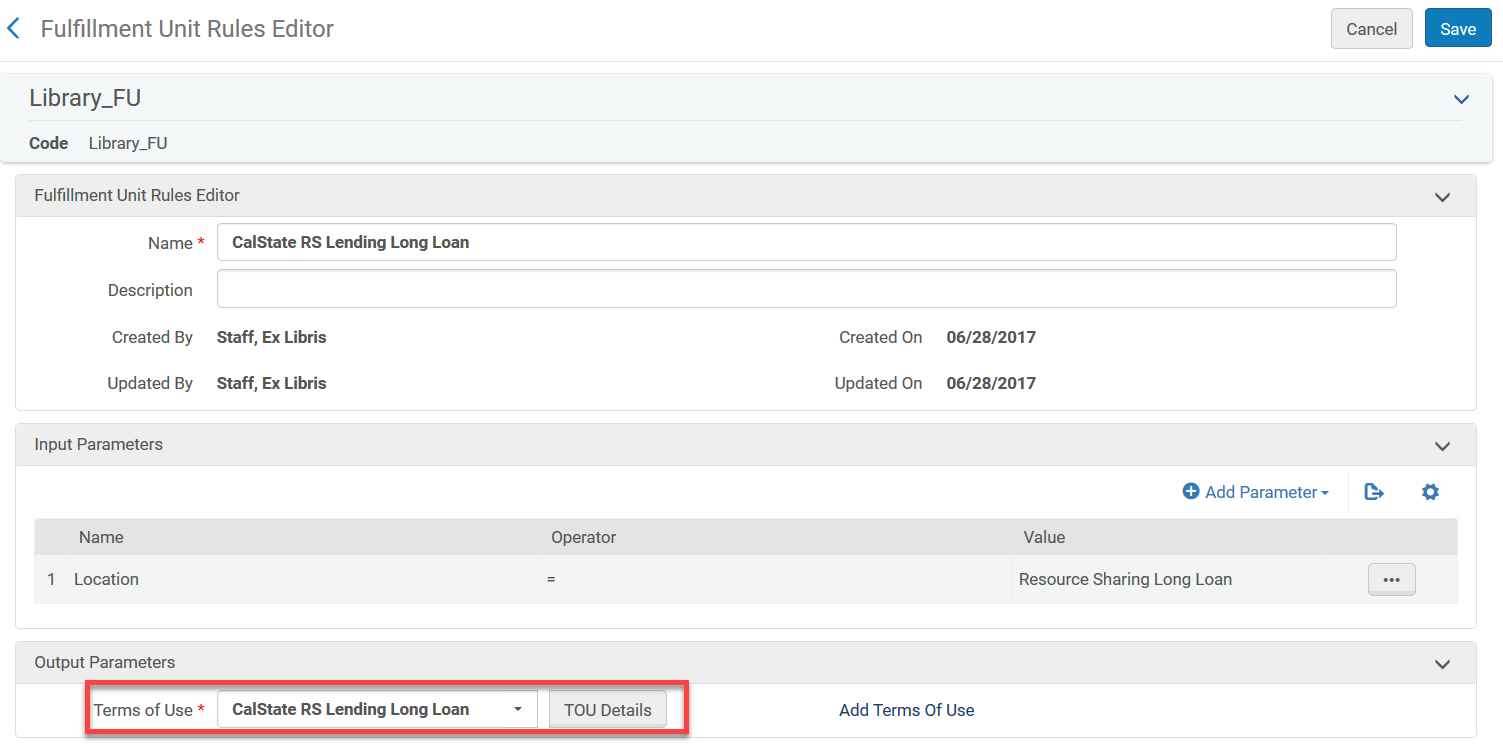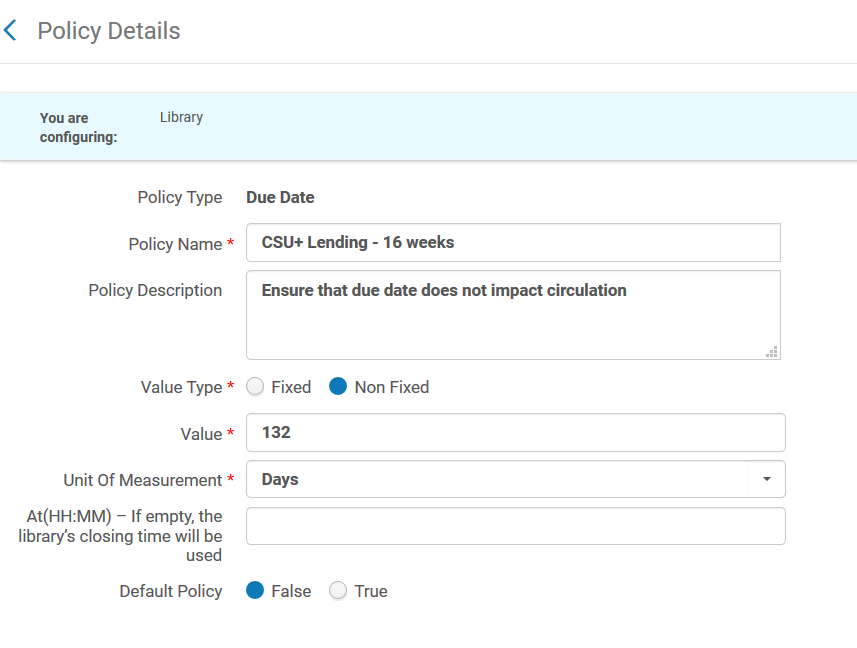Edit: The project was extended to the end of 2021/2022 to due to the pandemic.
COLD has approved extending the CSU+ loan period to 16 weeks for 20/21. In order to implement this policy some configuration changes must be made. These changes will not apply retroactively to items already loaned to your patrons but they will apply to items checked out to your patrons after these configuration changes are made.
Role required: Fulfillment Administrator
These configurations should be done at the Library level, specifically whatever library is your resource sharing library. For most institutions it’s your main library.
Overview
Change the due date policy in the TOU for CSU+ borrowing requests (for due date assigned at checkout)
Change the due date policy in the TOU for CSU+ lending requests (for due date assigned when item is shipped)
Detailed instructions:
Change the due date policy in the TOU for CSU+ borrowing requests
1. Use the Fulfillment Configuration Utility to locate the name of the TOU that should be changed.
Find an active borrowing request in your “Borrowing Requests” queue (Fulfillment > Resource Sharing > Borrowing Requests > filter status to “loaned item to patron” to find active request) and note the barcode and requestor name. Enter this information into the Fulfillment Configuration Utility (Fulfillment > Advanced Tools > Fulfillment Configuration Utility) . Under “Fulfillment Attributes” note your Terms of Use Name.
2. Add a new due date policy to the TOU. Go to the Alma Configuration menu and select your resource sharing library (usually your main library). Then go to Fulfillment > Physical Fulfillment > Terms of Use and Policies. Locate the TOU you found in the previous step and select Actions > Edit. Under “Due Date”, select “Add Policy”. See screenshot for values to enter. Save the new policy and select Next until changes are saved.
Change the due date policy in the TOU for CSU+ lending requests
1. To locate the name of the TOU that should be changed, go to the Alma Configuration menu and select your resource sharing library again (usually your main library). Then go to Fulfillment > Physical Fulfillment > Fulfillment Units. Choose your resource sharing fulfillment unit > Actions > Edit. Note: Your resource sharing fulfillment unit will usually have your main library as the owner and typically ends with “FU”.
2. Go to the Fulfillment Unit Rules tab and change the rule type to “Lending Resource Sharing”. Click on the “CalState RS Lending Long Loan” rule to open. Note the name of the Term of Use under “Output Parameters”.
3. Add a new due date policy to the TOU. Go to the Alma Configuration menu and select your resource sharing library (usually your main library). Then go to Fulfillment > Physical Fulfillment > Terms of Use and Policies. Locate the lending TOU you found in the previous step and select Actions > Edit. Under “Due Date”, select “Add Policy”. See screenshot for values to enter. Save the new policy and select Next until changes are saved.