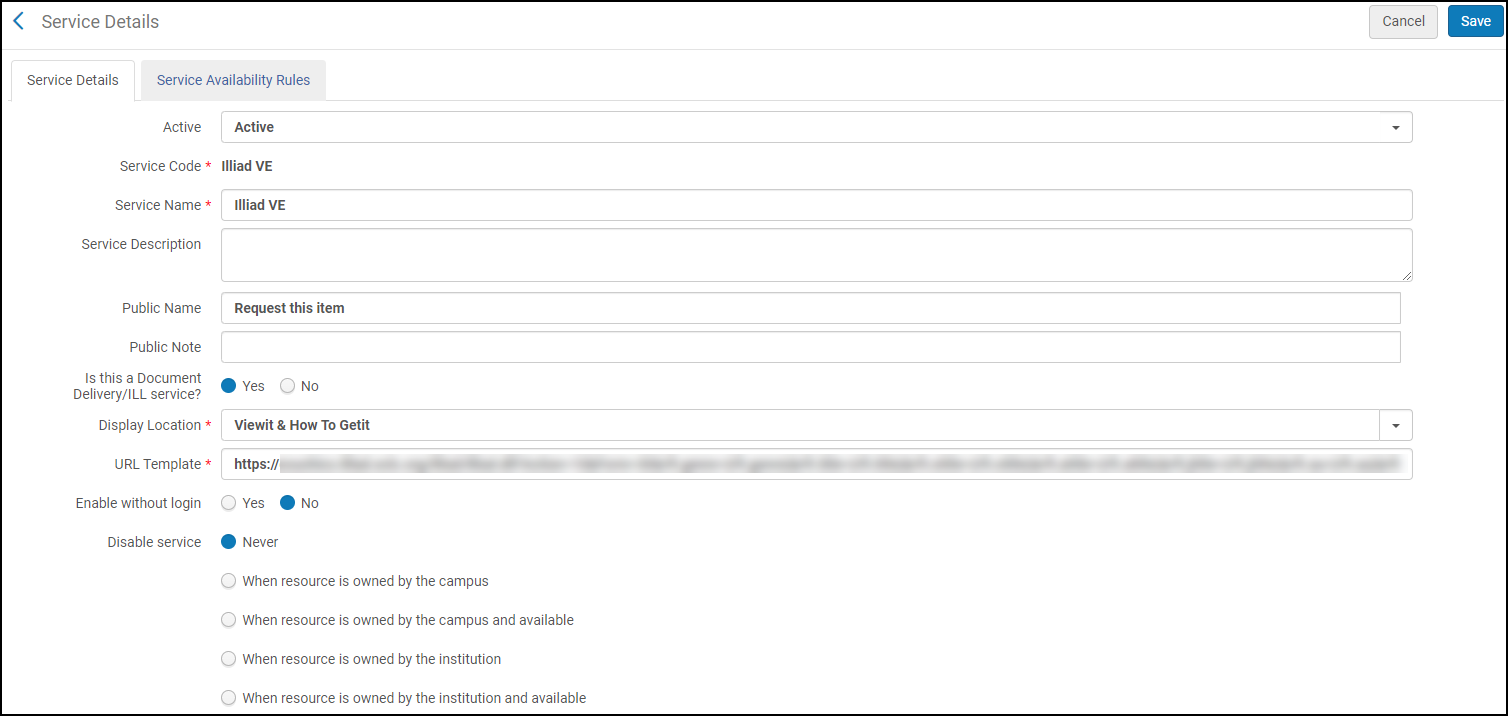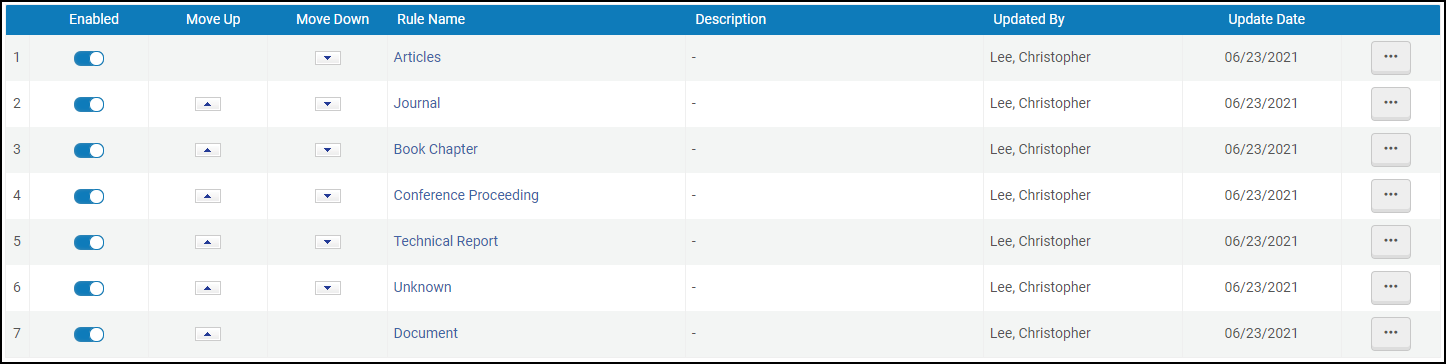Primo VE has several changes to settings in the back end of Alma that affect our GES configuration. The ILLiad links will need some updating to ensure they continue to appear at the top of a catalog record page and not at the bottom of the page where a patron is unlikely to find it. To move the ILLiad link make the following change to any GES impacting your ILLiad link:
Is this a Document Delivery/ILL service? = Yes
Display Location = Getit & How To Getit or Viewit & How To Getit
You should be able to leave the rest of the settings as they currently are. If this does not make the ILLiad link appear when it should appear in Primo VE please contact Christopher Lee at cwlee@calstate.edu.
Possible ILLiad GES Rule
The following is a GES rule that works well at institutions that want the default settings to display CSU+ for loans and ILLiad for copies (articles, book chapters, periodicals, etc.). With this configuration all print requests would go through CSU+ and then get pushed to ILLiad through a letters link or “ILLiad as Last Resort” function. Many libraries already have a form of this rule that covers articles, but the following makes it easier to request book chapter scans, periodicals, documents, technical reports, and conference proceedings through ILLiad.
In the GES configuration (Configuration → Fulfillment → Discovery Interface Display Logic → General Electronic Services) click Add Service to start a new GES rule. In the new rule make sure the following settings are included:
Is this a Document Delivery/ILL Service? = Yes
Display Location = Viewit & How To Getit
URL Template = your campus ILLiad URL
After adding the rule, open it and go to the Service Availability Rules tab. In this tab you are going to add seven rules of when to display your ILLiad link instead of your CSU+ link. Each rule will tell Alma to display the ILLiad link if the item has a genre of Article, Journal, Book Chapter, Conference Proceeding, Technical Report, Document, or Unknown. Click Add Rule, give it a name, and then click Add Parameter (one parameter per rule). Add the following parameters:
rft.genre = article
rft.genre = journal
rft.genre = bookitem
rft.genre = proceeding
rft.genre = report
rft.genre = unknown
rft.genre = document
All parameters should also be marked IsDisplay: True.
To accompany this rule you will need an appropriate Display Logic Rule. The following rule will tell Primo VE to hide the CSU+ link whenever the ILLiad GES is in use.
For user from groups = leave blank
hide service = Resource Sharing Request
with Resource Sharing System
with value = Alma
if exists service = General Electronic Service
with = Service
with value = (name of your ILLiad GES)
The rule should appear on your list as: Hide service Resource Sharing Request with Resource Sharing System = Alma if exists service General Electronic Service with Service = (name of your ILLiad GES).
With the GES and Display Logic Rule active, the ILLiad link should appear for items commonly needed as copies and CSU+ will appear with everything else.