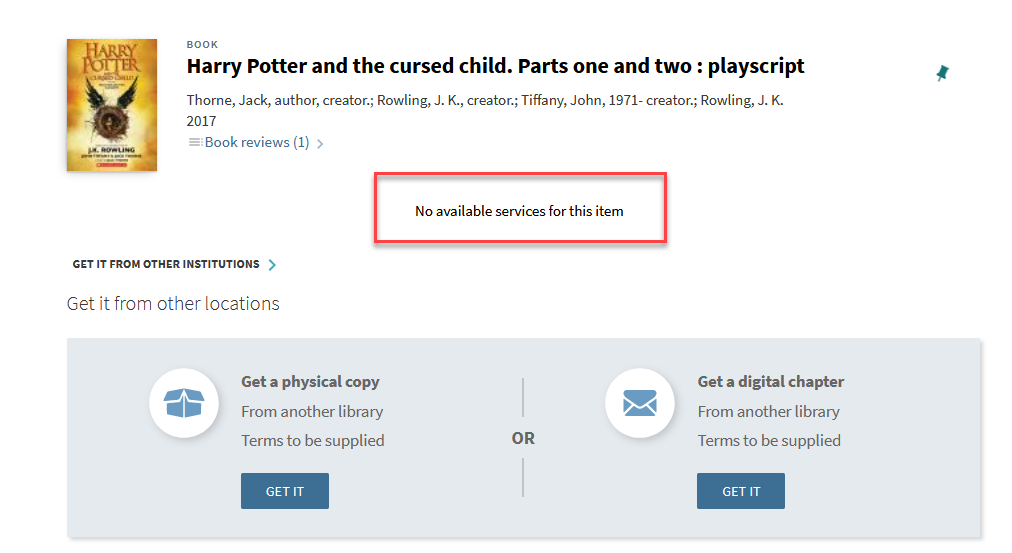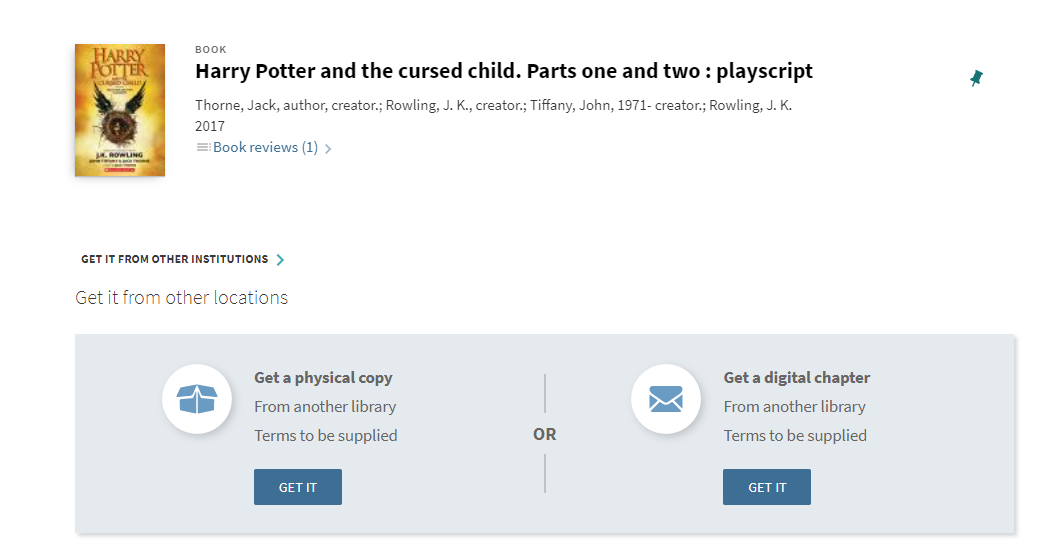Accessing Labels Configuration
To configure Labels in Alma you need the Discovery-Admin role. If you do not have this role speak with relevant library staff to either add the role or get the appropriate changes made in Alma.
Rapido Labels
Rapido has its own labels subsection under Alma Configuration → Discovery → Display Configuration → Labels. Once in the Labels section search Rapido as the label code to find the Rapido Labels section. This is where you can change all the labels for Rapido that appear in Primo VE.
Recommended Label Configuration
Most out of the box labels are fine, but one label could be confusing to patrons. The Rapido function replaces Alma Resource Sharing functions, so Alma acts as if there is no way to get materials even when the Rapido link box is present and displays a message saying some variation of “No available services for this item.”
To remove this label go to Alma Configuration → Discovery → Display Configuration → Labels and search for the GetIT! Tab1 Labels table. Edit this table and search for brief.results.tabs.Get_it_from_other_locations_no_services. Change the description text to NOT_DEFINED to tell Alma to hide the text.