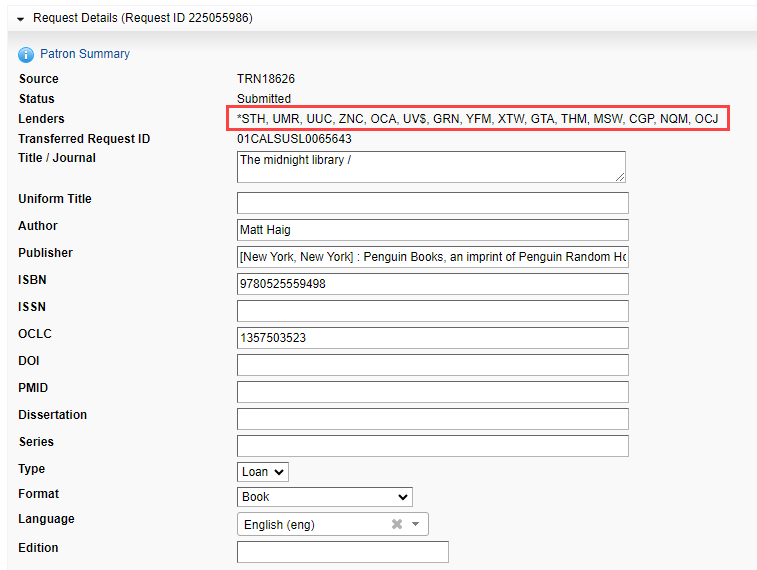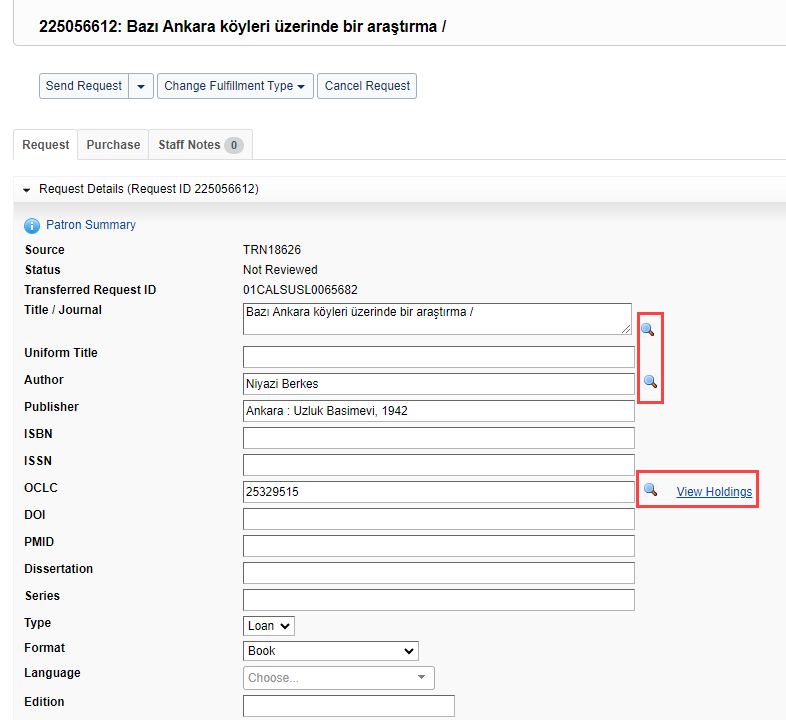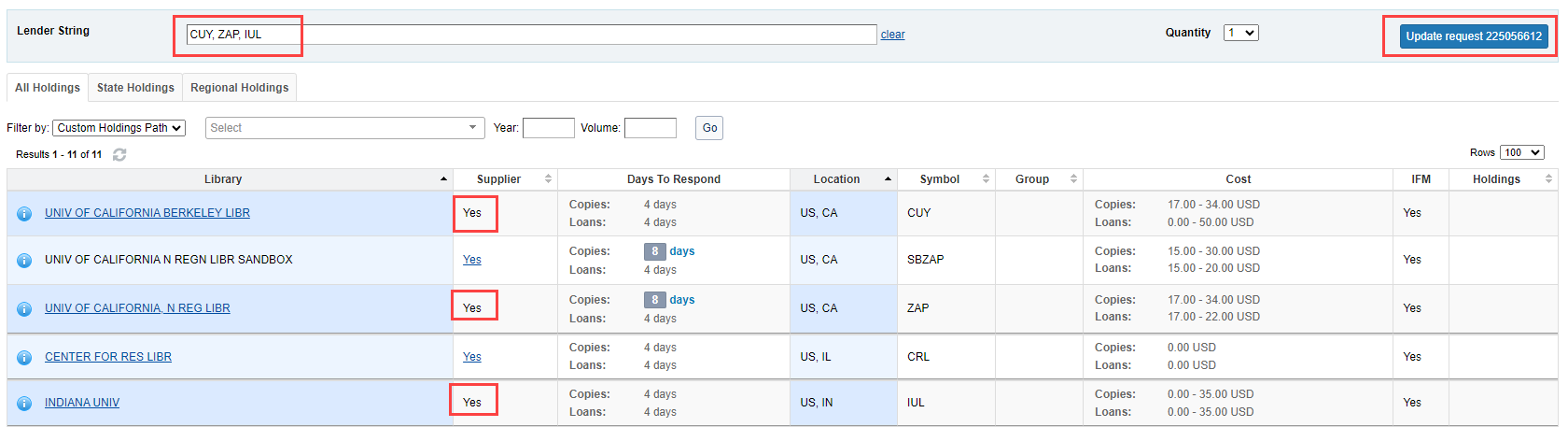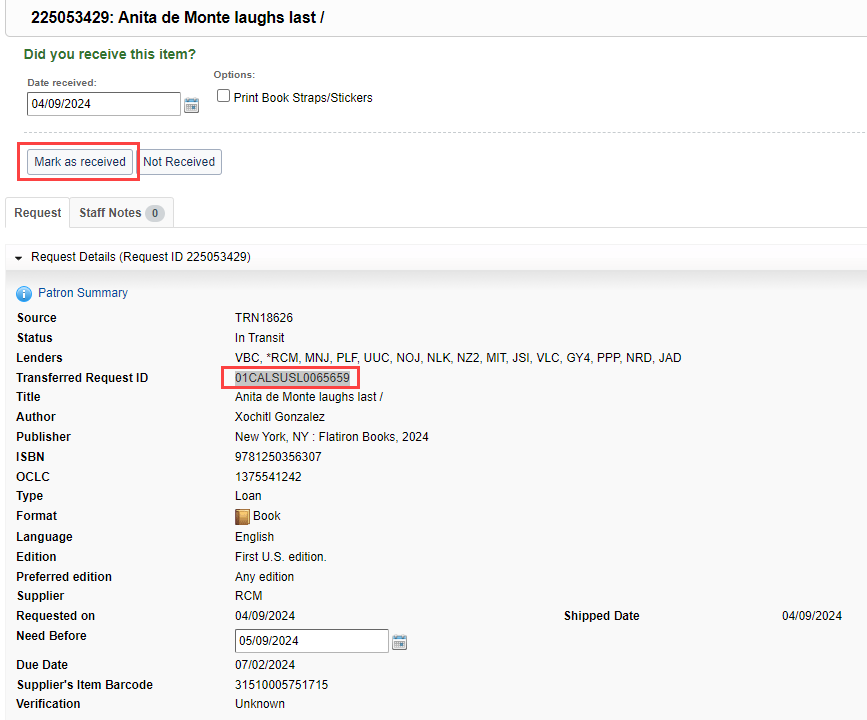WorldShare can be used instead of ILLiad to process requests not available in Rapido, but the processes are a bit different from what many Resource Sharing staff are used to. The biggest change from how ILLiad was traditionally used is WorldShare of Last Resort does not need patrons added to WorldShare. All requests will come in with the matching Alma External Identifier and all patron data will remain in Alma. Requests will remain active in Alma and will be checked in with WorldShare as the partner when received. This guide will help staff with basic setup and workflows once requests are pushed from Alma/Rapido to WorldShare.
OCLC Directions
OCLC has fairly comprehensive directions that may cover situations not covered in the CSU specific instructions: https://help.oclc.org/Resource_Sharing/WorldShare_Interlibrary_Loan/Borrowing_Requests/040Process_requests
Automated Requesting
WorldShare can be configured to automatically request items from preferred partners when a request is imported from Alma/Rapido. To activate this feature configure your Custom Holdings Groups, Custom Holdings Paths, and Automated Request Manager at https://worldcat.org/config/.
Requests that are automatically sent to another library using automation will appear in Automation Produced queue in WorldShare Borrowing. Requests in this queue have already been sent to a string of potential lending libraries. When a library ships the item the request will be transferred to the In Transit status.
Manual Requesting
If an item is not held by any libraries in your Custom Holdings Groups it will go to the Not Reviewed queue for you to review and make a Lending string. Click the request ID number or Title to open the request for review. In the open request click the magnifying glass next to Title, Author, or OCLC number to search for the item in WorldCat.
Click State Holdings, Regional Holdings, or All Holdings on a record that looks correct to see a list of libraries that own the item. Under Supplier, click Yes next to libraries you want to add to the Lending String. Click Update Request to add the string to the request and return to the request record. On the request record click Send Request to send the request to the string of Lending libraries. The request has now been sent and will appear in the Produced queue with the Submitted status.
Unfilled
Requests that aren't filled by any libraries in the Lending String will go to the Unfilled queue where you can attempt to process the request with another string of libraries.
If the request cannot be filled by any libraries and there are no more libraries to try you will unfortunately need to cancel the request. When you cancel the request you should take not of the Transferred Request ID, which is also the Rapido External Identifier in Alma. Search the Transferred Request ID/External ID in the Borrowing section of Rapido and cancel the original request to send a cancellation message to the patron.
Receiving
Requests will move to the In Transit queue once the Lending library sends the requested item. When the item arrives you can receive the item by either scanning/searching the Request ID on the WorldShare homepage or go to the In Transit queue and find the request there.
If you searched the In Transit queue, open the request (searching the Request ID on the WorldShare homepage will automatically open the request.) Click Mark as Received to receive the item in WorldShare.
WorldShare doesn’t currently have an NCIP, so you will also need to receive the item in Rapido. Copy the Transferred Request ID/External ID and go to Alma. In Alma go to Fulfillment → Resource Sharing → Receiving Items to receive the item using the External ID using the same workflows as other Rapido materials.
Returning Items
Once the patron is finished with an item they will return it and it will be checked back into Alma at the Circulation Desk. The request will still need to be returned in WorldShare, and sent back to the Lending Library.
In WorldShare you can return the item by either scanning/searching the Request ID on the WorldShare homepage or go to the Received/In Use queue and find the request there. If you searched the Received/In Use queue, open the request (searching the Request ID on the WorldShare homepage will automatically open the request.) Select Return Item to return the item.
Printing Return Labels
Go to the Print Queue and select Return Labels. Select all the items you want to print and click Print.