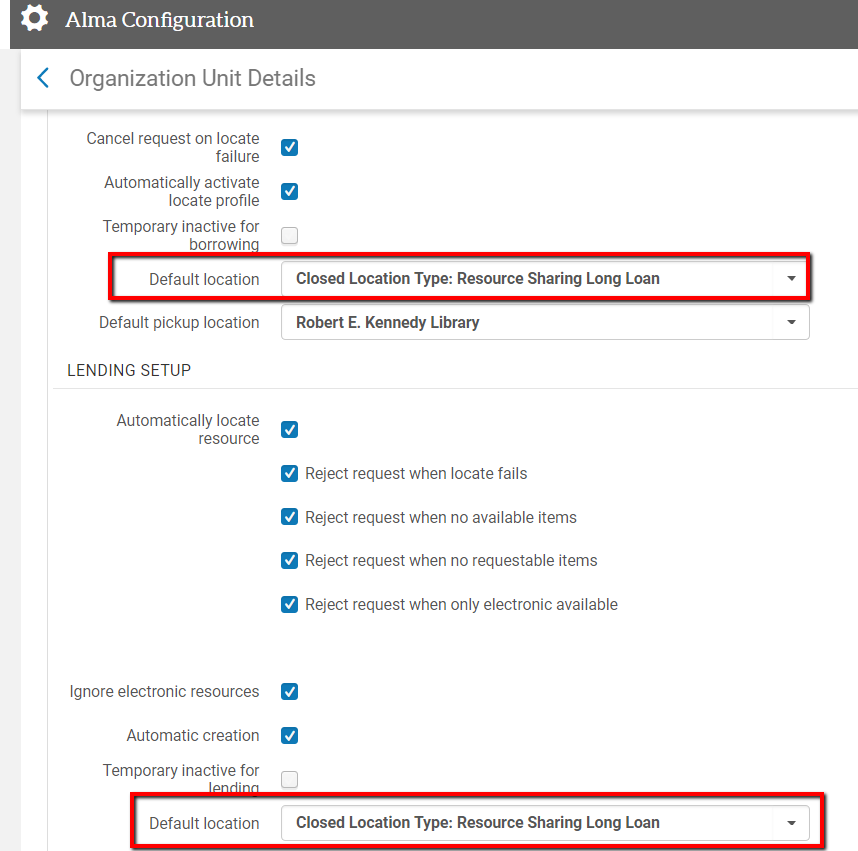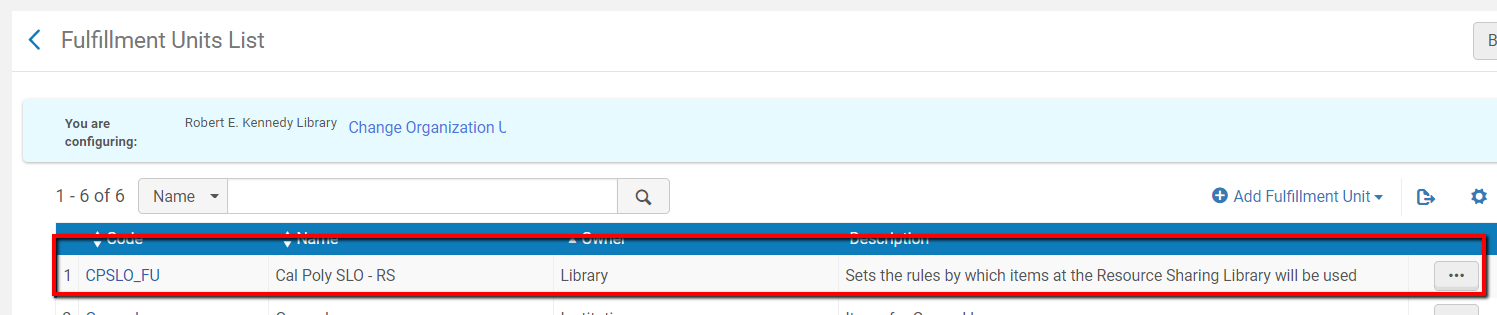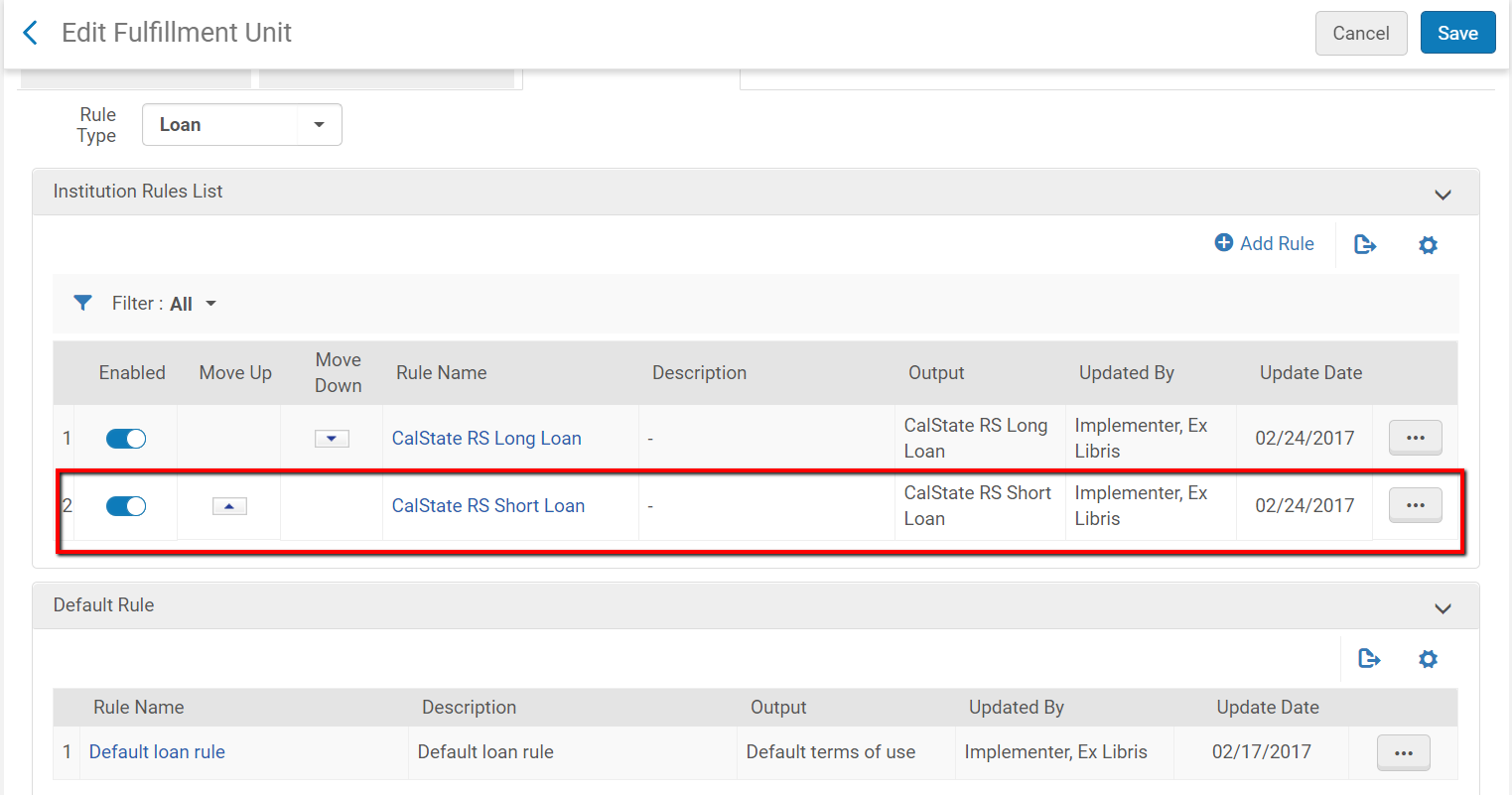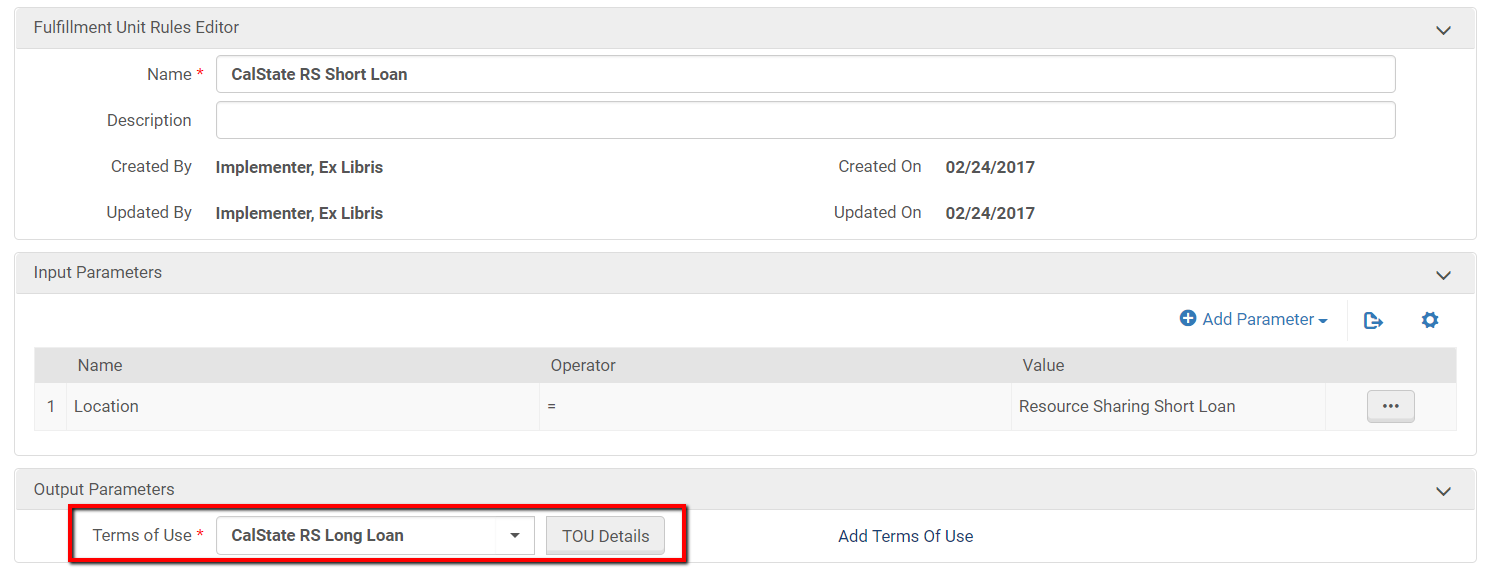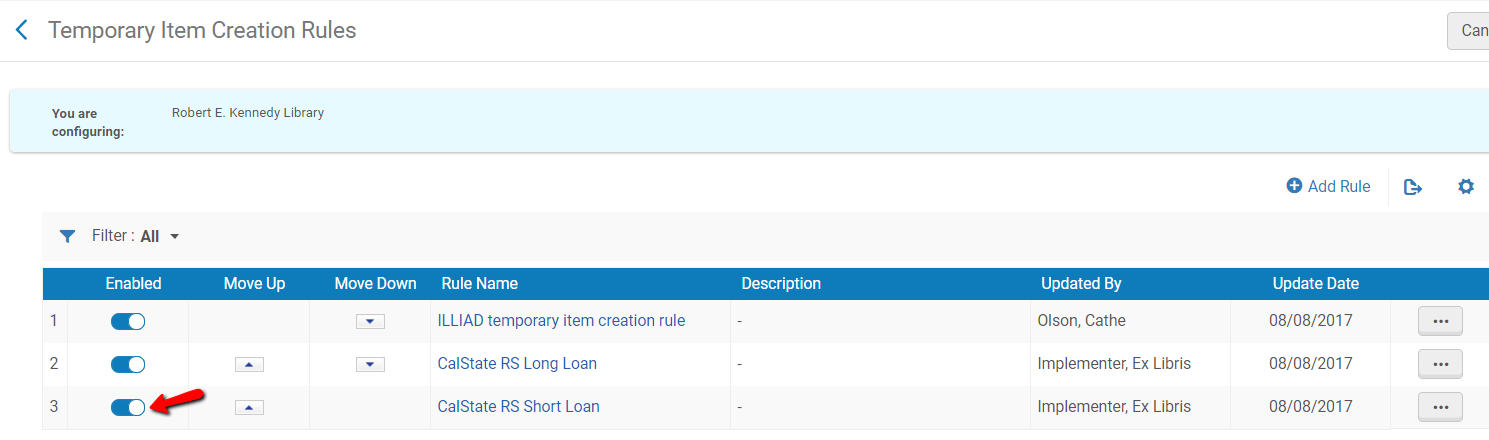On April 11, 2018 COLD amended the Loan Periods to allow only one loan period for all items loaned through CSU+. In order to implement this policy some configuration changes must be made. These changes will not apply retroactively to items already loaned to your patrons but they will apply to items checked out to your patrons after these configuration changes are made.
Role required: Fulfillment Administrator
These configurations done at the Library level, specifically whatever library is your resource sharing library. For most institutions it’s your main library.
Overview
Check to make sure the default Lending Setup and Borrowing Setup in your resource sharing library is set to Long Loan.
Point your Short Loan Fulfillment Unit Rules in your Resource Sharing Fulfillment Unit to your Long Loan TOU
Disable the Short Loan Temporary Item Creation Rule
Detailed instructions:
Set the default Lending Setup and Borrowing Setup in your resource sharing library to Long Loan. This is probably already the case but double check. This is the setting that really matters going forward because it dictates what loan type defaults to when the Shipping or Receiving screens are used.
Config > Fulfillment > Library Details (Is resource sharing library should be checked for other menu options to be visible)
Note: your library's location name may be different than the picture above. Whether the location is "closed" or "open" doesn't matter. The thing that matters is that the Resource Sharing Long Loan is selected.
2. Point your Short loan Fulfillment Unit Rule in your Resource Sharing Fulfillment Unit to your Long loan TOU
This ensures that anything already on your hold shelf will get checked out using the long loan period.
Config > Fulfillment > Physical Fulfillment > Fulfillment units (make sure you're configuring the Library, NOT the institution)
Click on the ••• button to edit the Resource Sharing fulfillment unit and select the Fulfillment Unit Rules tab.
Ensure the “Loan” Rule Type is selected from the pulldown menu. Find the CalState RS Short Loan rule and click on the ••• button to edit
Change the Output Parameters Terms of use to the CalState RS Long Loan. Save.
3. Disable the Short Loan Temporary Item Creation Rule
This ensures that when temporary items are created at the borrowing institution they are only created using the Long Loan parameters, meaning they are placed in the Long Loan location and have the long loan item policy applied.
Config > Fulfillment > Library Management > Temporary Item Creation Rules (make sure you're configuring the Library, NOT the institution)
Toggle the switch in the Enabled column.