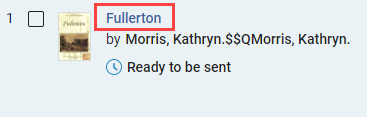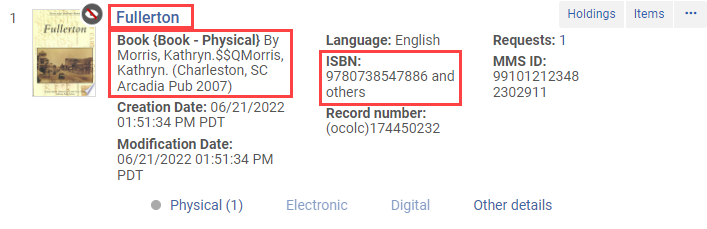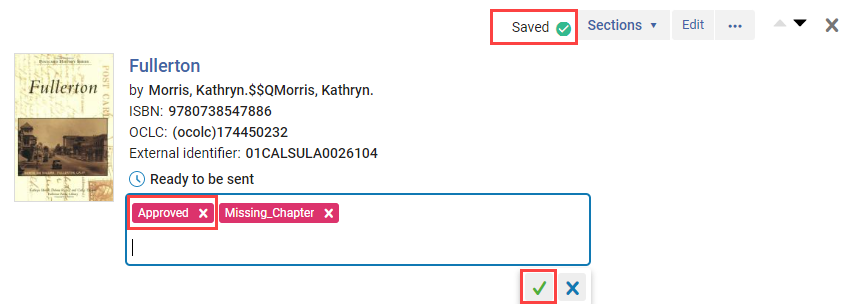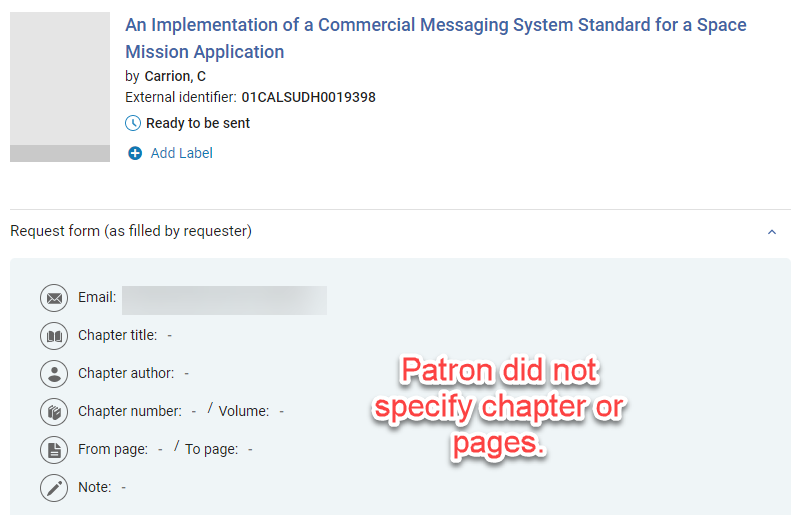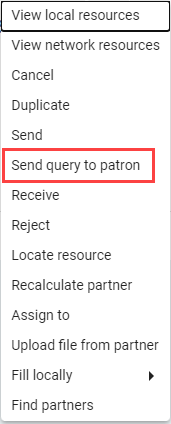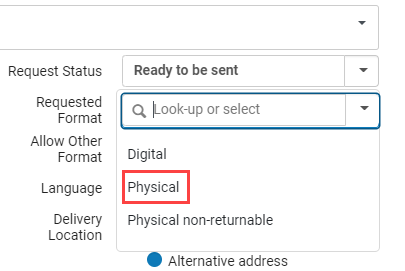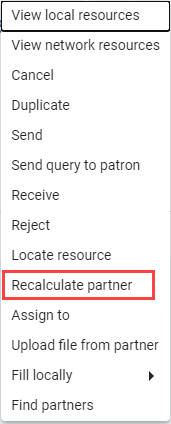One of the default sets in Rapido is the Awaiting Request Mediated set. This set gathers borrowing requests that need to be approved before they go through Rapido/RapidILL, often because they are missing information or a digital copy of a full book was requested. There are several ways to process these items.
Missing Information
Sometimes a request is stopped because it is missing information. Mediation rules can be used to stop these requests, identify the information needed, and approve the request. Prior to Go Live there were mediation rules for missing:
Book Title
Journal Title
Article Title
ISSN
After going live with Alma, the need for an additional rule for Missing Book Chapter or Pages was identified. This rule will make it possible to process items missing the book chapter or page range using the same workflow as the other missing information rules.
Processing
To process a missing information request, note what information is missing and see if it is available in Alma or Primo. Information can often be found by selecting the request title to see the attached record
If you find the information in Alma or Primo you can add it by selecting Edit to open the full request.
If you want to approve the item for Rapido/RapidILL without adding information open the information pane by clicking the request. In the information pane add the Approved label by clicking the current label and add your Approved label. Click the checkmark and wait for the changes to save. You are now done, if you refresh the page the request will disappear because it was sent through Rapido/RapidILL.
Requested Physical Item as a Digital Item
If you get a request for an item where the patron requested a Book Chapter (Digital) without specifying a chapter title, number, or page number they likely want the entire book. First you should open the information pane and see if there is a chapter or page range specified. If the request form was left empty you may want to contact the patron to ask them to specify a chapter, or you can change the requested type to Physical and request the entire book.
Contact Patron
If you decide to ask the patron for additional information select the ellipses (…) and Send Query to Patron. Fill out the resulting form and send the query. Once the patron responds you can update the request and request it.
Request Physical Copy
If you are requesting a physical copy of the book select Edit to change the Requested Format. The format will currently be Digital, but you can select Physical instead. Click Save.
Once the format has been updated select the ellipses (…) and Recalculate Partner. This will take it from the RapidILL rota and move it to the Rapido pod for physical items. The request will now be requested automatically.