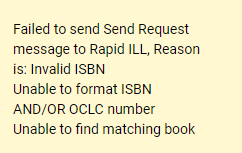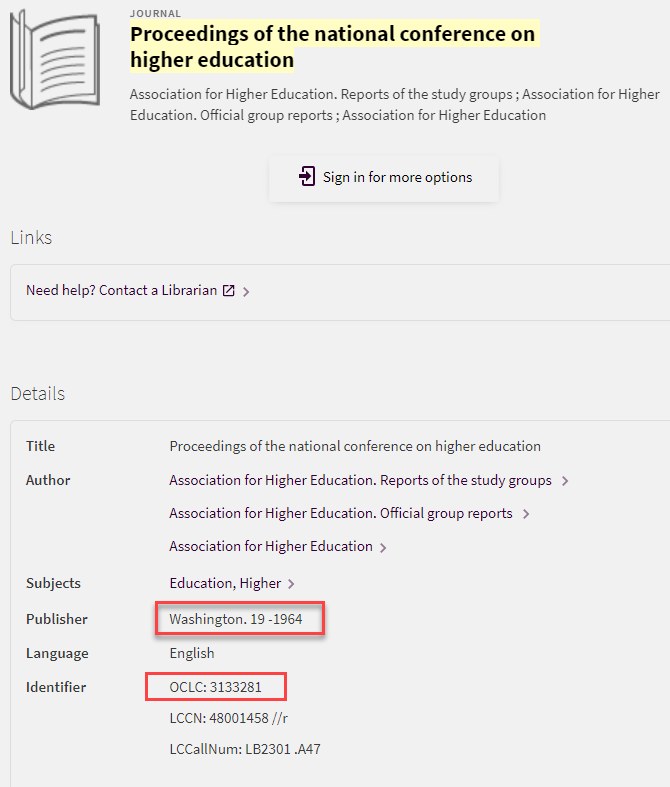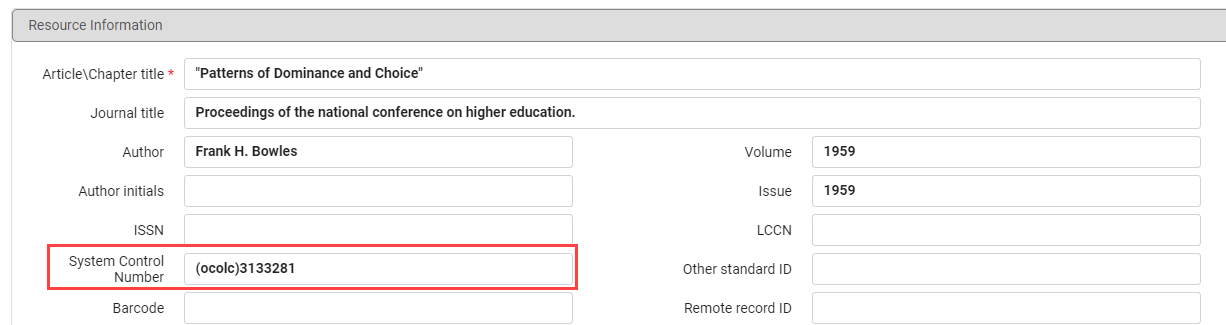Rapido works best when an ISSN or ISBN is included in the citation information because the number can easily connect to a record in the Global Title Index. Unfortunately, not every item has an ISSN or ISBN. Older items were never assigned a number when they were published, and some titles changed their name and ISSN/ISBN at some point. These requests can get stuck with an error message and can be difficult to send. Thankfully there is a work around.
Find Another Identifier in Primo
To send the request you need to find a new identifier such as the original ISBN or an OCLC number. You can try to search the title in Primo for a match with the missing or incorrect information. If you find a match simply copy the listed ISSN/ISBN or OCLC number and add it to the request in the System Control Number Field.
For Example: A patron requested an article from the journal “Proceedings of the national conference on higher education.” I searched the journal title in Primo and found a record listing a date range containing the publication date listed in the article request (1959). In this record an OCLC number was listed:
I went back to the Rapido Borrowing Request and added the OCLC number to the System Control Number field. After saving the request it automatically sent to the appropriate Lending Library in RapidILL.
Find Another Identifier Online
If the item cannot be found in the Global Title Index or Primo you can search the title online to see if you can find the title there.
For Example: A patron requested “Gentrification and Racial Displacement in the Aftermath of California Wildfires” but the title could not be found in the Global Title Index or through Primo. I searched the title in Google and found it was a senior thesis at Claremont Colleges. On the record page from Claremont Colleges I saw it had an OCLC number listed.
I went back to the Borrowing request in Rapido and clicked Edit to open the request. I added the OCLC number to the System Control Number field and saved the request. The request automatically sent to the appropriate partner, in this case the Partner of Last Resort since the title is not held by a Rapido library.