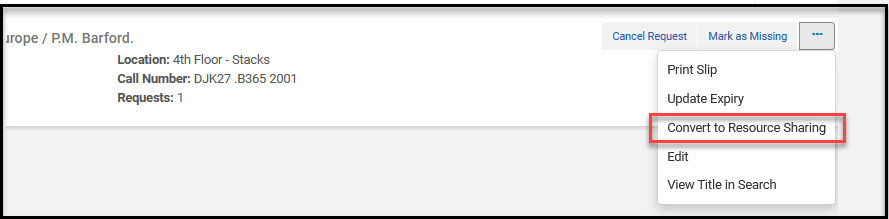Convert to Resource Sharing
When a “pick from shelf” request is not on the shelf or cannot be filled for any reason, you may wish to convert the request into a resource sharing request. Follow these instructions to enable the “Convert to Resource Sharing” function:
Roles required: Fulfillment Administrator and User Administrator (for assigning required role)
1. Edit the appropriate request TOU.
a. Alma configuration > Physical Fulfillment > Terms of Use and Policies
b. Terms of Use Type = Request
c. Select the TOU used for patron physical item requests.
i. Note: If you’re not sure which TOU to edit, submit a test request and use the Alma configuration utility
to look up the request TOU for the request you submitted.
d. Locate the policy type, “Automatically convert to resource sharing” and change it from “Do not convert
to resource sharing” to “Convert to resource sharing”.
e. Select “Next” and then “Save”.
2. Make sure that those who will be converting the requests have the required role.
a. You must have the Fulfillment Services Manager role in order to see the “Convert to Resource Sharing”
option.
i. You may need to sign out and back into Alma after adding the role before seeing the option.
3. Prevent the resource sharing request from ending up at your own institution. Occasionally, pick from shelf
requests that were converted to resource sharing requests wind up in the resource sharing processing
queue of the institution who converted the request. Configure the following to prevent this from
happening:
a. Fulfillment > Resource Sharing > Partners
b. Locate the name of your institution > Edit
c. Under General Information, change your Local Status to “Inactive”.
d. Save