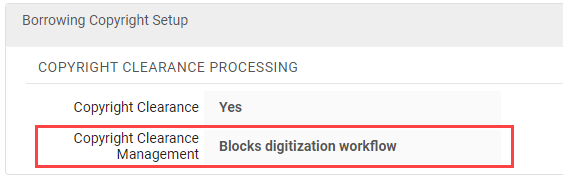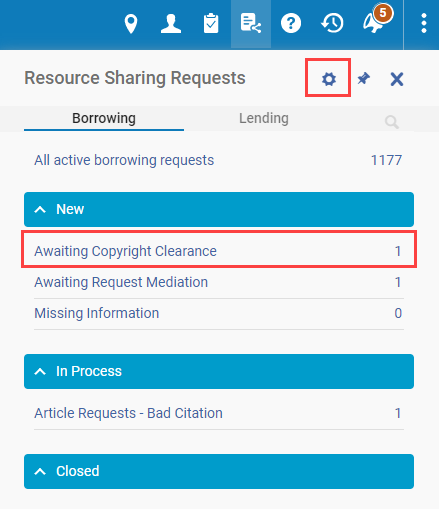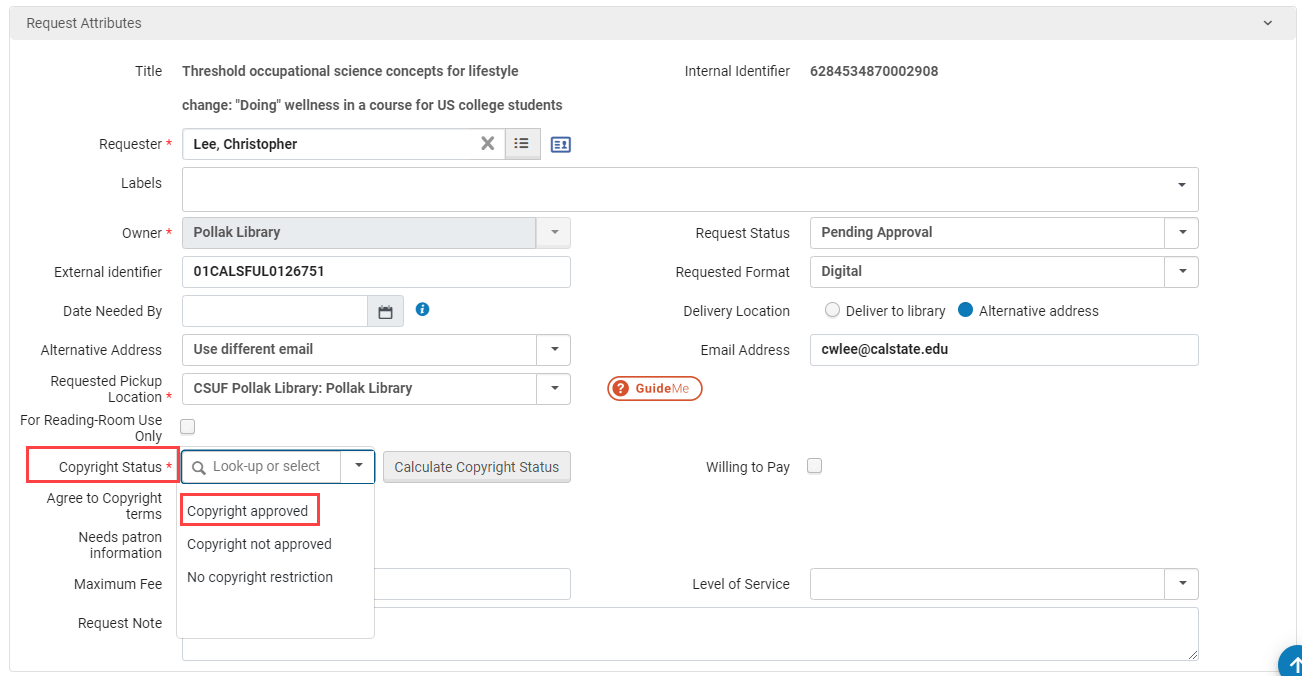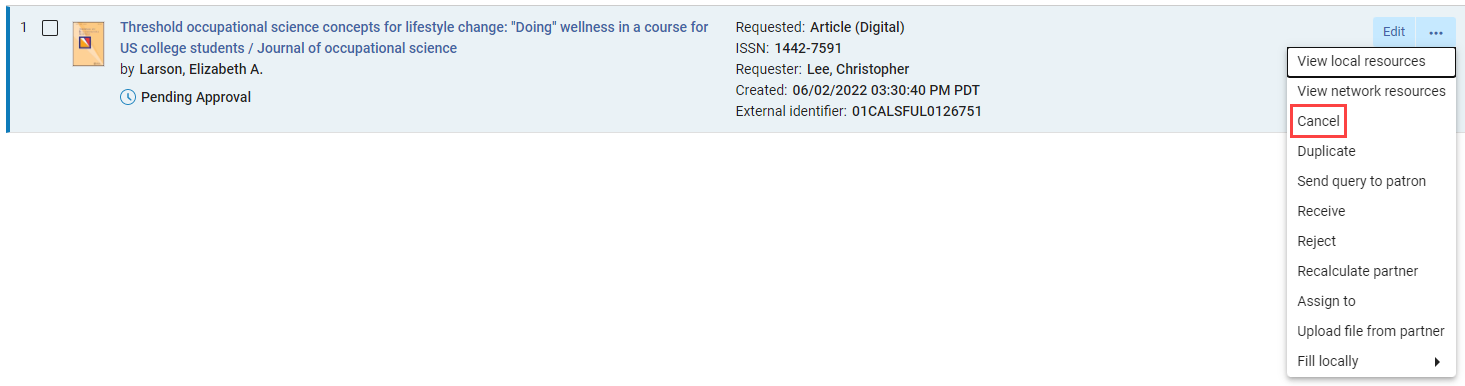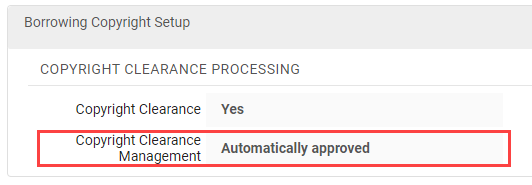Rapido is a step up from traditional Alma in the area of copyright management in Resource Sharing. Articles can now be flagged for copyright payment either through an approval process or automatically. Resource Sharing staff can run a copyright report to see which items were flagged and send the report to an organization such as the Copyright Clearance Center or Reprints Desk for invoicing. Staff can also purchase articles directly through the Article Galaxy or CCC cloud apps to pay copyright and receive the article quickly.
Manually Approve Copyright
Configuration
If you want to have a staff member approve copyright for each item triggering the CONTU Rule of Five you will need to make sure the Rule of Five is active in the Borrowing Copyright Rule List. To find this list go to Alma Configuration → Resource Sharing → Rapido Rules → Borrowing Copyright Rules. You will also need to ensure the rule is configured so Copyright Clearance Management Blocks Digitization Workflow. This will send items triggering the rule to a Pending Approval status.
Once the rule is configured you will want to ensure the Awaiting Copyright Clearance set is active. Go to the Manage Sets icon (shaped like a gear) and find the Awaiting Copyright Clearance set under Borrowing and In Process. Activate the set if it isn’t already active. It will now appear in the Rapido menu.
Workflow
Now that the configurations have been made you can begin to mark items as approved for copyright. Go to the Awaiting Copyright Clearance set and look over the requests to ensure there are no duplicates for the same patron, they aren’t for more than one article or book chapter, and the patron hasn’t requested every article in an issue or every chapter in a book. You can then approve the copyright, marking it for payment in analytics, or cancel the request.
Approve
To approve the request select Edit to open the Resource Sharing Borrowing Request menu. Scroll down until you see the Copyright Status drop-down menu and select Copyright Approved. Click Save in the top right of the menu and the request will automatically change to the Request Sent to Partner status where it will go through RapidILL.
Cancel
To cancel a request select the ellipses (…) in the request and Cancel. Select the appropriate cancelation reason (example: Duplicate request) and send the cancellation to the patron.
Automate Copyright Approval
Configuration
While not recommended, it is possible to fully automate the copyright approval process. To automate the approval process for each item triggering the CONTU Rule of Five you will need to make sure the Rule of Five is active in the Borrowing Copyright Rule List. To find this list go to Alma Configuration → Resource Sharing → Rapido Rules → Borrowing Copyright Rules. You will also need to ensure the rule is configured so Copyright Clearance Management is set to Automatically Approve copyright requests. This will send items triggering the rule to a Request Sent to Patron status with Copyright Approved marked for the request in analytics.
No set is needed for processing.
Workflow
There is no daily workflow because the requests are automated. Copyright may be approved for duplicate items and patrons may be able to request each chapter of a book or every article in a journal, but additional Copyright Management rules may limit these instances. These rules have not been thoroughly tested (yet) so recommended rules are still incoming.
Copyright Report
To see the Copyright Report go to Alma → Analytics → Reports → Rapido Copyright Dashboard. The new report added after the CONTU rule of 5 was fixed in Rapido has three tabs of information for you to use. The first tab is the Articles Unpaid tab. This tab lets you view all the articles that have the Copyright Approved status, were successfully filled, and were not purchased through a vendor. These would be items you still need to pay by submitting the report to Reprints Desk or purchasing each article through the Copyright Clearance Center.
The second tab is very similar to the first tab. This is the Book Chapters Unpaid tab. These are items where the amount or scans from the book triggered the CONTU guidelines. Since students or faculty have been requesting scans of the books on this list it may be a good idea to purchase a copy for your library.
The third tab is the Purchased Items tab. This tab shows all the requests that were purchased through a vendor such as Reprints Desk or CCC. Copyright for these items have already been paid, so this is more of an informational report. This shows the price for each article and the total amount spent so far this calendar year.
The final tab is the Purchased Monthly Totals tab. This tab shows the total approved copyright per month, total approved with your vendors, and total combined. Along with this information in tables, a graph was added to this page to show the totals visually. All three items on this tab are also available as Dashboard Widgets for easy tracking when you sign in to Alma.