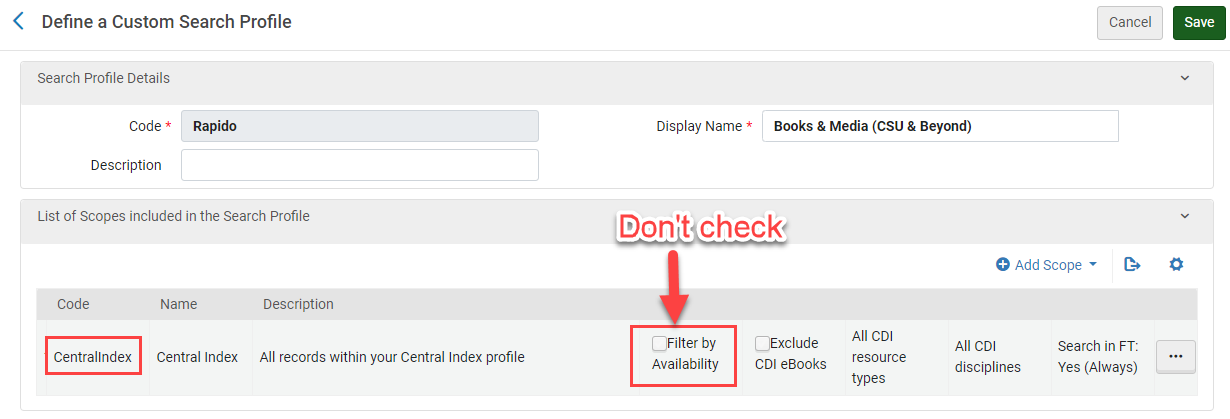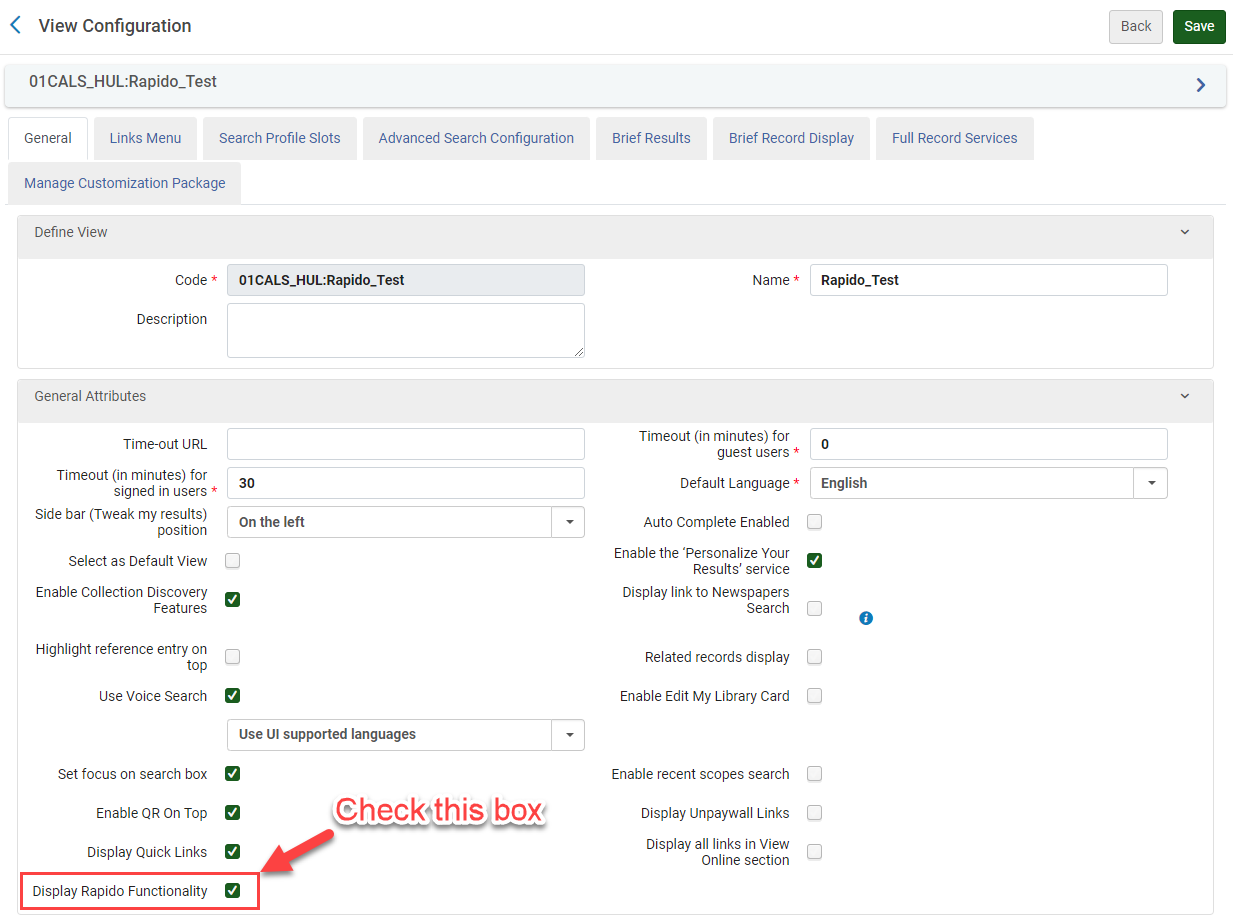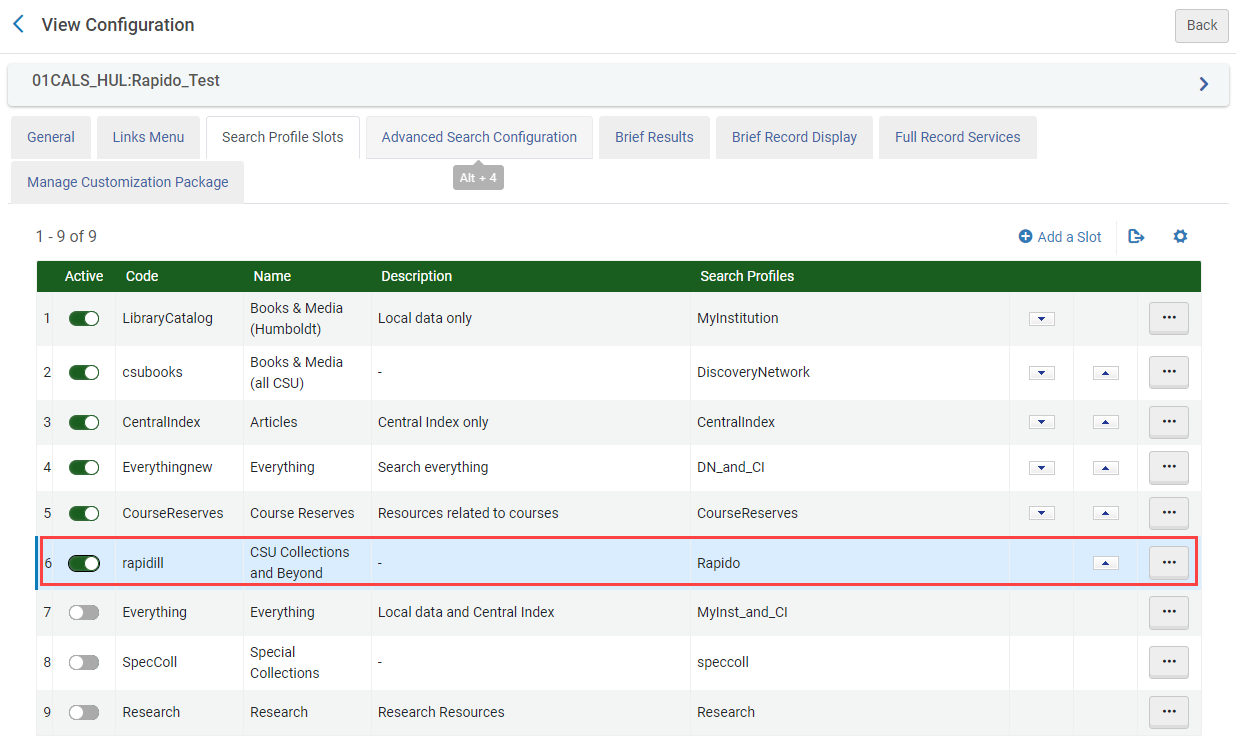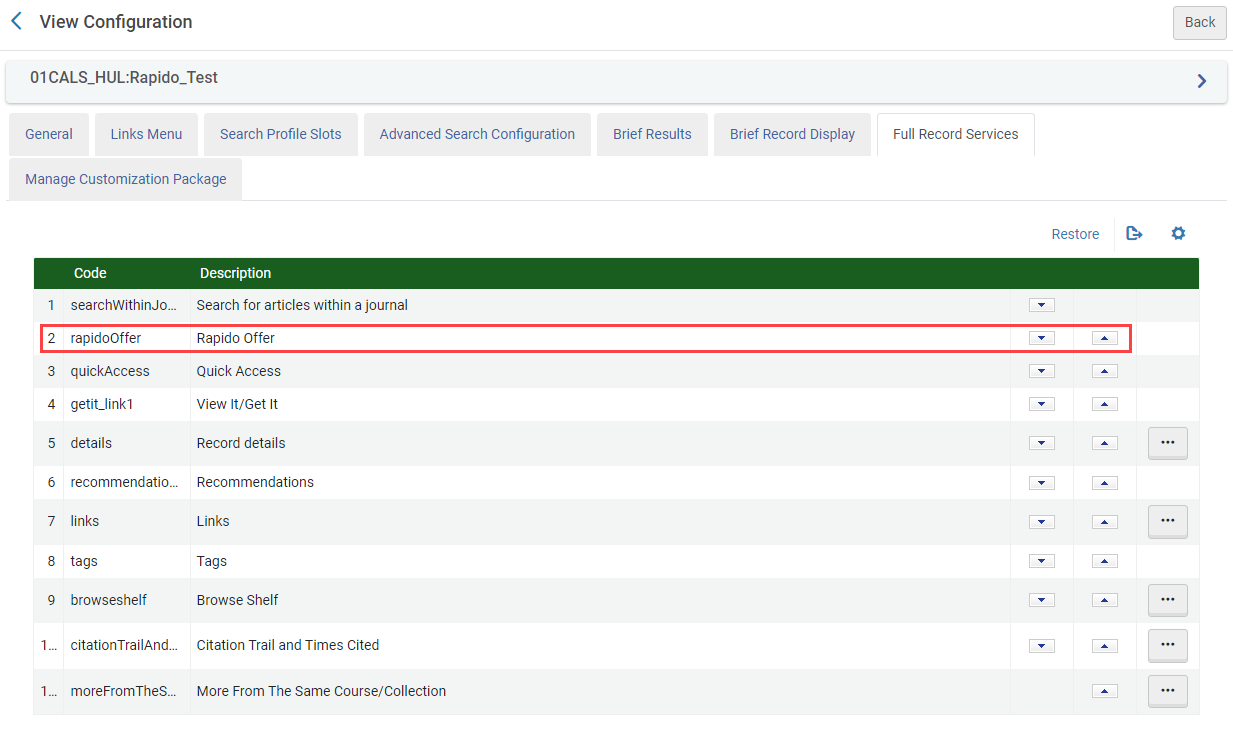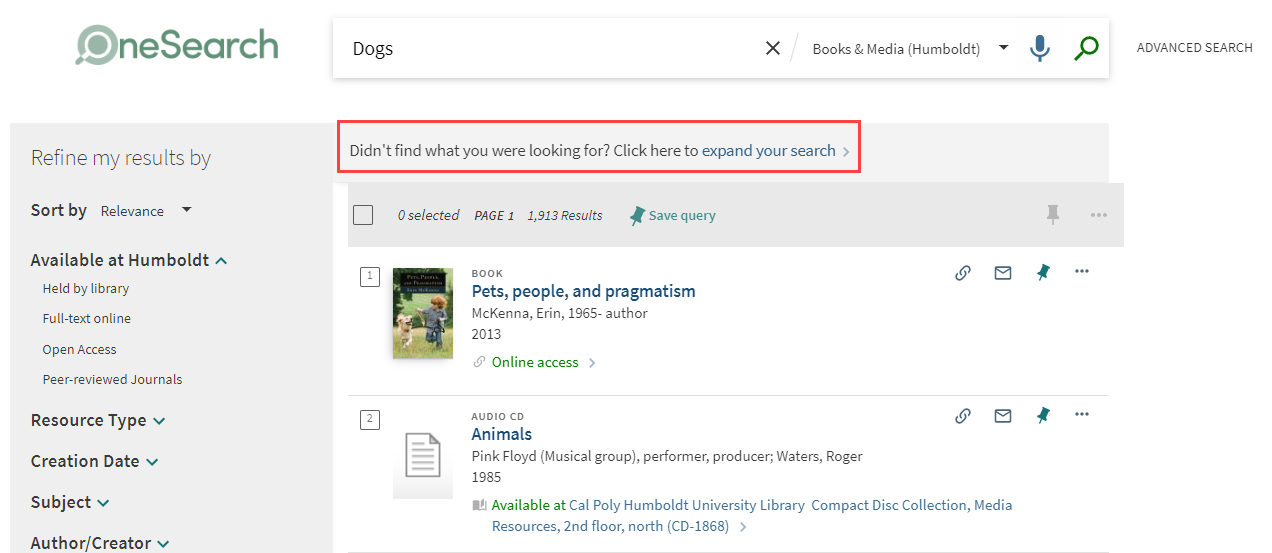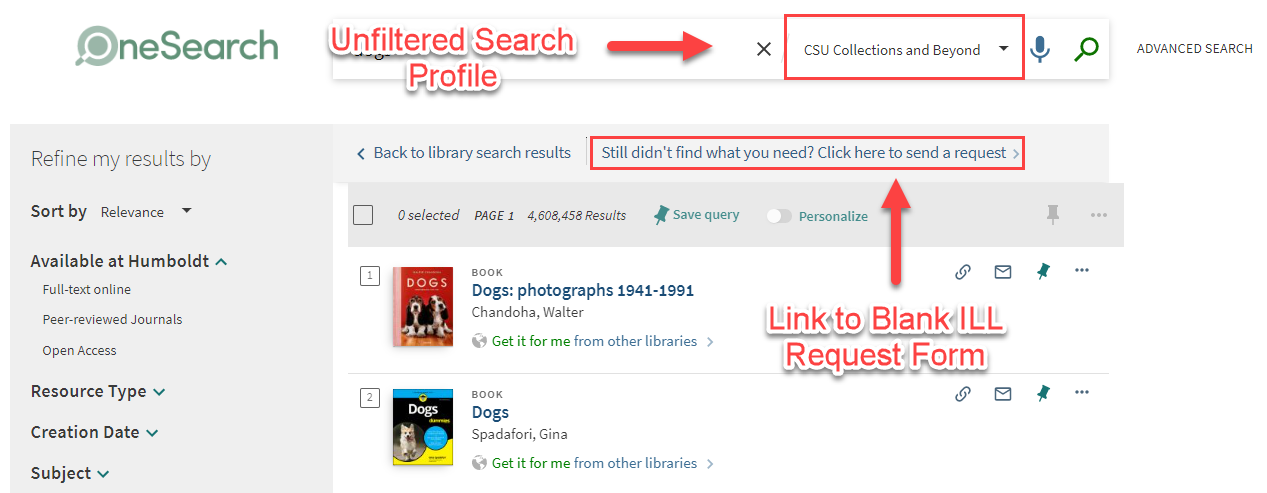There are several Discovery configurations necessary for Rapido to function as outlined by Ex Libris developers.
*Note: To view in full screen click the “YouTube” logo to view in YouTube.
Required Settings
Search Profiles
Because Rapido searches for items held outside of our CSU network it needs at least one Search Profile to search the Central Index without being filtered by availability. You can either change your current Everything or CSU+ Search Profile to not filter by availability or create a new profile. You can edit or make a Search Profile at Alma Configuration → Discovery → Search Configuration → Search Profiles.
In Rapido when you expand search results to include items not available at your institution Primo will switch the search to this profile.
Configure Views
There are also a few tweaks necessary in your View. To access the Views configuration go to Alma Configuration → Discovery → Display Configuration → Configure Views. In the View that will be your Default View when Rapido goes live you will need to Display Rapido Functionality, add the Blank ILL Form, and make sure the unfiltered Search Profile is active.
Display Rapido Functionality
On the General Tab on the View you are editing check the Display Rapido Functionality box to allow Rapido to appear. This setting should be changed prior go live because it is now necessary to make the Rapido functions appear while testing. Without additional configuration this wont impact current patrons unless they add “&Rapido=true” to the end of the Primo URL.
Blank ILL Form
On the Links Menu tab on the View you are editing activate the ILL Request link. This will enable the Blank ILL Request form when patrons still cannot find what they are looking for in Primo. This will be able to replace the blank ILLiad form where patrons can manually request items they need for their research. With this addition, all Resource Sharing requests will originate in Alma/Rapido.
The blank form can be further configured by going to Alma Configuration → Discovery → GetIt Configuration → Resource Sharing Requests. This should be configured on June 13th because these settings currently determine how our current CSU+ request from is displayed.
Search Profile Slots
On the Search Profile Slots tab on the View you are editing activate the unfiltered Central Index Search Profile. This will function as the expand results function that is no longer available in Rapido.
Additional Options
The Rapido Estimates can be moved in Primo on the Full Record Services tab in the Views configuration. Click the arrows to move the request to different positions in Primo.
Visible Changes in Primo
Once the above changes are made they will be visible in Primo when the “&Rapido=true” is at the end of the URL. For example, the following URL was used for testing at California Polytechnic State University Humboldt: https://csu-humboldt.primo.exlibrisgroup.com/discovery/search?vid=01CALS_HUL:Rapido_Test&lang=en&Rapido=true
With the addition of Rapido the traditional “Expand My Results” toggle disappears and is replaced by a line of text with an “expand your search” link. This link will change the Search Profile to the unfiltered Central Index profile you created or edited earlier.
After clicking this link the Search Profile will change to the unfiltered Central Index profile you created or edited earlier. Inside this profile the blank ILL request form will also be available for patrons who are searching for something specific not inside the Central Index.