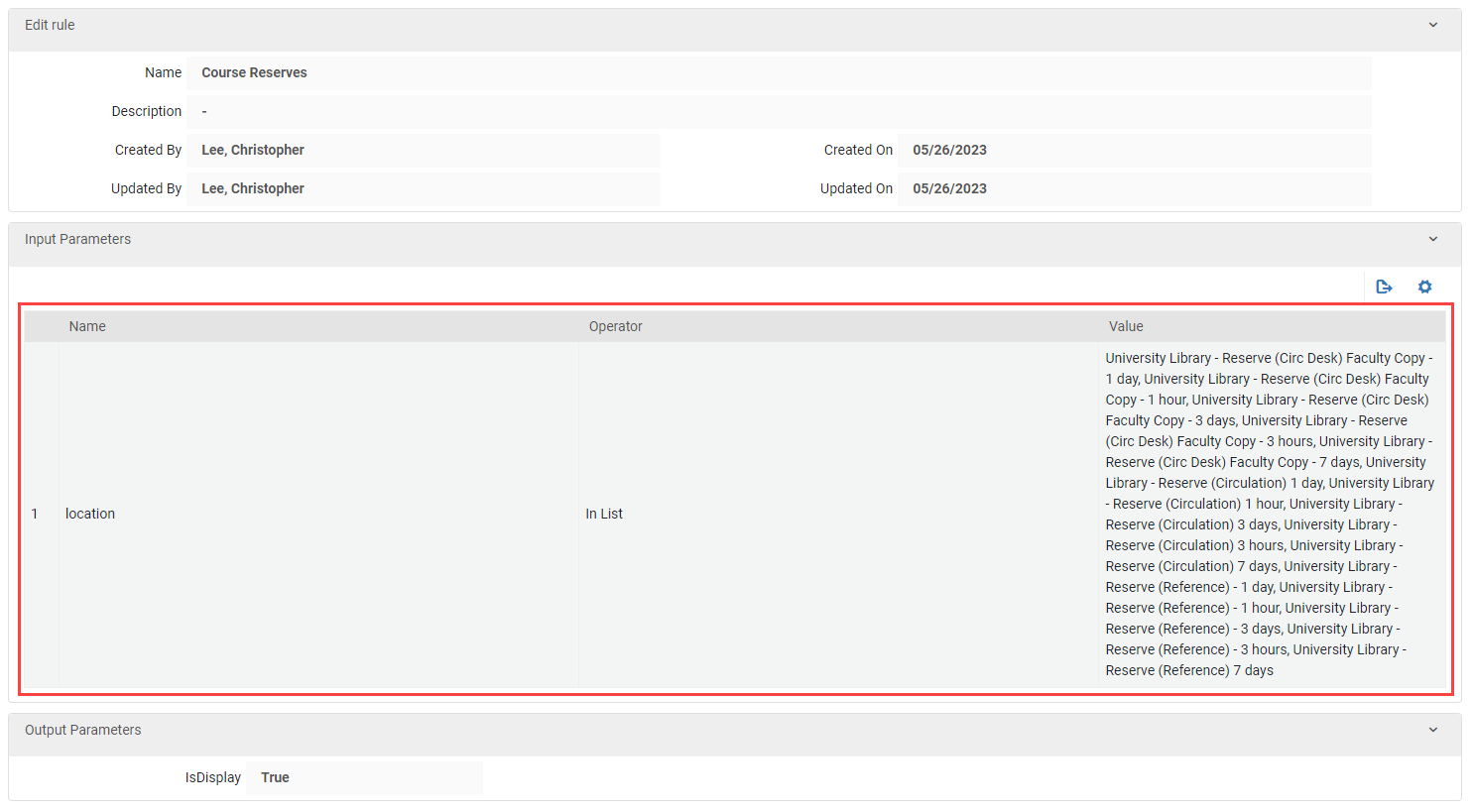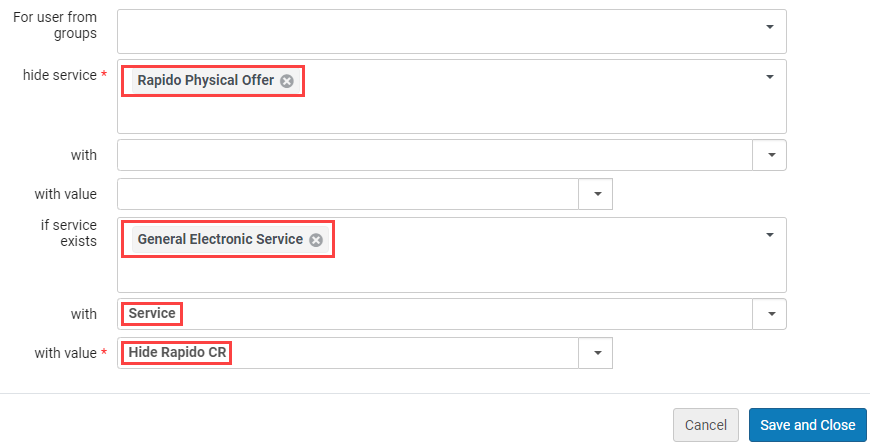Sometimes Display Logic Rules (DLR) are not enough to hide Rapido Offer Tiles under very specific circumstances. Invisible dummy General Electronic Services (GES) links used with DLR can hide Rapido in niche instances. For example, you may want to hide physical Rapido Offer Tiles on all items in Course Reserves without impacting the rest of your collection. You can achieve that by making a GES that appears on all Course Reserves items, hide Rapido when that link appears, and then hide the link. This will effectively hide Rapido in Course Reserves without impacting other items.
We have actually used this before to hide CSU+. The original instructions (Hiding the CSU+ link on your Primo Services page) for that are archived on the RSFC wiki.
General Electronic Services
First you need to make a GES with a dummy link to appear on specific records. Go to Configuration → Fulfillment → Discovery Interface Display Logic → General Electronic Services and select Add Service to make a new GES. Input the following settings:
Service Code: A code you will remember (example: Hide Rapido Course Reserves)
Service Name: A name you will remember (example: Hide Rapido CR)
Is this a Document Delivery/ILL service?: No
URL Template: https://
After making the GES, open it and go to the Service Availability Rules tab. On this tab you will want to make a rule for when the the link appears. There are many options available here, from all Primo pages, to all articles, to all items in Course Reserves locations. For this example, we made a parameter for all the Course Reserves locations at CSU Long Beach.
Name: Location
Operator: In List
Value: Select all Course Reserves locations
To make he link appear select the following Output Parameter:
IsDisplay: True
Save the GES. The GES will now appear as a link to https:// at the bottom of the page on all items at the specified locations. By using different parameters you can make the link appear on any type of record in Alma/Primo.
Display Logic Rules
After making the GES you will need to make a DLR to hide Rapido when the GES link appears and a second rules to hide the GES link. The rule to hide the GES link must be after the rule to hide Rapido, otherwise it will not hide Rapido. To make DLR go to Configuration → Fulfillment → Discovery Interface Display Logic → Display Logic Rules and select Add Rule.
The first rule is:
Hide service Rapido Physical Offer (or Digital Offer) if exists service General Electronic Service with Service = (name of GES)
This rule will hide Rapido when the GES link appears.
The second rule is:
Hide service General Electronic Service with Service = (name of GES)
This rule will hide the GES at all times. Since it is placed after the rule hiding Rapido, the link will be hidden after Rapido is hidden. This effectively makes an “invisible” dummy link used to hide Rapido