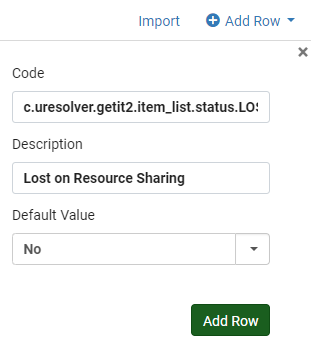Rapido Labels
One of the most requested configurations in Rapido are Labels configurations. To change the wording of Rapido Labels, or any labels in Alma, go to Alma Configuration → Discovery → Display Configuration → Labels. There is a section called Rapido Labels where the below labels are located:
Code | Description | Explanation |
nui.ngrs.request.validation_msg | Please provide chapter title or page numbers. Sorry, you cannot request digital copies of the entire book! | Warning that appears when not enough information is included for a Book Chapter. |
nui.ngrs.request.music.validation_msg | The information provided is not complete. Please fill in the score information. | Warning that appears when not enough information is included for a Musical Score. |
nui.ngrs.request.material_type_validation_msg | Please choose a delivery option. | Warning that appears when a Pickup Location is not selected for a physical request. |
delivery.code.ngrs.get_it_for_me | Request this item | Get It label. |
nui.ngrs.signin | Please sign in | Sign in alert. |
nui.ngrs.get.it.request.signin | In order to create a request, please sign in | Sign in alert. |
nui.ngrs.no_offer.line_2 | Submit a request | Submit request label. |
nui.ngrs.search.nolocalcopy | There is no local copy available. Get more delivery options | Item checked out label. |
nui.ngrs.aria.expand_link | Didn't find what you were looking for? Expand your search | Expand to Global Title Index label. |
nui.ngrs.aria.send_link | Still didn't find what you need? Send a request | Access Rapido Blank Form from Global Title Index label. |
nui.ngrs.no.offer.message.termsAndConditions.first | Rapido is off on this item for | No Offer Tile label. |
nui.ngrs.no.offer.message.termsAndConditions.second | some reason | Conditions label. |
nui.ngrs.pickup.information.noPersonalDeliveryOffer | No home delivery offer available at this time. Please select a new pickup location. | No Offer Tile label. |
nui.ngrs.pickup.information.cannotCalculateOffer | No resource sharing offer can be shown at this time. Please contact the interlibrary loan staff at (Email). | No Offer Tile label. |
nui.ngrs.search.brief.physical.deliverdin | Delivery estimated in | Rapido Physical Item Offer Tile label for pod delivery estimate |
nui.ngrs.physical.deliverdin | Delivery estimated in | Rapido Physical Item Offer Tile label for pod delivery estimate |
nui.ngrs.digital.deliverdin | Delivery estimated in | Rapido Article Offer Tile label for pod delivery estimate. |
nui.ngrs.physical.delivery.in | Delivery estimated in | Rapido Physical Item Offer Tile label for pod delivery estimate |
nui.ngrs.physical.delivery.max | Delivery estimated in (max) | Rapido Physical Item Offer Tile label for pod delivery estimate |
nui.ngrs.filter.delivered.in | Delivery estimated in (max) | Rapido Article Offer Tile label for pod delivery estimate. |
rapido.tiles.physical.best_offer.line_2.first_part | Delivery estimated in | Rapido Physical Item Offer Tile label for pod delivery estimate. |
rapido.tiles.digital.best_offer.line_2.first_part | Delivery estimated in | Rapido Article Offer Tile label for pod delivery estimate. |
rapido.tiles.digital_chapter.best_offer.line_2.first_part | Delivery estimated in | Rapido Book Chapter Offer Tile label for pod delivery estimate. |
rapido.tiles.digital_chapter.best_offer.line_1 | Need just one chapter? (If you need more than two chapters, request a physical copy of the whole book.) | Book Chapter Rapido Offer Tile main label. |
nui.ngrs.request.digital.chapter_title | Chapter Title (only one chapter per request!) | Chapter Title field label. |
nui.ngrs.request.digital.chapter_number | Chapter Number (if available) | Chapter Number field label. |
nui.ngrs.request.digital.chapter_author | Chapter Author (if available) | Chapter Author field label. |
nui.ngrs.request.note | Notes (optional) | Notes field label. |
nui.ngrs.request.volume | Specific volume? (optional) | Volume field label. |
The label suggestions from the above list come from Christina Hennessey at CSUN. These are ideas and recommendations, labels can be unique to each campus.
ViewIt Labels
Some Labels that concern Rapido are not in the Rapido folder. To change the wording of ViewIt Labels, such as the Lost Item Labels, go to Alma Configuration → Discovery → Display Configuration → Labels. There is a section called ViewIt Labels where the below labels are located:
Code | Description |
c.uresolver.getit2.item_list.status.LOST_ILL.with_no_expected_date | Lost on Resource Sharing |
c.uresolver.getit2.item_list.status.LOST_ILL.with_expected_date | Lost on Resource Sharing since {0} |
Adding New Labels
Sometimes a label recommended by Ex Libris does not appear at a particular library. If the label code is not showing up, you can always add it. Go to Alma Configuration → Discovery → Display Configuration → Labels and select the ellipses (…) and Edit for the section you want to add the new Label to. Click +Add Row and paste in the Code and Description. The new Label will then be added.