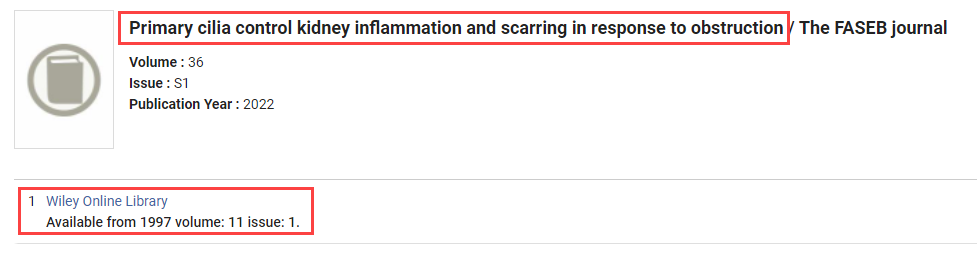Set
To find articles and book chapters in need of processing you will probably want to make sets for various stages of the workflow. For article processing you will probably want a Set for printing pull slips.
Processing Physically owned Requests
Select Copy or Volume
Pull Slips (Digital)
The Digital items with a Being Processed status will all appear in the Pull Slips (Digital) Set. To print the pull slips select all the items in the set, or all the items you want to print, and select Print Slip.
Your requests will now print if you had Enable Quick Printing selected, or they will have a pending status in the Printouts Queue. To access the Printouts Queue go to Alma → Admin → Printing → Printouts Queue. You will need the Printouts Queue Manager or Printouts Queue Operator role to access this section.
Scanning and Processing
After the books and journals are pulled the articles and book chapters need to be scanned and delivered. Scan the items using your library scanner and save them as the External Identifier (printed as a scannable barcode on the pull slip) in a shared drive or folder.
Go to Alma → Fulfillment → Resource Requests → Deliver Digital Documents to start delivering scanned items. Scan the External Identifier barcode on the pull slip and upload the file from your shared drive or folder. Check the preview to ensure you attached the correct item and click Done. The request will now be delivered.
Processing Digitally owned Requests
Go to the Select Copy (Digital) and Fill Electronic Set where you attached the physically owned items to specific copies or volumes. You should still have requests in this Set owned electronically.
These requests can be downloaded and delivered by selecting the ellipses (…) and Download Electronic Resource. This will open a menu connecting you to the database where the item can be downloaded. Copy the article title in case you need to search the database for it and go to the publishers database.
Depending on the publisher, this will either take you directly to the article or a page where you can search for the article. Either way, find the article and download the PDF and save it in your shared drive.
After downloading and saving the article/book chapter, go back to the Select Copy (Digital) and Fill Electronic Set and click the ellipses (…) next to the item you want to deliver. Select Ship Item Digitally and upload the PDF. Review the preview and click Ship to deliver the item.
If you want to deliver all your items at once, select all the requests you downloaded and change the status to Being Processed to move them to the Pull Slips (Digital) Set. From here print the pull slips to make it easy to scan the External Identifiers.
Go to Alma → Fulfillment → Resource Requests → Deliver Digital Documents to start delivering scanned items. Scan the External Identifier barcode on the pull slip and upload the file from your shared drive or folder. Check the preview to ensure you attached the correct item and click Done. The request will now be delivered.