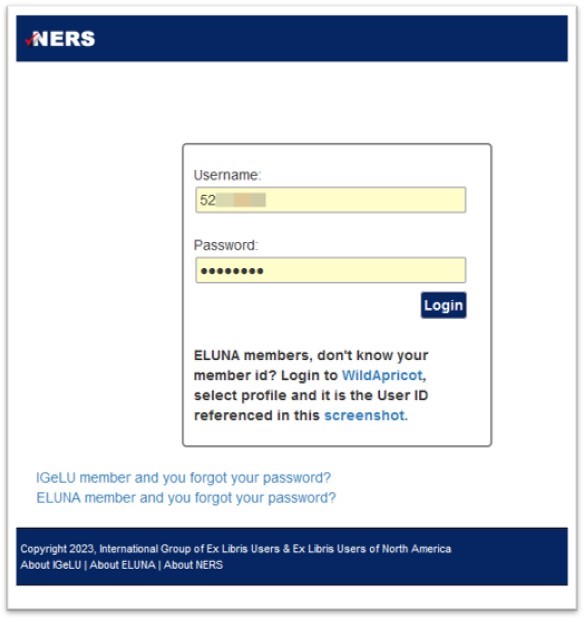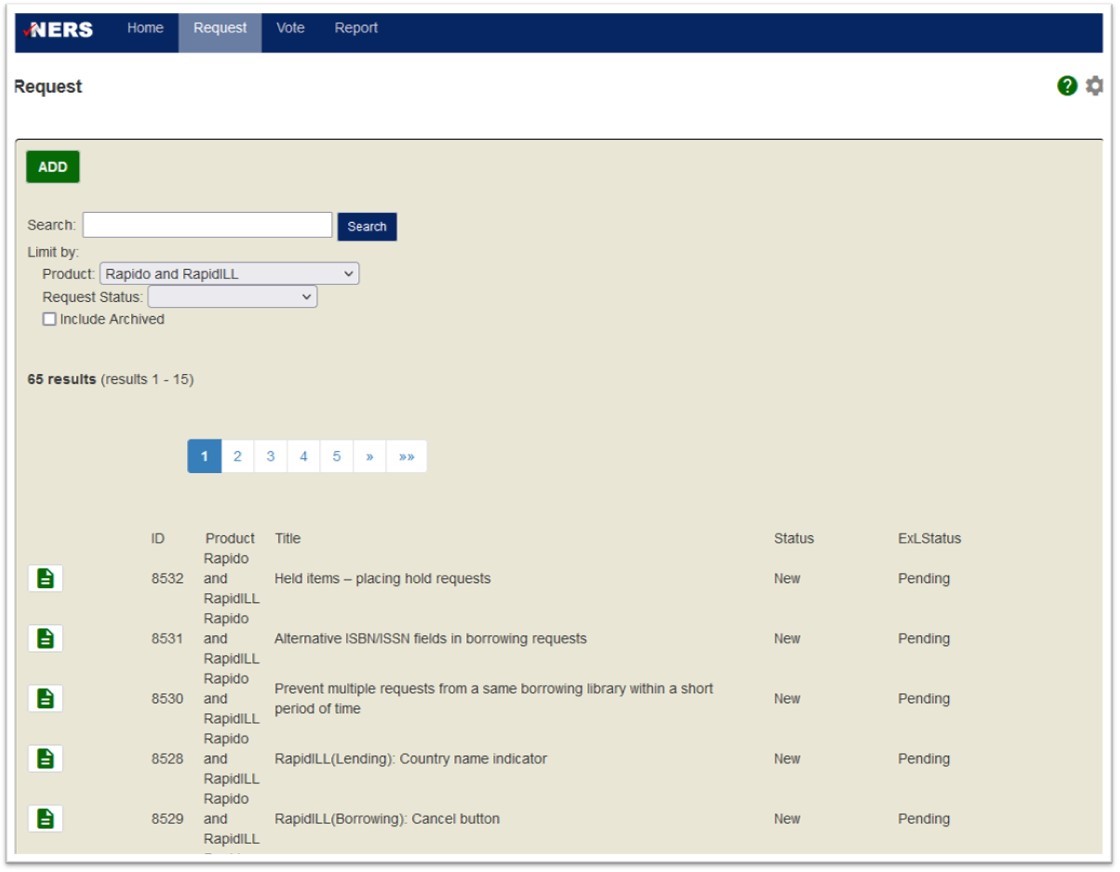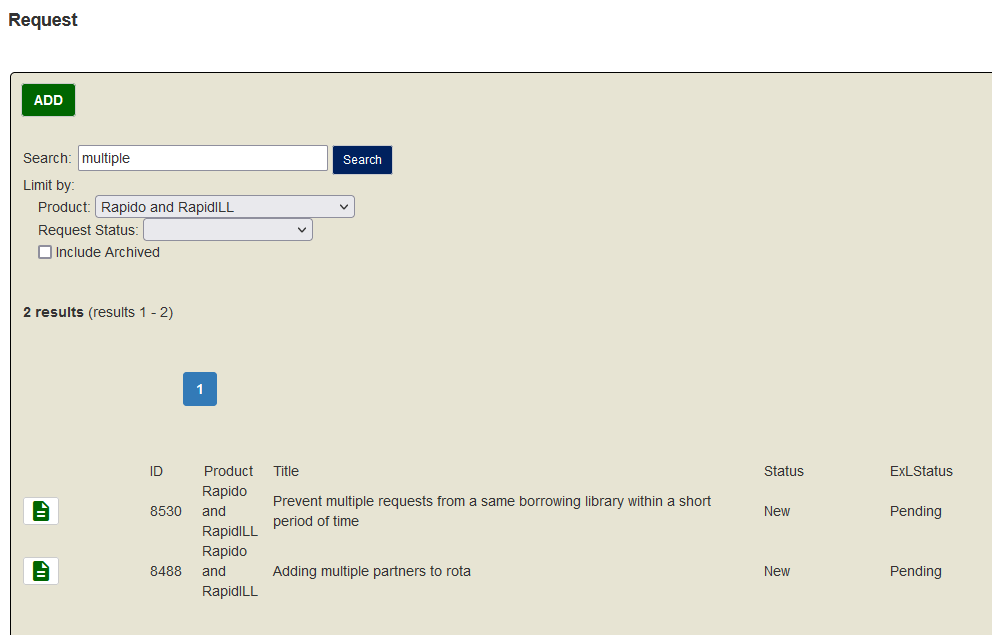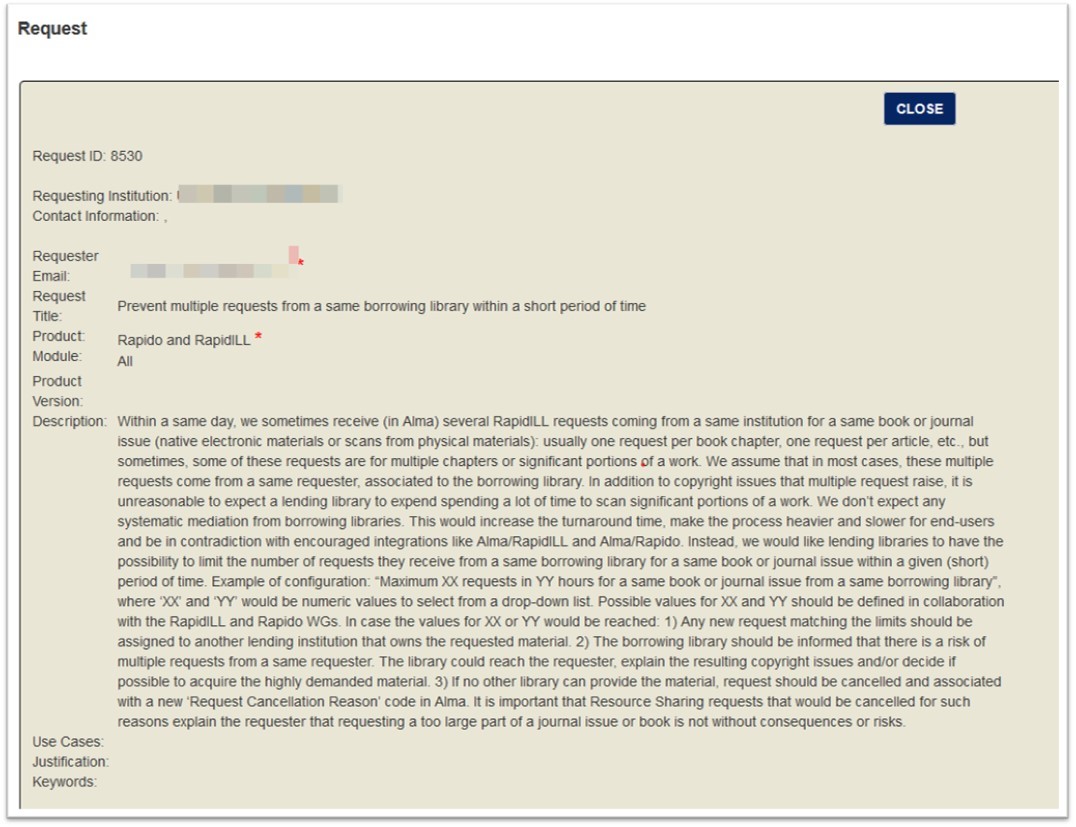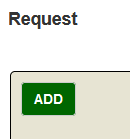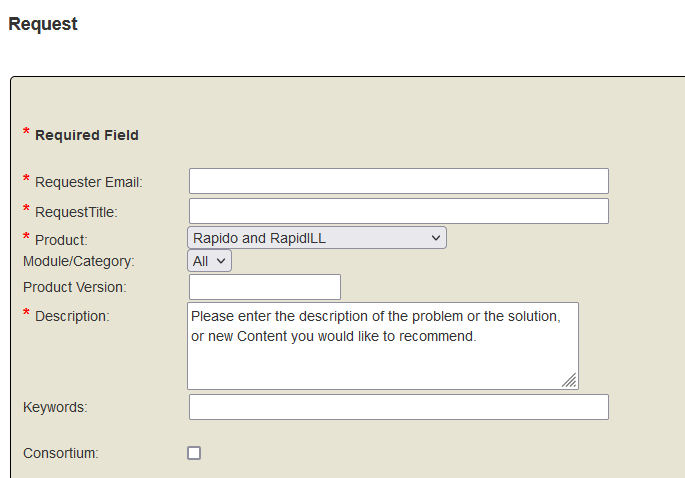*Instructions written by Christina Hennessey from CSU Northridge
NERS Submission Instructions
Do you have a suggested improvement for the Rapido product? Follow these instructions to submit an enhancement for the 2023 voting cycle.
First, you can review the current year’s list of already-submitted enhancements to see if your enhancement is already on there. If so, you are done…just remember to vote for it when the time comes.
Get your institution’s ELUNA logon. Not all CSU libraries have “individual” ELUNA memberships, but if you are in the following list of 11 libraries, you do have one and can contact the person at the entry to let you log on or you can share these instructions with them. Your logon will be a eight-digit number.
If you do not have an ELUNA logon, you might be one of the ‘consortial-only’ members in ELUNA. You are welcome to reach out to your Library Dean if you would like to become an ELUNA member so you can vote and add enhancements: https://el-una.org/about/eluna-membership-benefits/. Chris Lee (CO) or Christina Hennessey (Northridge) can also enter an enhancement on your behalf. Please fill out the following form: CSU NERS Form.
Once you are ready to login, go to https://ners.igelu.org/ and enter your login and password.
The home screen looks like this in July 2023. Different products will appear on this screen at different times of year. The stage ‘Collecting Requests’ tells you that we are currently entering enhancements for a product.
Click on ‘Collecting Requests’ and you will see this screen. Make sure that the product = Rapido and RapidILL. You can see in this screenshot that 65 enhancements have already been entered.
You can use the search box here to see if an enhancement close to your idea has already been submitted.
You can click on the document icon to see the full description of a current enhancement request:If you are ready to submit your own request, click on ADD at the top of the screen:
You just have to fill out the required fields. You can also add attachments and examples and use cases.Perhaps you submit enhancements all the time and cannot remember if you entered one already. Here is what it looks like for any enhancements your account already submitted, you will see the document icon but also a pencil icon and a deletion icon.
How do you write a good enhancement?
The ELUNA Primo Working Group has guidelines for enhancements document that also applies to Rapido: Enhancement Document
The same group also did a presentation in 2021 on submitting enhancements, you can read though the slides here: https://docs.google.com/presentation/d/14Ng9UoPfscO97Q_nhZyNsAbATLXJpVpT-vWmVuuxm8g/edit#slide=id.p
Deadline
The deadline for submitting enhancements for this cycle is August 1. What happens next? Chris Lee and the Rapido Working Group will review all the submitted enhancements and get rid of duplicates, items already n the roadmap, and combine related items into a single enhancement. They may reach out to submitters for more information or clarification.
Voting
The next thing you will see is a call to vote for enhancements in early September on the Rapido listserv. The CO will have a vote which we all can participate in, and then you can also vote as an individual institution if you are in that list above. This round of voting will be used by the Rapido and RapidILL Working Groups in ELUNA and IGeLU to narrow the number of requests down to the top 25 items.
After that, the voting will go to a second round to determine which items will go to Ex Libris who will assign “complexity points” for the development of each one and that will help determine how many will be implemented in the next cycle of development.