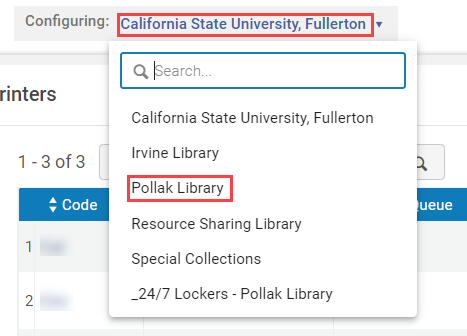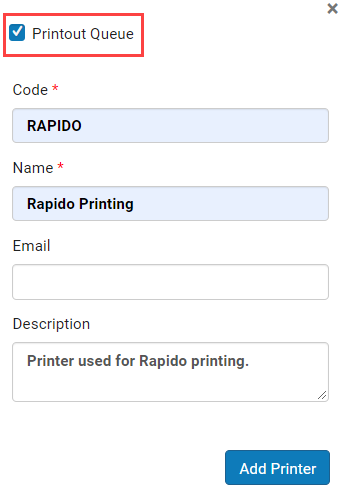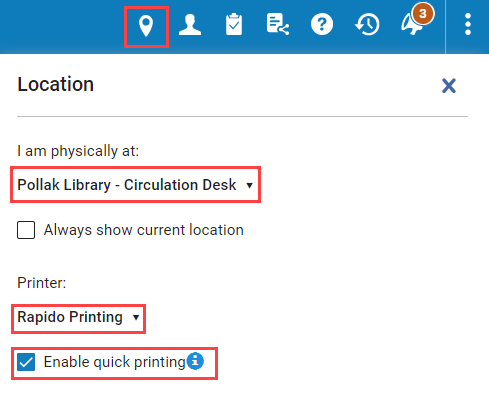In the years since the CSU started CSU+ printing in Alma has changed dramatically. With a little configuration it is now possible to print pull slips, stickers, and return labels inside Alma without needing to use an email based printer setup or an outside program or website such as CleanSlips. You can now set up a printing queue and enable quick printing in Alma to print using any printer connected to your computer.
For full details on how to setup the Printouts Queue see the Ex Libris Knowledge Center guide. If you just want to follow a quick list using the settings recommended by the CSU Rapido Team you can follow the quick guide below. If you already use the Printouts Queue at your library then there is no need to set up a new printer.
Setup
Login to Alma and go to Configuration → Fulfillment → General → Printers. Change the library you are configuring to the library that is set up for Resource Sharing. In the below example I changed the library from the main “California State University, Fullerton” library to the “Pollak Library” library since Resource Sharing functions are performed at the Circulation Desk at the Pollak Library.
Click Add Printer to start the setup. A box will drop down where you will need to make a code and name for the printer. You can use any code and name that you can remember. While setting up Rapido for testing I used “RAPIDO” as the code and “Rapido Printing” as the name for clarity. The most important thing to remember at this step is to check the box to enable the Printout Queue.
Add the printer and then open the printer settings to attach the new printer setup to a circulation desk. Click Attach Circulation Desk and select the Circulation Desk that checks out Resource Sharing items.
Your printer is now set up! Click Save and start printing!
Printing
Now that you have a printer you probably want to print something. To access the printer you will need the Printout Queue Operator or Printout Queue Manager role. The Operator role allows you to print your items, while the manager role can reprint print requests made by other users.
Once you have the necessary roles you can select the printer you just setup when you want to print. Before you try to print anything you need to make sure you are at the library the printer is configured to and the printer is selected in the locations tab. You can also select Enable Quick Printing if you want the printing to be automatic instead of needing to go to the Printouts Queue every time you print. For daily use we recommend using quick printing.
You can now print Rapido pull slips, stickers, and return labels from any printer setup with your computer.