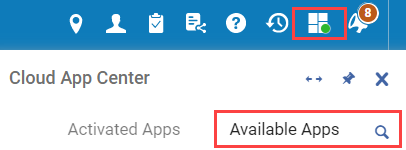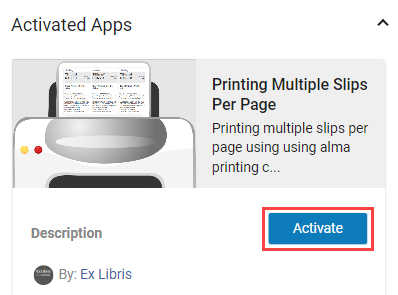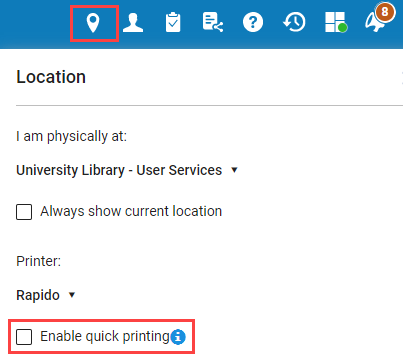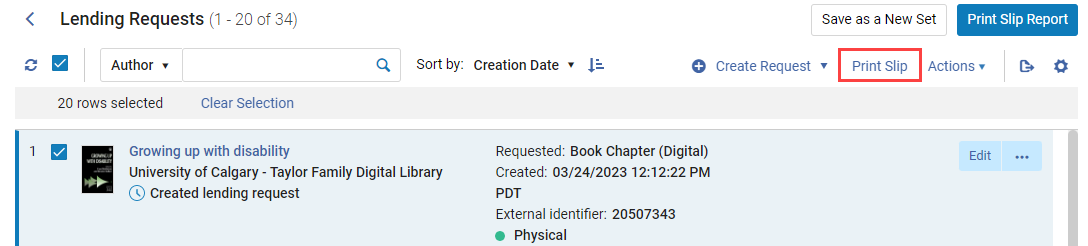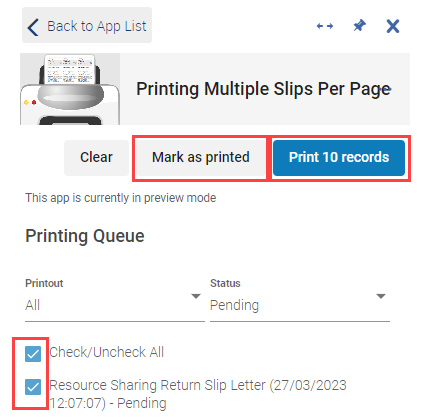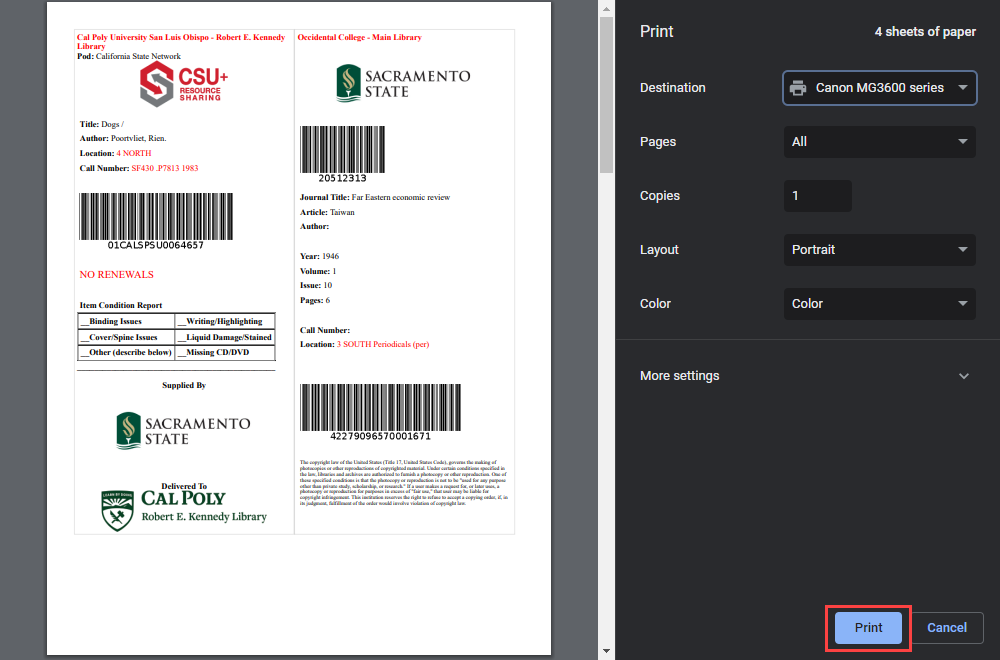The Printing Multiple Slips Per Page cloud app does exactly what it sounds like it should; it lets you print multiple slips on one sheet of paper. The app was created by Ex Libris using feedback from staff at the California State University system, Orbis Cascade, and other Alma users in the United States.
Activating The App
If your library has Cloud Apps active, you can add this app to your active apps by opening the Cloud App Center, selecting Available Apps, and either scroll or search for the Printing Multiple Slips Per Page app. Once you find the app, click Activate to add it to your Activated Apps list.
The app is now ready to use.
Organization
The Printing Multiple Slips Per Page app will generally be used instead of the Printouts Queue in Alma. In the app you can print items that are pending or have already been printed. If you plan on using the app a lot I recommend disabling Enable Quick Printing and print items at the Pending status. This will help keep things organized because you can move the items to the Printed status after you print. If Enable Quick Printing is active all printouts will be at the Printed status.
Printing
To use the Printing Multiple Slips Per Page app select the items you want to print, such as pull slips, and click Print Slip. A green tab should pop up once the items are ready to print with the app.
Once you have sent the items to print you can print using the app. If you have kept the app clean the current Pending prints will appear automatically. If it is the first time using the app you may need to clear out some old requests first. Check all the items you want to print, click Mark As Printed to clear them from the app, and then click Print X Records.
A new page will appear with the printouts ready to go. These printouts will look very large, but they will resize when you print. Right Click anywhere on the page and select Print.
The resulting print preview should look like our normal slips. Click print and you are done.