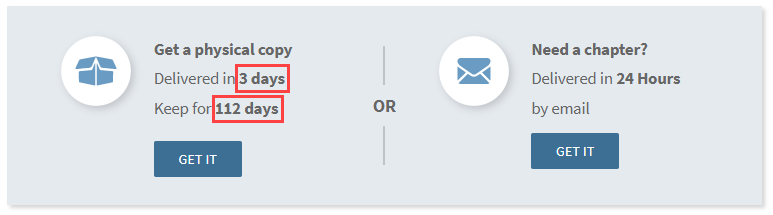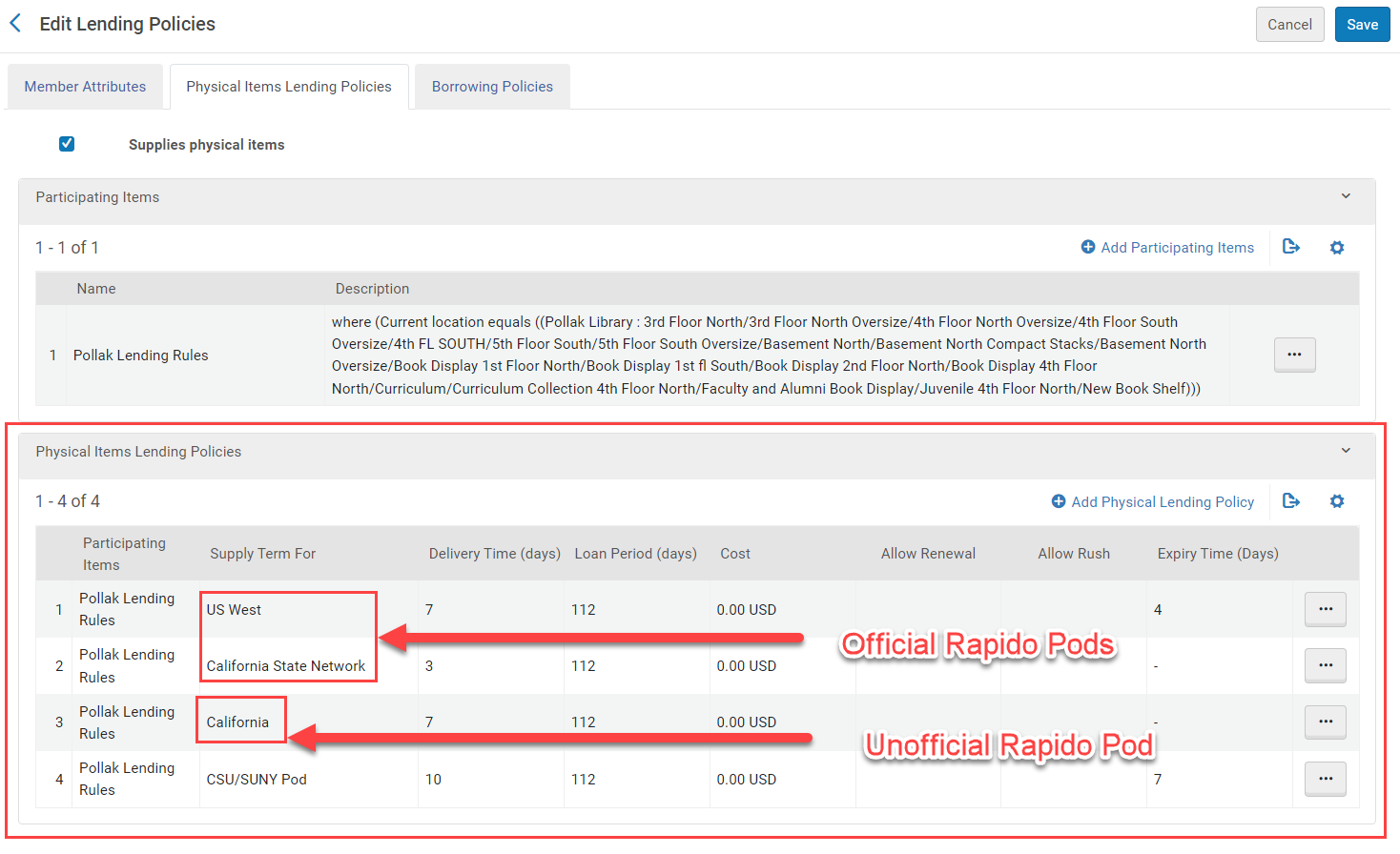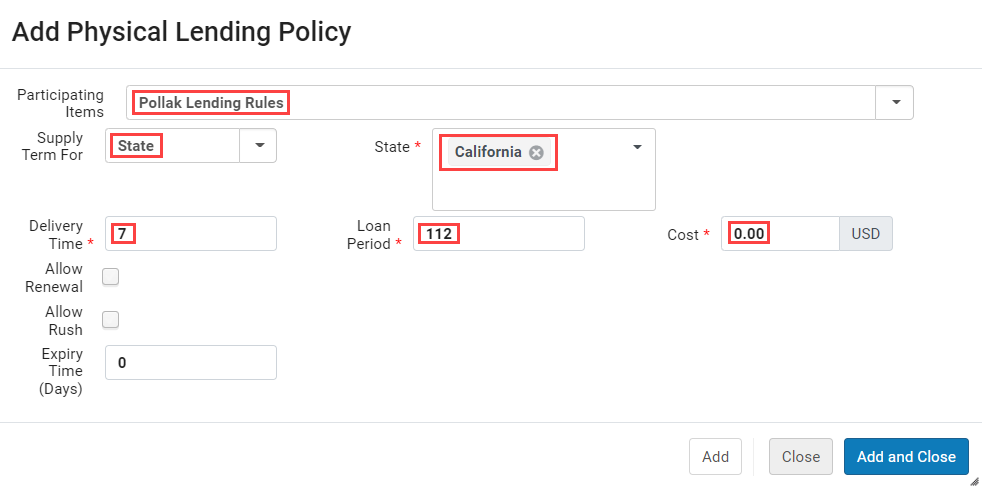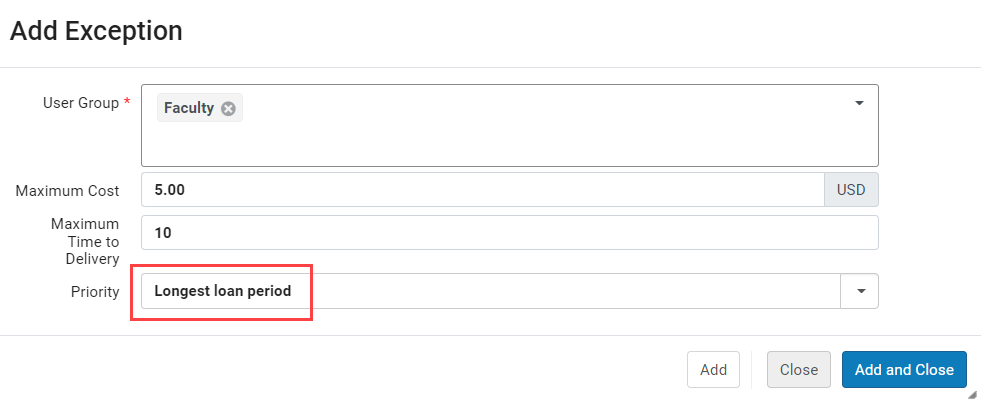Rapido uses pods to share physical items instead of using the rota system from traditional Alma. There are two kinds of pods you should be aware of: official pods and unofficial pods. An official pod is a pod with shared rules with all the members and an unofficial pod is a set of rules you set for your institution to borrow and loan to a geographic area.
Official Rapido Pods
When people talk about Rapido pods these are the pods they are talking about. Official pods share lending terms that cannot be changed locally since they cover all libraries in the pod. Shared policies include:
Delivery Time (Days)
Loan Period (Days)
Cost
Allow Renewals
Allow Automatic Renewals
Maximum Renewals Allowed
Expiry Time (Days)
These policies determine what will display in the Rapido estimate when a patron requests an item through Rapido. The information in the estimate will reflect the highest priority pod where the item is currently held and available.
To join an official Rapido pod contact the Resource Sharing Manager at cwlee@calstate.edu. Ex Libris maintains a list of official Rapido pods in the Knowledgebase: https://knowledge.exlibrisgroup.com/Rapido/Product_Documentation/07_Rapido_Pods
Unofficial Pods
In Rapido you can make your own Physical Items Lending Policies for a geographic area and Default Borrowing Policies to set what kinds of items your patrons can borrow. In Rapido, if an institutions Default Borrowing Policies fall within another institutions Physical Items Lending Policies Rapido requests will pass between the institutions if an item is not available from an institution in an official pod.
Physical Items Lending Policies
To get to the Physical Items Lending Policies section of Rapido go to Alma Configuration → Resource Sharing → Configuration → Members and select your Member Library. Go to the Physical Items Lending Policies tab and the Physical Items Lending Policies section.
This section will list all your pods, both official and unofficial. There isn’t an obvious difference between the pods unless you try to edit them. Official pods cannot be edited except for attaching your Participating Items rule for the pod.
To make an unofficial pod for a region select Add Physical Lending Policy. On the resulting page you can attach a Participating Items policy to limit what items can be shared with institutions in the unofficial pod region. You can then set all the standard pod policies, but for a region such as the United States or California. If a Rapido library in the set region has matching borrowing rules they will then be able to request from you library.
With the above example, the library would be willing to lend items meeting the Pollak Lending Rules parameters to Rapido libraries not in an official pod the state of California with a delivery time of 7 days, 112 day loan period, and no cost.
Default Borrowing Policy
To configure the Default Borrowing Policy go to Alma Configuration → Resource Sharing → Configuration → Members and select your Member Library. Go to the Borrowing Policies tab and the Default Borrowing Policies section.
The Default Borrowing Policy is the opposite of the Physical Items Lending Policy. This policy determines how much you are willing to spend to borrow an item, how long you are willing to wait for the item, and how you would prioritize institutions that both meet the previous policies.
For example, you could set the Maximum Cost to $5.00 meaning you are willing to pay up to $5.00 per request to an institution to lend an item, the Maximum Time to Delivery to 10 days meaning you will only wait up to 10 days for an item to be delivered, and you can prioritize institutions with the fastest delivery time. With this setup, if two institutions have a book and institution A is free with a 9 day delivery time and institution B charges $3.00 with a delivery time of 5 days, the rule will prioritize institution B because it is faster.
Special Borrowing Policies per User Group
The Special Borrowing Policies per User Group section lets you add exceptions to the Default Borrowing Policy based on user group. For instance, you can configure the rule to prioritize checkout length for faculty instead of fastest delivery.