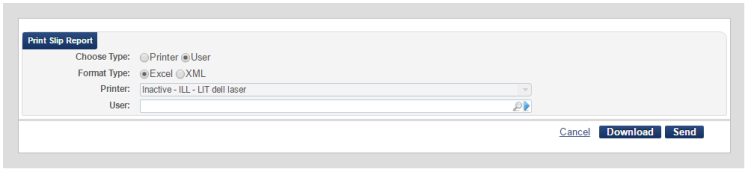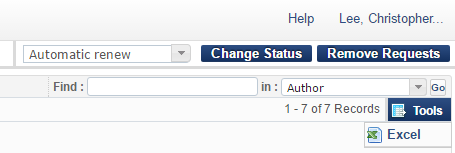Lending Printing Workflow
To print your Flags or Stickers go to Alma and hover over the blue Fulfilment tab -> look under Resource Sharing -> click Lending Requests. On the Lending Requests page limit the results to items with the Being Processed status using the left hand toolbar. At this point click Print Slip Report on the top right of the web page to create the Excel page needed for printing. A popup will appear asking if you want to print or download the file. Select download to obtain the Excel file.
Now that you have the Excel file run the go to your bookmarked CleanSlips web page. Upload the excel file and click submit to generate a word document to print! After you have printed the slips we recommend deleting the Excel file you used to keep from filling your computer with daily Excel files.
Legacy CleanSlips:
If you need to use the old CleanSlips desktop program you can still find the program here:
These versions are out of date and no longer receive updates.
Borrowing Flag Printing (Optional)
Some libraries have requested slips of paper to make the books easier to find on the hold shelf. Jeremy created a similar program to CleanSlips called SpineSlips for papers printed by the borrower. The program and template are available below:
After downloading the files in their own folder you will need to download a different Excel file from Alma. In Alma go to the large blue Alma button -> Fulfillment -> Resource Sharing -> Borrowing Requests. Limit the results to Physically Received By Library and an additional status of Today. This should create a list of requests that you checked into your library and are ready to go to the hold shelf or be transited to the Circulation Desk. In the top right corner of the screen is a blue button labelled Tools. Click the Tools button and select Excel to download the needed file.
Save the Excel file to your SpineSlips folder. Run SpineSlips and select the Excel file you just downloaded to generate the borrowing slips.
Now cut the slips out and place them on the spines of the books before putting them on the shelf!