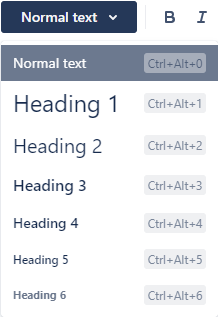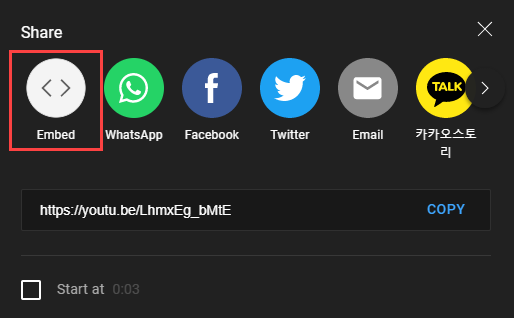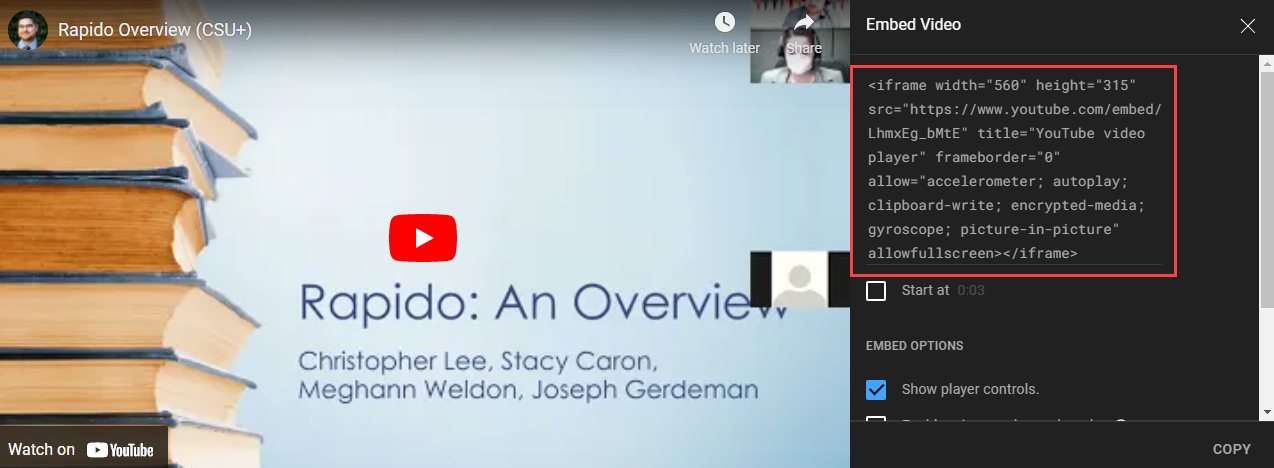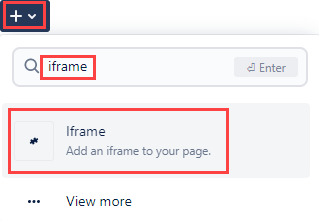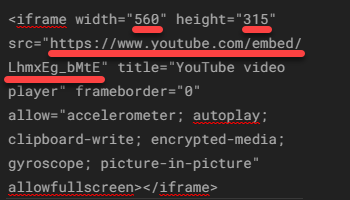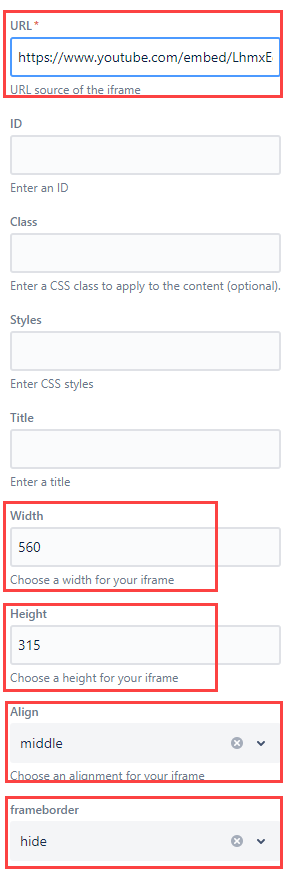To make the wiki easier to read the pages should have the same general style and design. Below are some formatting standards:
Headers
Headers should be used to differentiate sections to organize the page and to make the page more accessible. Heading 1 should be used to start new sections and Heading 2 for subsections. Normal text should be used for writing paragraphs.
Text
As mentioned in the previous section, paragraphs should be written using Normal Text. Within paragraphs you can emphasize directions or key words with bold text. Reasons to use bold text include:
Key Words
Directions in Alma/Primo/Rapido
Things to click in Alma/Primo/Rapido
For example; when directing staff to edit Letters in Alma you would bold the directions to the Letters Configuration page: Configuration → General → Letters → Letters Configuration. Arrows indicate the next section or subsection of Alma menus. to type an arrow hit - > without spacing.
Pictures
Pictures should always use Alt Text for accessibility. To add Alt Text click on the picture and select Alt Text.
When possible screenshots should use Snagit to grab high quality screenshots. With Snagit text, arrows, and shapes can easily be applied.
Video
YouTube videos can easily be embedded on wiki pages with an iframe. Only embed videos created or owned by you, the RSFC, or I-SPIE. To upload and embed a video first go to YouTube and upload the video to an appropriate YouTube channel (such as I-SPIE). View the video on YouTube and click Share and Embed.
After clicking Embed a new box will appear with an iframe code.
Copy just the URL in the iframe code. If you cannot select only the URL copy the whole thing and past it into an empty document so you can select just the URL. Then go the wiki page you want to embed the video on.
On the wiki page edit the document you want the video embedded to and select the Insert Macro button and search iframe.
Once you have the empty iframe you will need to add the YouTube URL, width, and height. Lastly you will want to set Align to Middle and Frameborder to Hide.
You can now Publish the page.