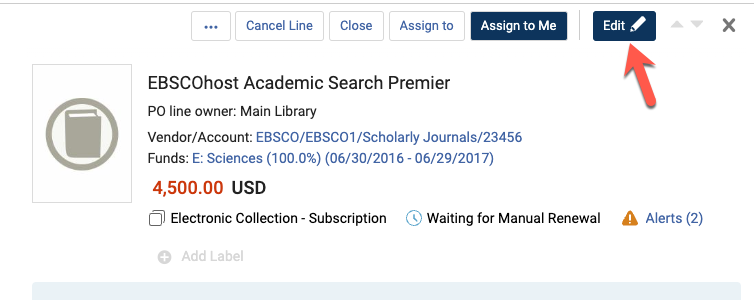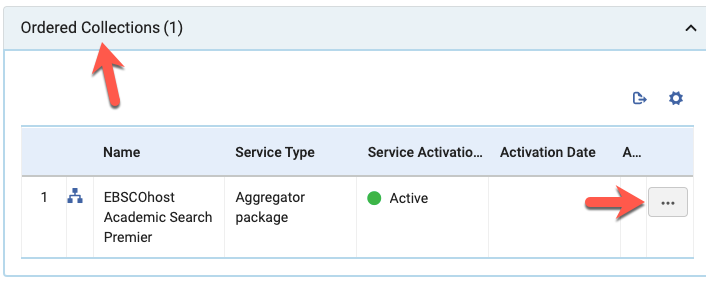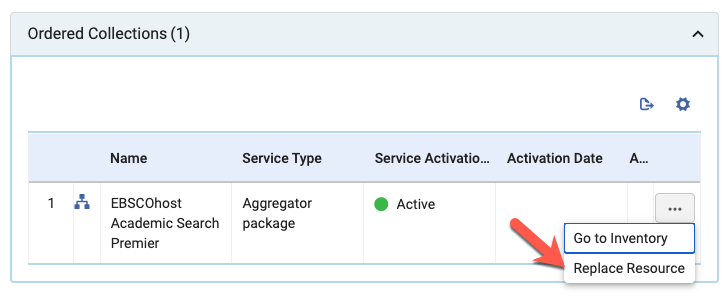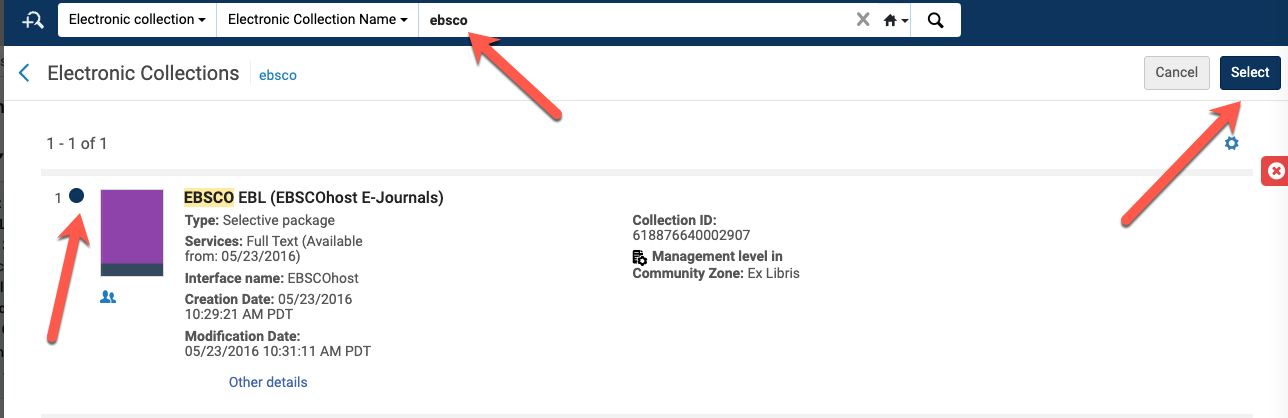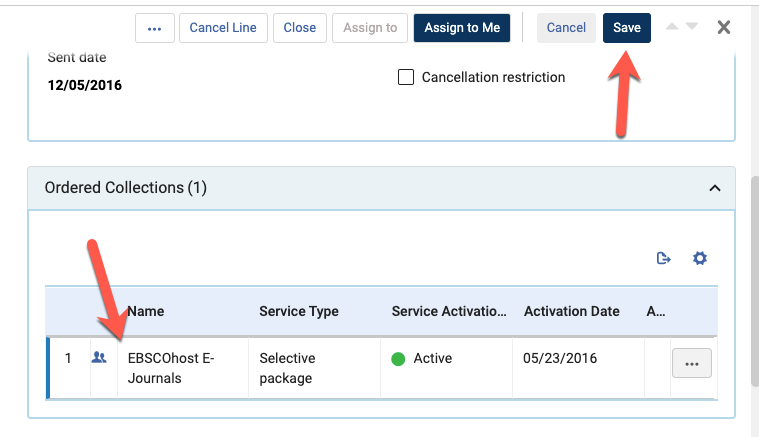Occasionally the Alma e-collections are replaced by a new e-collection either due to the Alma weekly update or a subscription has changed and a new e-collection needs to be activated. For example, recently the Springer Standard Collection was deactivated and the new Springer AutoHoldings e-collection was activated. Same with Safari O’Reilly, the CO order information has been migrated over to Safari O’Reilly in the NZ.
When an NZ Opt-in e-collection is swapped out for a different e-collection, libraries can update their local IZ POLs with the e-collection new name.
Locate the local POL for the Opt-in e-collection, click on the Edit button.
Scroll down to the Ordered Collections section.
Click on the “More” button (ellipsis)
Click on Replace Resource
Search for the collection in the NZ
Select the collection you want to update in the POL
Click on Select
Click on Save
The new collection should appear in the POL
Note (for IZ collections/POLs): If an active e-collection is being swapped out for a new e-collection, and there is POL attached to the e-collection, the POL number can be moved to the new e-collection. Edit the e-collection and to the General tab and go to the Acquisition section at the bottom of the page. Add the existing POL number to the new e-collection. Also add in the license information for this e-collection. Then go to the old e-collection and remove the POL and license information before deleting the e-collection from the IZ.