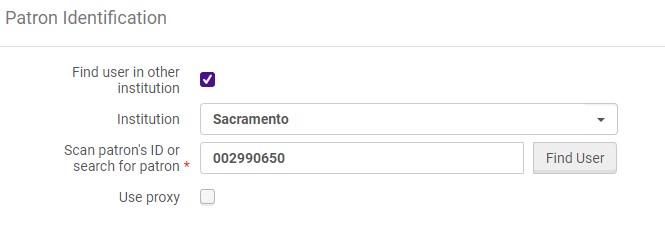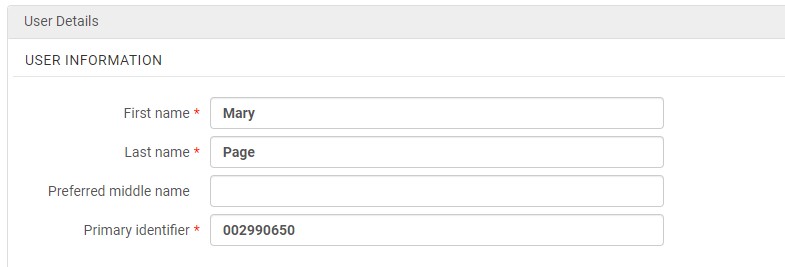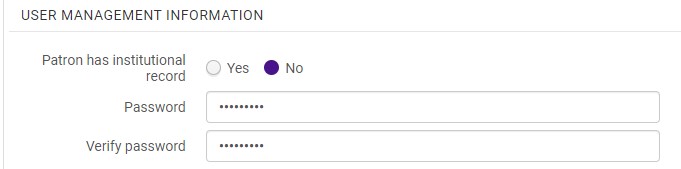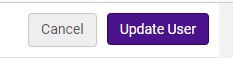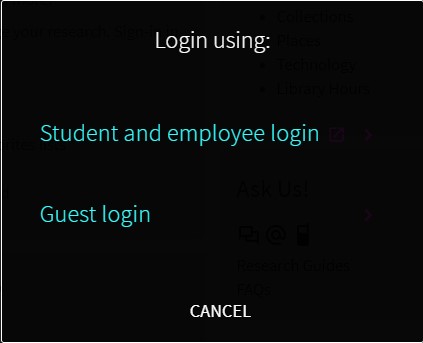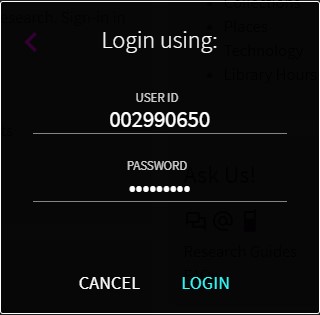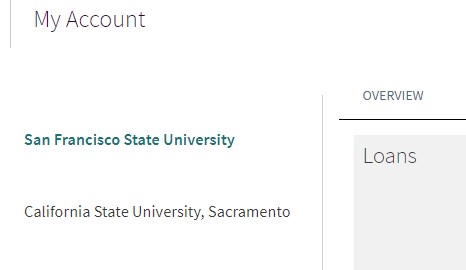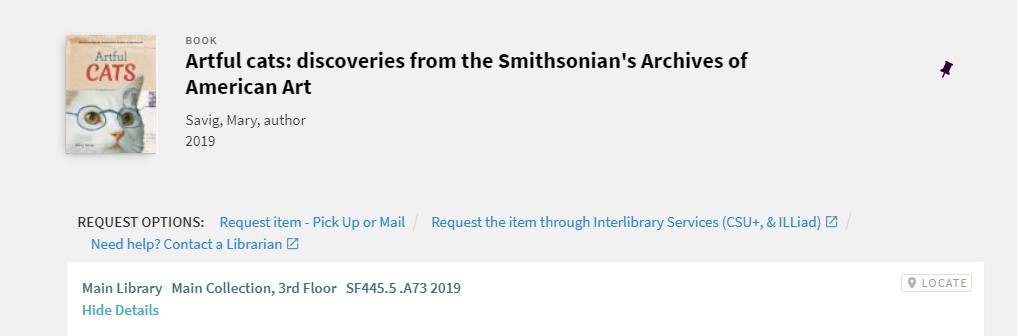Definitions:
Home campus: the campus where the Walk-in user has an ID.
Host campus: the campus the Walk-in user is visiting.
Creating User Account
Role Required: Circulation Desk Manager, Circulation Desk Operator, or Circulation Desk Operator – Limited
In Manage Patron Services, check Find user in other institution and select the home campus from the Institution menu. Enter the user’s home campus ID in the identifier field and select Find User. *Note: The home campus ID must be used. The user record cannot be found by entering their name or other identifier.
Shared information from the home campus user account will automatically populate the form. The user will be given the Cal State Walk-in user group. Verify the user’s contact information as needed.
If your campus uses a PIN, and the home campus does not, you will need to create a new PIN.
Change the user’s Primary Identifier to their home campus ID. A secondary ID or barcode may be added in the Identifiers tab.
Under User Management Information, add a password for the user to log in to OneSearch.
Select Update User.
Accessing Patron Account
In Manage Patron Services, check Find user in other institution and select the home campus from the Institution menu. Enter the user’s home campus ID in the identifier field and select Find User. *Note: The home campus ID must be used. The user record cannot be found by entering their name or other identifier.
Check out materials as usual.
OneSearch
Users will log in to OneSearch via the Guest login using their Home campus ID and created password.
Once logged in, users will be able to view their loans, requests, and fines from each campus where they have active accounts.
When searching, available request options will be displayed.