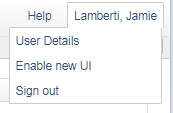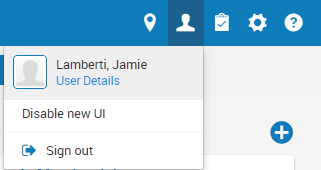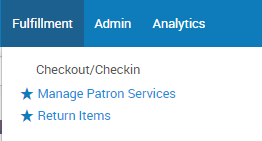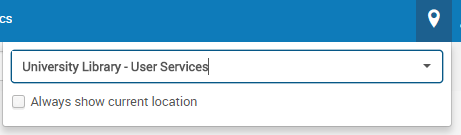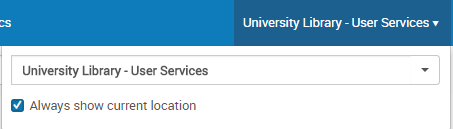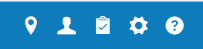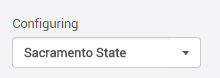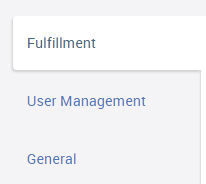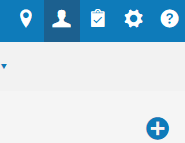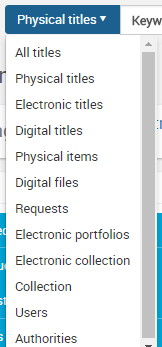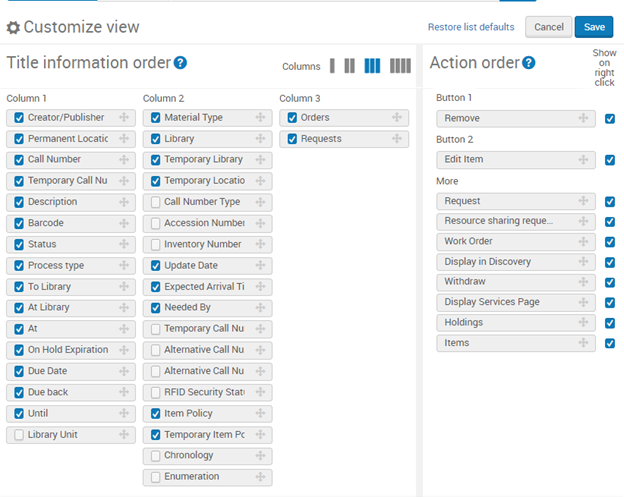This document contains some helpful tips for using the New UI.
Toggle UI
- To switch to the new UI, click your name and select "Enable new UI"
- To switch back to the old UI*, click on the person icon and select "Disable new UI"
*The new UI will be set as a default as of Monday, January 8th however you can switch back and forth. As of the end of January, there will no longer be an option for the old UI.
Menu
- A menu bar has replaced the blue button, Each functional area has its own menu. Menu selections vary based on your roles.
- Select your favorite functions by clicking on the star in front of the function. Clicking the star again will deselect the favorite.
- Clicking the star in the menu bar will show your favorites in the menu bar. Clicking the three lines will display the menu.
Location
- You can select your location by clicking on the drop down icon to bring up the menu.
- Select "Always show current location" to view the location name in your menu bar.
Configuration menu
- The configuration menu is now accessed by clicking the gear icon.
- The configurati8on menu allows you to switch between libraries and the institution.
- Each different configuration menus are selected on the side.
- The search box allows you to search for a specific configuration.
Widgets
- Click the "+" icon to add widgets to your homepage.
Searching
- The persistent search box displays on each page.
- Drop down menus allow you to search all areas.
- Advanced search no longer brings you to a new page.
- Clicking in the search box will bring up a history of your most recent searches, except users.
- You can customize the search results view and order of the menu options by clicking on the gear icon in the results view. The view can be customized for most search types.