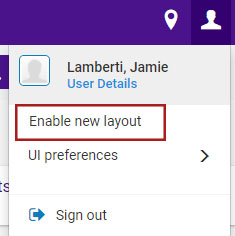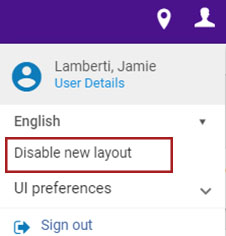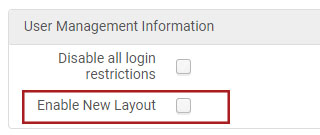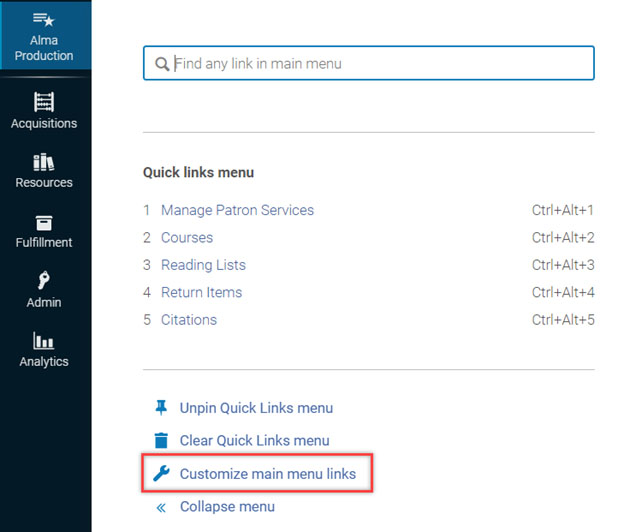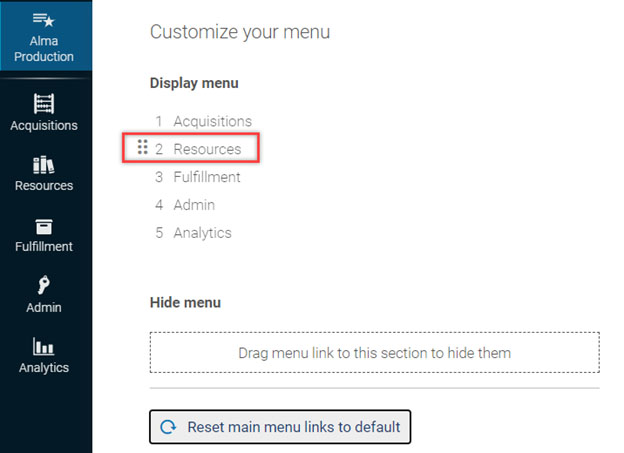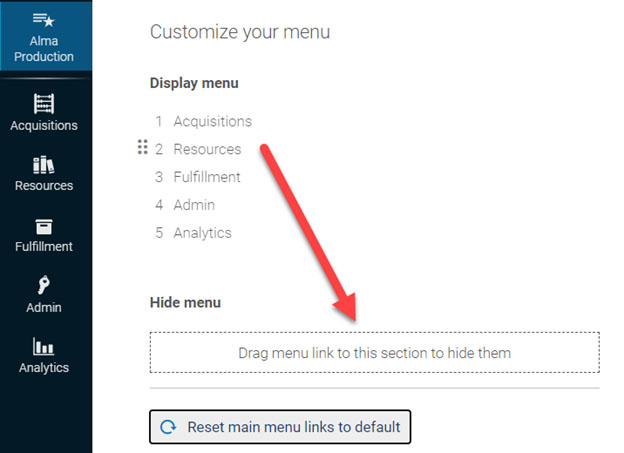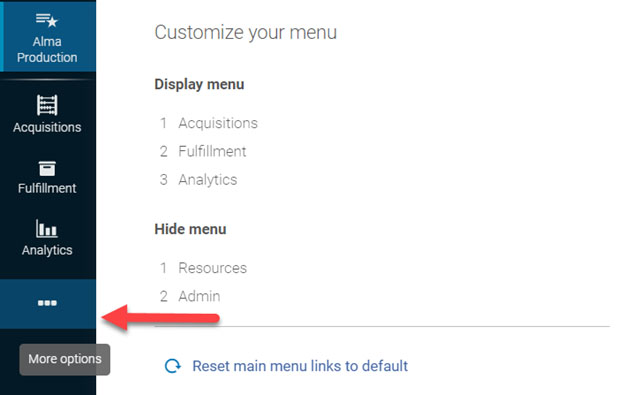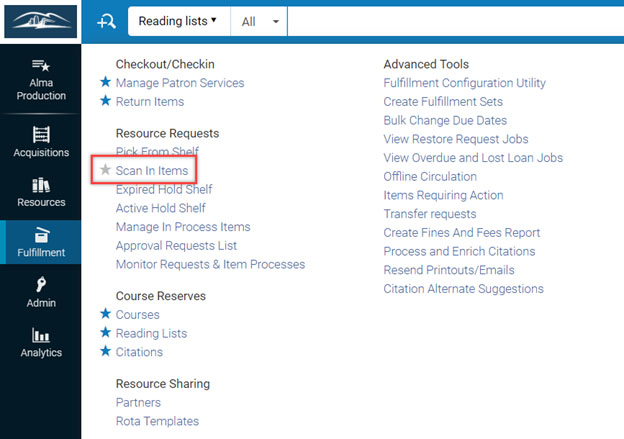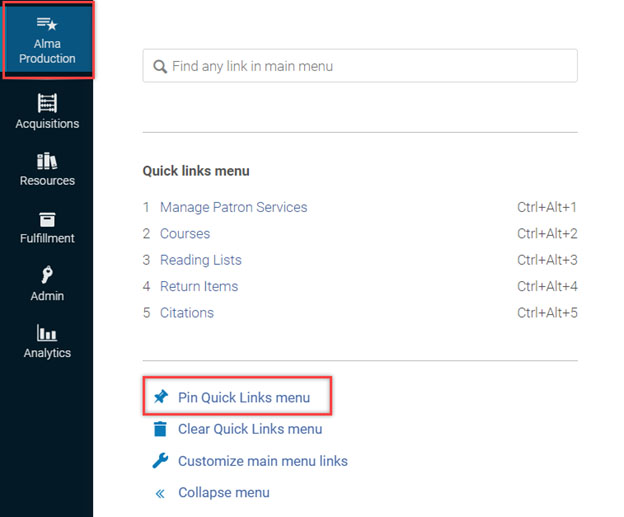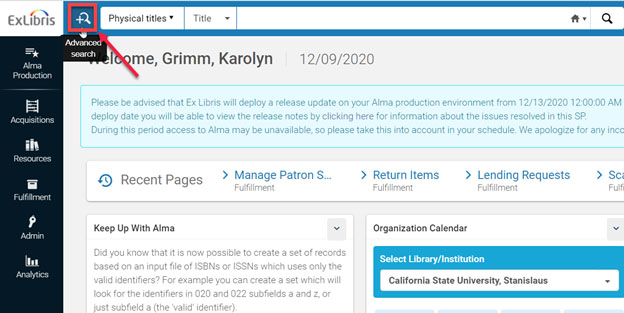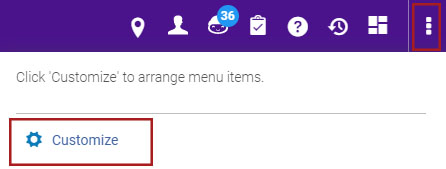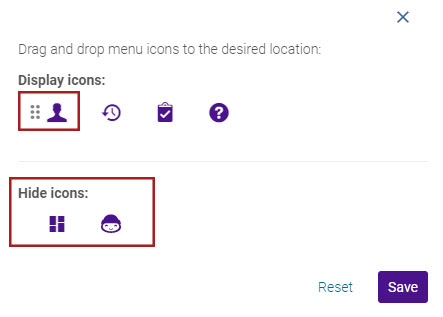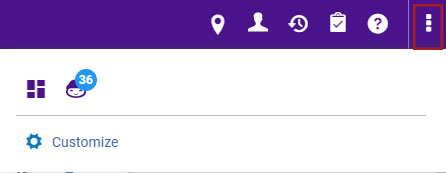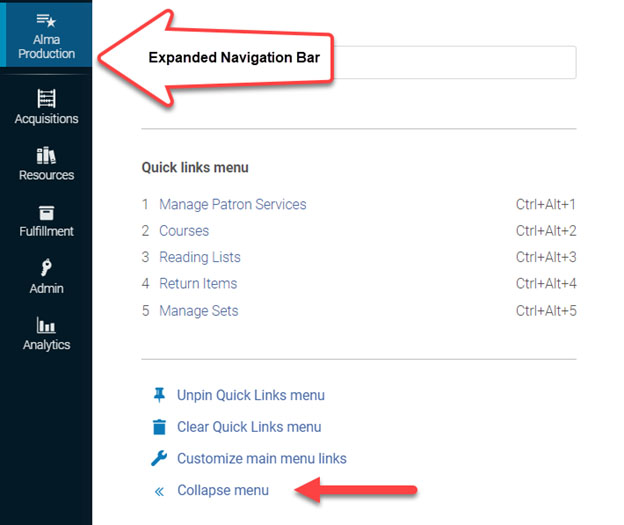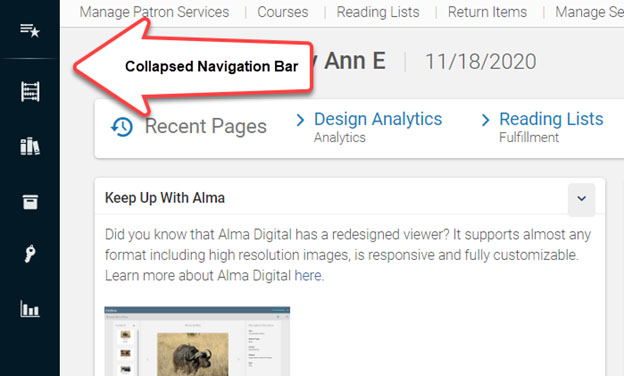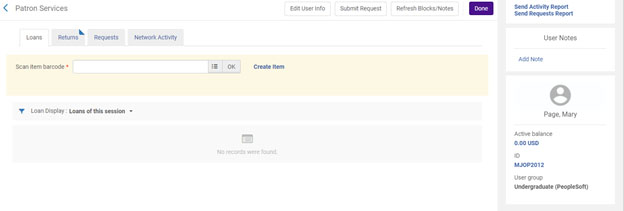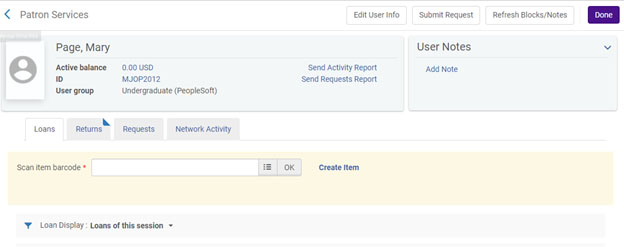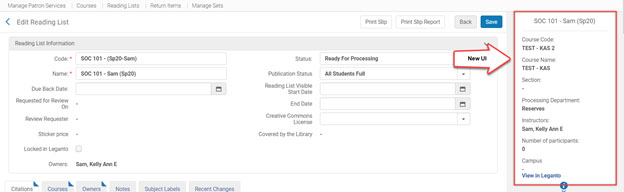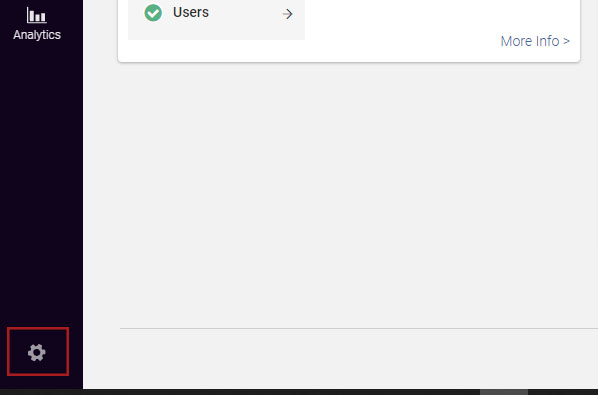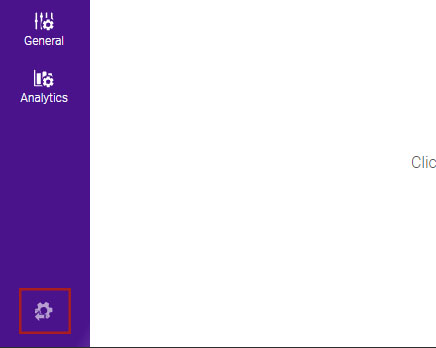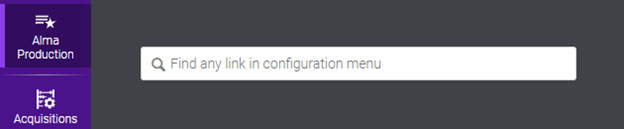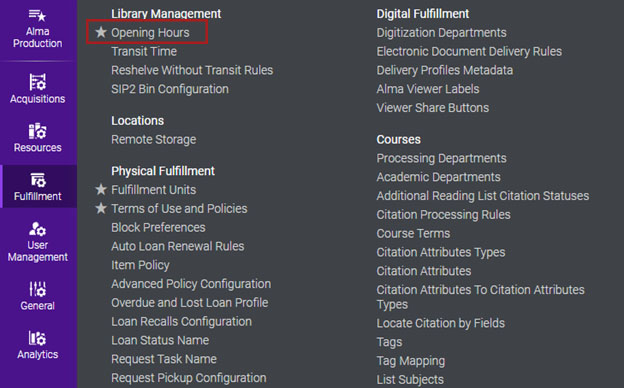Enable / Disable New UI
Individual users will be able to disable or enable the new UI until March 2021.
Select either option:
Select Enable new layout or Disable new layout from the User menu.
Check/uncheck Enable New Layout in the User Management Information sections of the user record.
Menu Customizations
Customizing Main Menu
Alma Production -> Customize main menu links
Changing Display Menu Order
Hover over the menu link you want to move until dots appear next to the menu link and drag to change the order.
This can also be done to change the order of your Quick Links menu below.
Hiding Menu Functions
Hover over the menu link you want to hide until dots appear next to the menu link and drag the menu link under the Hide menu section.
Hidden menu links can be accessed by clicking on the (...) shown at the bottom of the menu.
Quick Links
Choosing Quick Links
Select your quick links by clicking on the star in front of the function. Clicking the star again will deselect the quick link.
Pinning Quick Links Menu
Alma Production -> Pin Quick Links menu
Quick Links menu will now be pinned to the top of your homepage.
Top Menu Bar
Advanced Search
The Advanced Search icon is now located at the top of the homepage, to the left of the main search bar.
Customize Menu Icons
Click the three vertical dots to customize the displayed icons.
Hover over the menu link you want to move until dots appear next to the icon and drag to change the order, or move to the Hide icons section. Click Save.
Hidden icons are accessed by clicking the three vertical dots.
Navigation Bar
Alma Production -> Collapse menu/Expand menu
You can collapse/expand your navigation bar, which is now located on the left side of the homepage.
Expanded:
Collapsed:
Right Hand Panel
Summary sections are located on the right hand panel in patron records and reading lists. Please note, when the window size is not large enough, these sections will still appear in its original location at the top of the page. Window size is dependent on the zoom level of your browser and the size of your monitor.
Patron Records
Full screen - Panel on the right
Smaller screen - Panel on top
Reading Lists
Configuration Menu Customizations
Configuration Icon
The Configuration icon moved to the bottom of the left menu.
To exit the configuration menu, click the link in the same location.
Search
Configuration -> Alma Production
The configuration search bar has moved to the Alma Production menu.
Quick Links
Choosing Quick Links
Select your quick links by clicking on the star in front of the function. Clicking the star again will deselect the quick link.
Pinning Quick Links Menu
Configuration -> Alma Production -> Pin Quick Links menu
Quick Links menu can now be pinned to the top of the configuration menu.