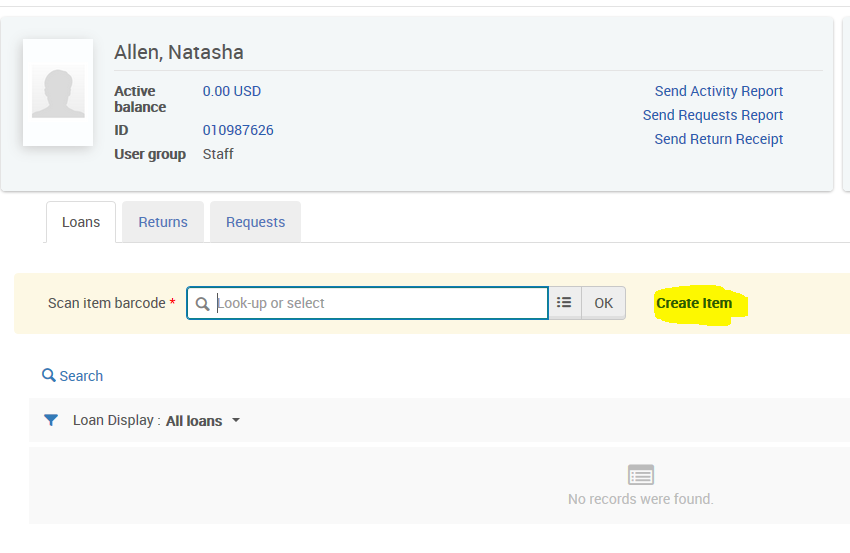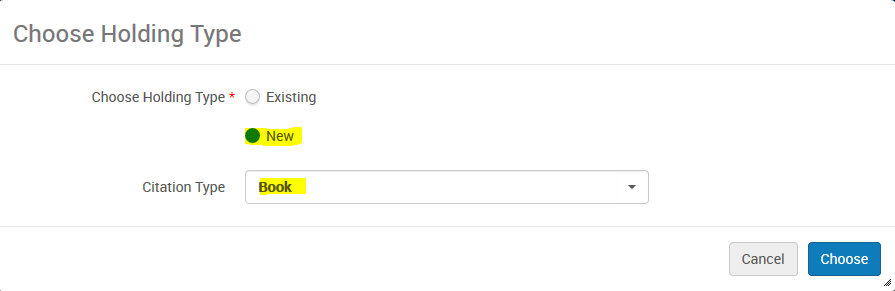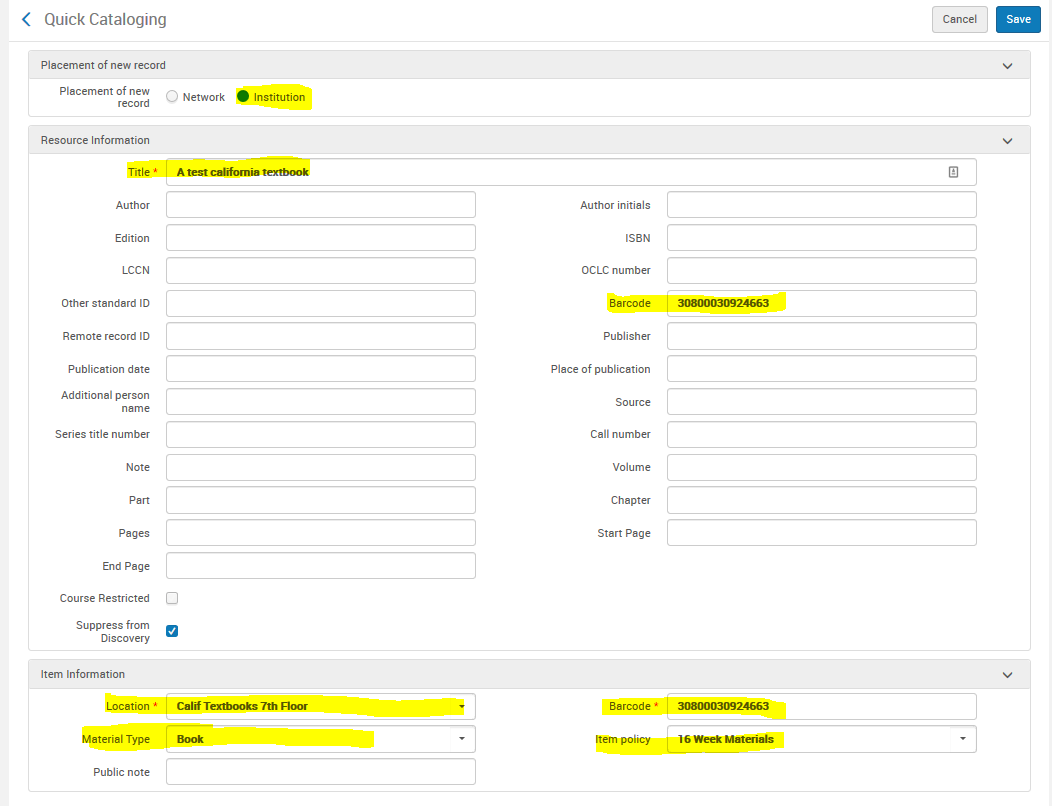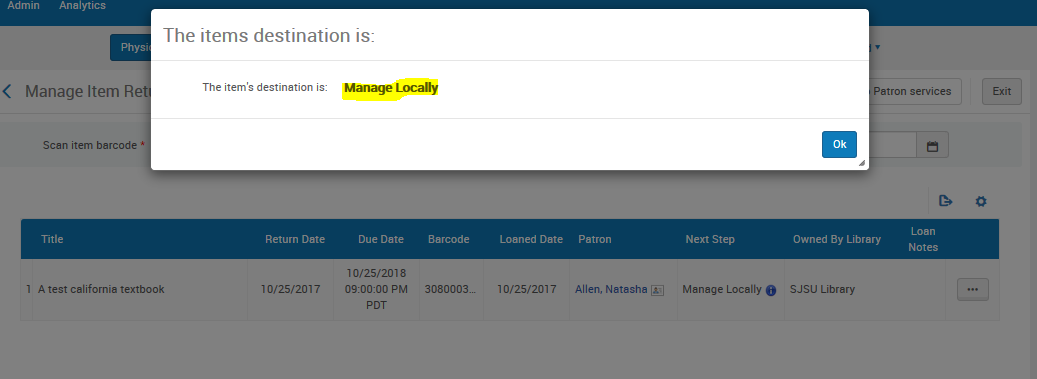This document will be a step by step guide to create an on the fly record for an item that isn't currently in Alma.
Step-by-step guide
- Type or scan the patron's barcode.
- Scan the barcode of the item.
- An error saying "Item Not Found" will pop up. Click Create Item.
- Choose Holding Type New and Citation Type Book
- Set the placement of the new record to Institution. It is extremely important that you click institution NOT network otherwise the item can no longer be handled at a local level. Add the Title and Barcode under the Resource Information area. Add Location, Material Type, Item Policy and Barcode to the Item Information area. Ensure "suppress from discovery" is checked. If you have previously scanned the item in the session, you may see the barcode field already filled out. If not, fill it out. You will not be allowed to save the record until you do. DO NOT SCAN THE BARCODE into any of the fields. Save the record and it will be automatically checked out to the patron.
Returning an on-the-fly item
- When returning an on the fly item you can build in processes at your institution. For example, have a work order built in that all of those items go to Tech Services.
- The person who checks in items should have the ability to cancel this item from being requested by Tech Services so it can be routed back to the shelf. The role for canceling request is the "Requests Operator" role. When you check in the item, it will have a "next step" of Manage Locally.
- To cancel this request, go to Fulfillment > Resource Requests > Monitor Requests & Item Processes. Type the title of the item into the search box at the top of the page. Next, click Cancel.
Will be updated soon...