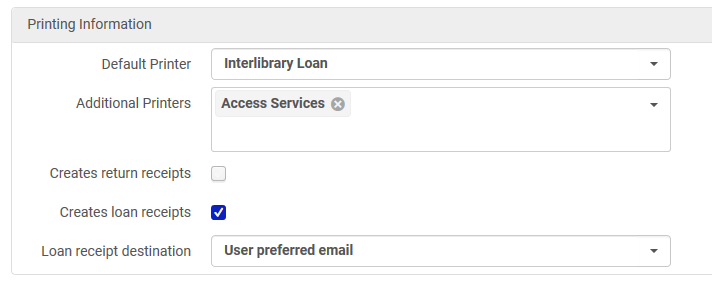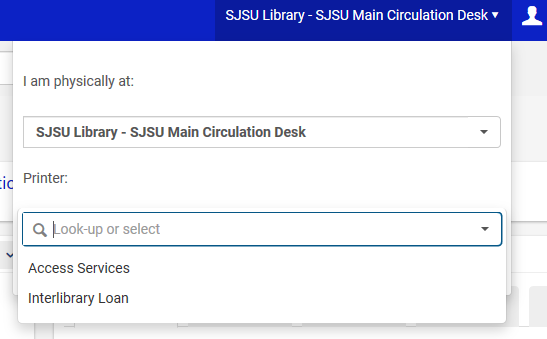Note: You must have a general or fulfillment administrator role to add multiple printers to a circ desk.
- Go to Alma Configuration > Configuring <your library> Fulfillment > Library Management > Circulation Desks.
- Click on the circulation desk you want to configure.
- Under Printing Information, you will see a section called “additional printers”. You can add another printer to this desk under Additional Printers. This printer must already be configured with an email address before adding it to this section.
- Click Save.
- When you return to the main page, click on the circulation desk location name on the big bar across the top of the page. This is where your new printer options are now stored. Like your circulation desk location, Alma saves your printer preference for any future sessions.