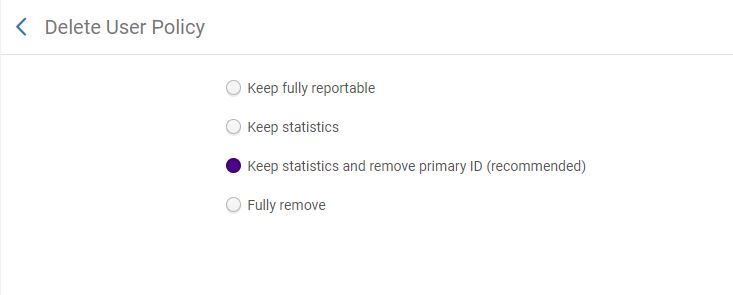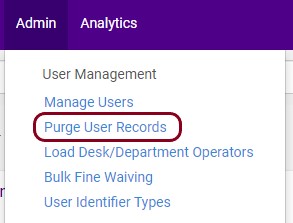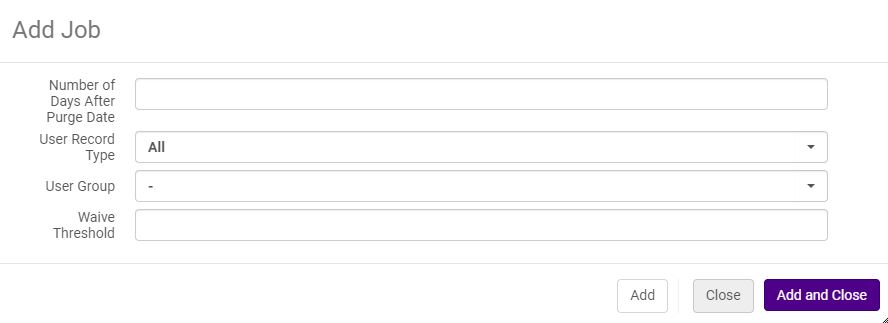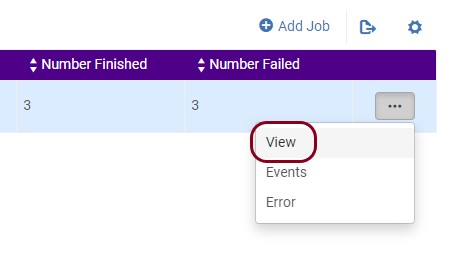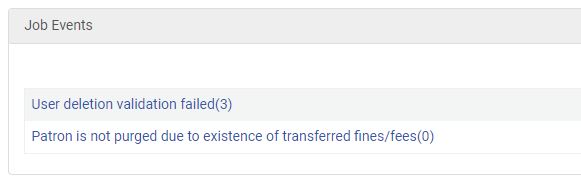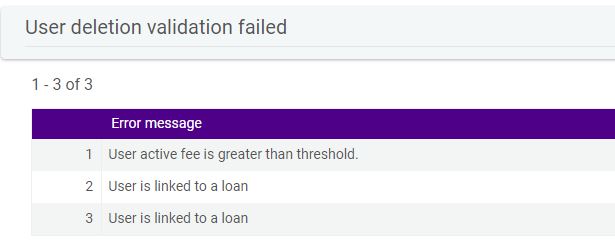Alma Documentation
Tips
- Remove purge dates from all user records. The Users with purge dates shared analytics report will list all records with a purge date. Path: Shared Folders/Community/Reports/Institutions/CalState/Fulfillment/Verified Reports/Users/Users with purge dates
- Create a “Purge” user group to ensure only the records you want purged are picked up by the job.
- Use Analytics to determine records to be purged. Use the Update/Notify Users job to add purge dates and change user group (if needed). The job can also be used to remove purge dates from records that will be kept.
- The Purge User Records job will not purge records with items checked out regardless of the setting.
- All requests are cancelled with the reason “User has been deleted” prior to purge and the Ful Cancel Request Letter is sent.
- For users with items on loan and fines under the threshold, the fines will be waived but the user will not be purged.
Configuration
Configure the policy to determine how information is reported in Analytics after the user is purged.
User Management Configuration Menu -> General -> Delete User Policy
- Keep fully reportable – The user's status is Deleted; all requests are canceled, and the user identifier is deactivated. The rest of the user's data is retained in the system.
- Keep statistics – The user's statistical data is retained: that is, all non-identifying statistical data, (such as the user group and job category) are retained, as well as data on the Statistics tab. The primary ID is moved into the last name. All other data is deleted. Note that user data may already be anonymized; see Configuring Anonymization.
- Keep statistics and remove primary ID (recommended) – The user's statistical data is retained: that is, all non-identifying statistical data, (such as the user group and job category) are retained, as well as data on the Statistics tab. The primary ID is removed and an internal unique Alma ID is moved into the last name. All other data is deleted. Note that user data may already be anonymized. See Configuring Anonymization. If this option is chosen and the prior selection was Keep fully reportable or Keep statistics, a confirmation message is displayed to indicate that user records that were previously purged using the previously selected option will also be updated and you are asked to confirm the choice. When you confirm, a new job updates the previously purged user records.
- Fully remove – All user data is removed, including statistical data.
Purge User Records Job
The Purge User Records job deletes users in bulk.
Select Purge User Records from the Admin under User Management.
Select Add Job.
Enter the parameters for the purge and select Add and Close. The job will run immediately.
Purge Parameters
Admin – User Management – Purge User Records
- Number of Days After Purge Date – Grace period between purge date in record and date job is run. Entry of 0 is everything today or earlier.
- User Record Type – Only users of this type will be purged. Selections Contact, Public, Staff, or All
- User Group – Only user in this group will be purged. Selection is based on User Record Type. User Record Type All automatically selects all user groups.
- Waive Threshold – Total amount of fines to waive when purging users. Default is 0.
When the job completes you are able to view the list of records that failed to be purged and the error message.
- Select View from the job menu.
- Click on the job event report to view.
- The error message and primary identifier are listed for each record what failed to be purged.