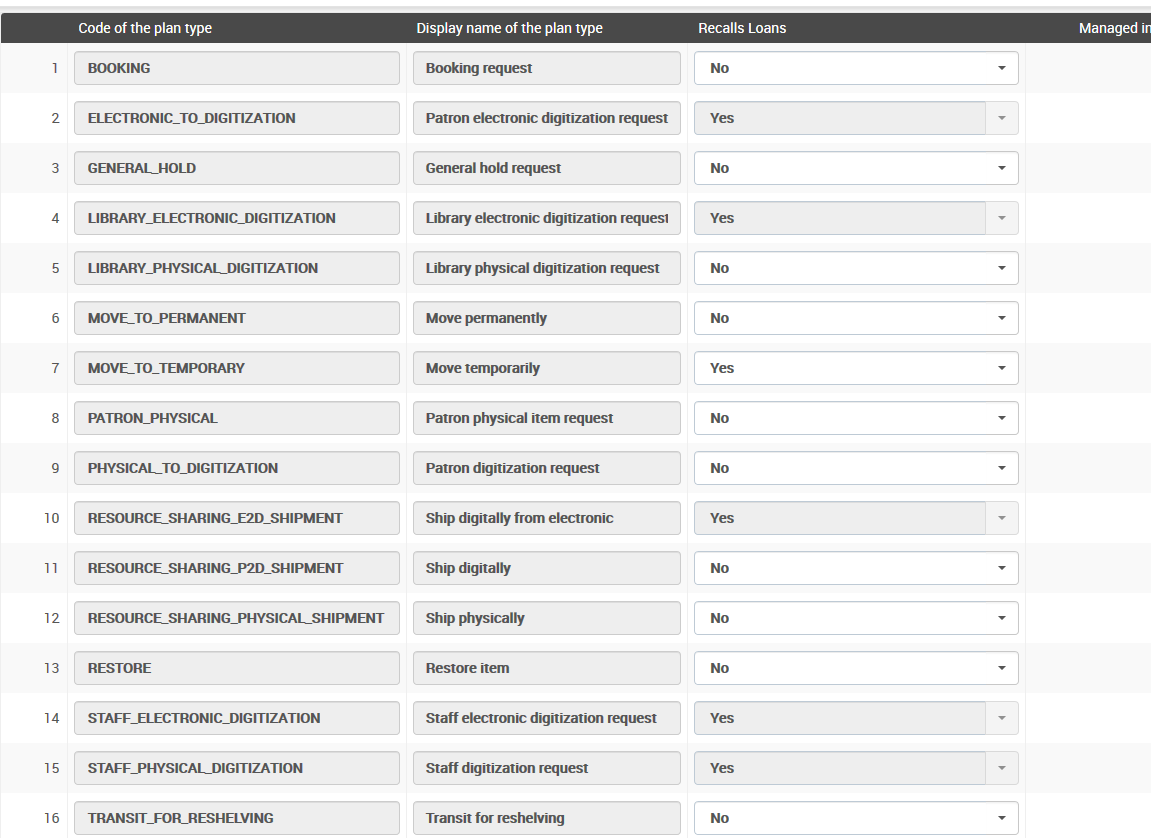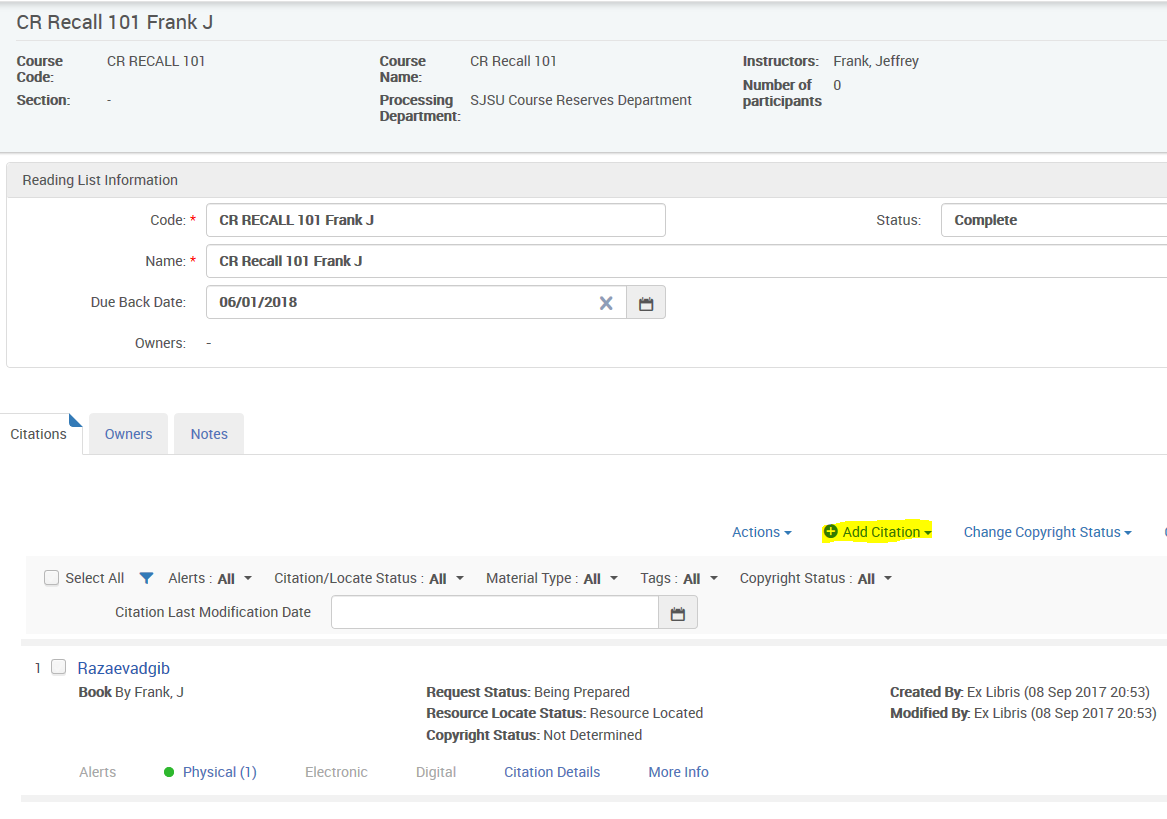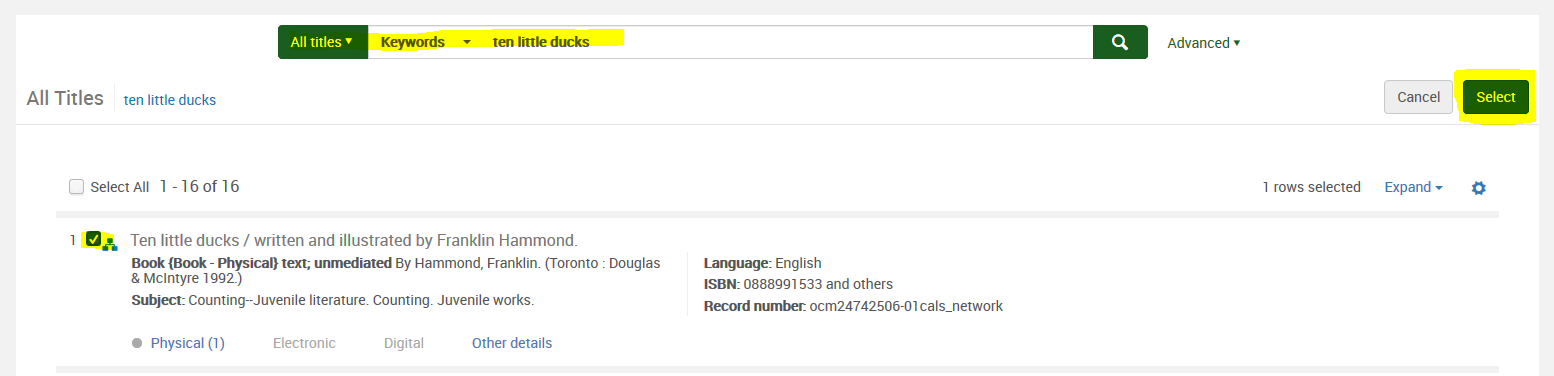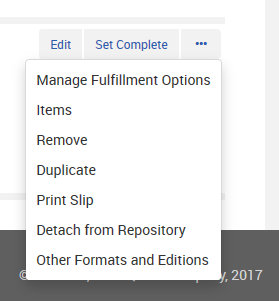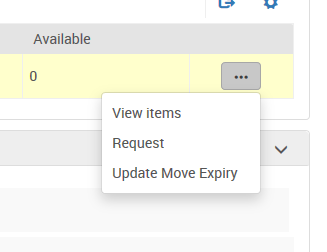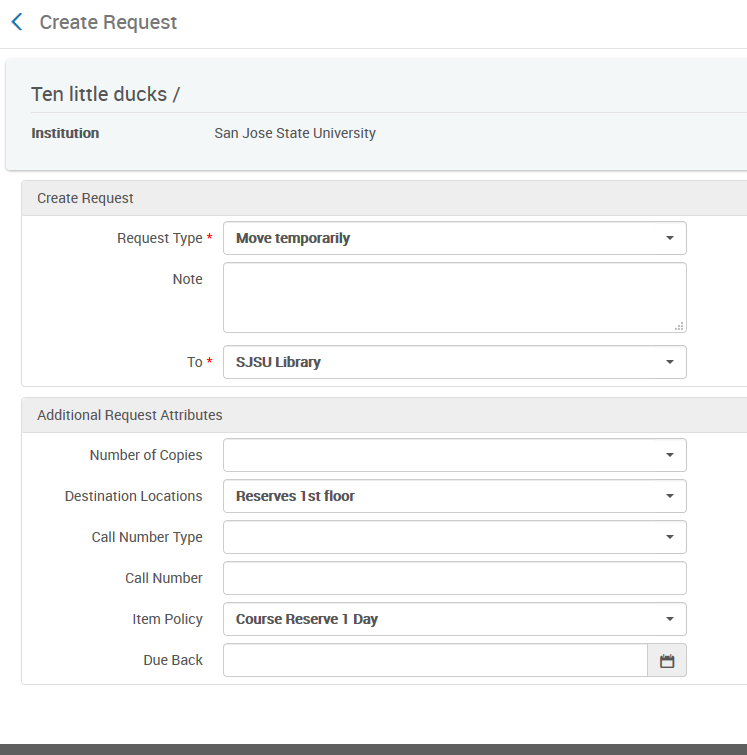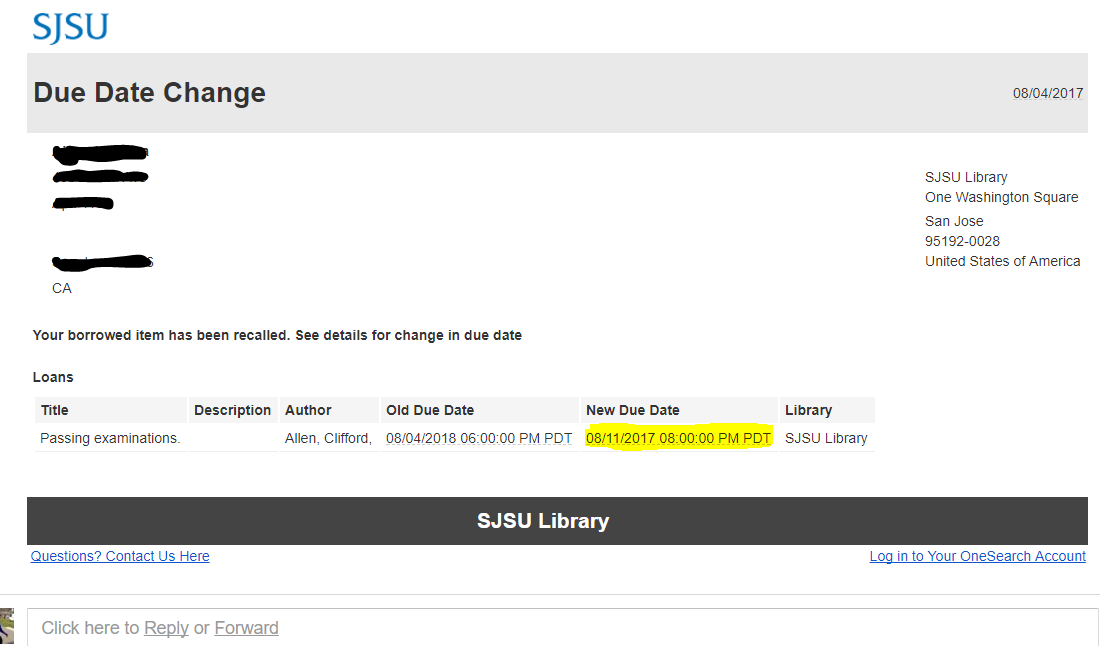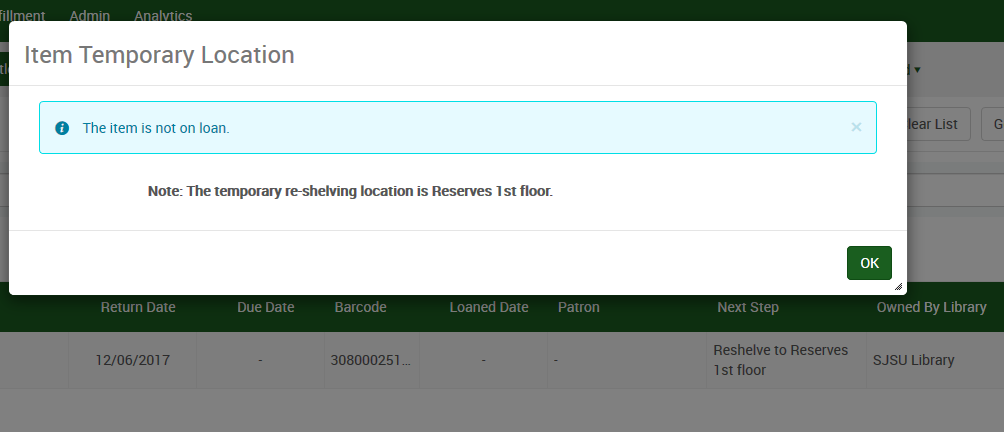This document will show you how to set up Alma to allow staff placed recalls. This could be used for trying to get a checked out book back that needs to be added to your reserve collection.
Step-by-step guide
- Set all of the TOUs for which you want to allow recalls to Recall Allowed. Please note: Even if your institution does not allow recalls by patrons under any circumstance, you will need to allow recalls if you plan on recalling for staff initiated requests.
- In the TOUs for Recall Period, set the amount of days until the item is due. In the example below, the recall period is 1 week.
- Other settings you may want to consider are the Recalled Overdue Fine and the Cancelled Recall Due Date. Our recommendations are in the screenshots below.
- If your campus doesn't allow patrons to place holds/recalls, then you will have to change the following:
- In Alma Configuration/Fulfillment/Physical Fulfillment/Loan Recalls Configuration, change Move_To_Temporary to Yes. Make sure that the General_Hold and Patron-Physical is set to No.
How to send out a recall for course reserves:
- Add the repository citation for this item in the course reading list. Click Add Citation/Add Repository Citation
- Search for the item and click select to add it to your reading list.
- Place a request for the item by clicking Manage Fulfillment Options in the item's menu.
- Click Request by clicking on the menu to the right of the item.
- Add the following request attributes to your request:
- Request Type, the library the item is being moved to, Item Policy (if relevant), Due Back Date and Desitnation Location
- Once you submit the request, a due date letter will be automatically triggered and sent to the patron's prefered email address. The due date will be changed to the date set in the Recall Period from the date the item was recalled.
- Once the item is returned, a message will appear on the screen that the item should be sent to the reserves location.