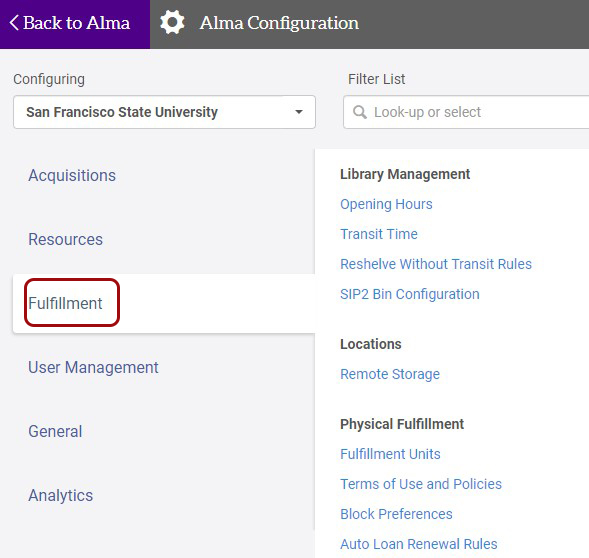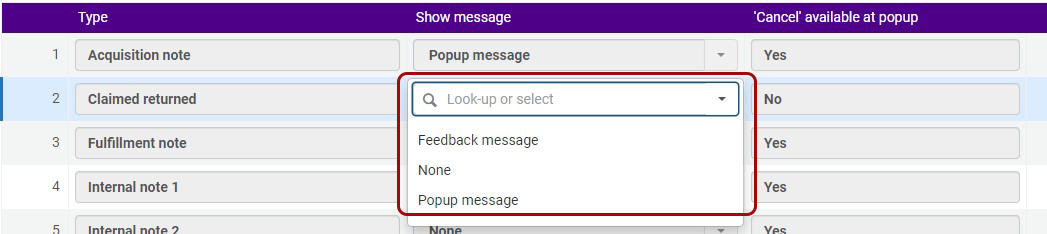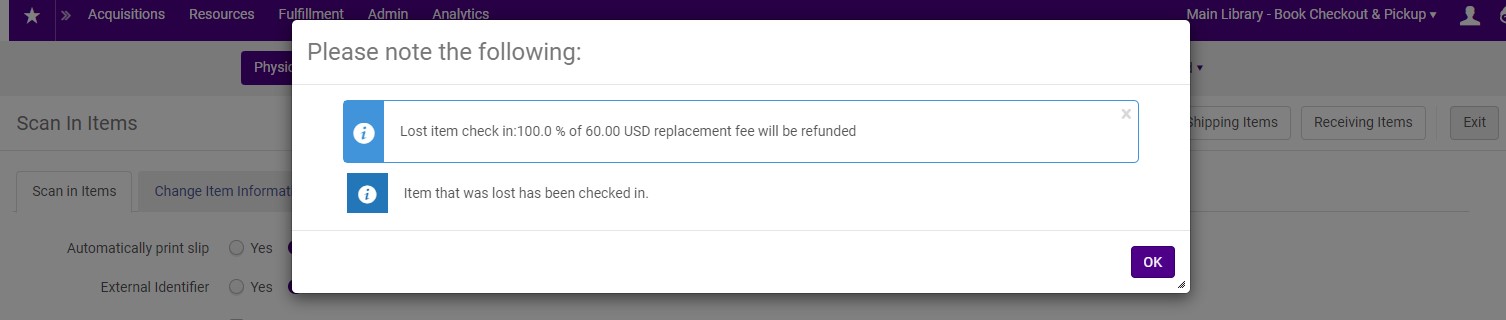You can configure how messages appear on the Scan In Items screen – pop-up message (appears in a separate window and requires clicking to remove), feedback message (appears on the right side of the screen and goes away automatically), or no message.
Configuration
Navigate to the Fulfillment configuration menu.
Select Scan In Messages Configuration from the Physical Fulfillment menu.
For each message type to be customized, click on the menu and select Customize.
Select the message type from the menu.
Click Save.
Messages can only be configured for Scan In Items. The configuration does not affect Return Item messages.
Message Type Examples
Feedback Message
A feedback message appears on the upper right side of the screen and goes away automatically.
Pop-up Message
A pop-up message appears in a separate window and requires an acknowledgement to clear.