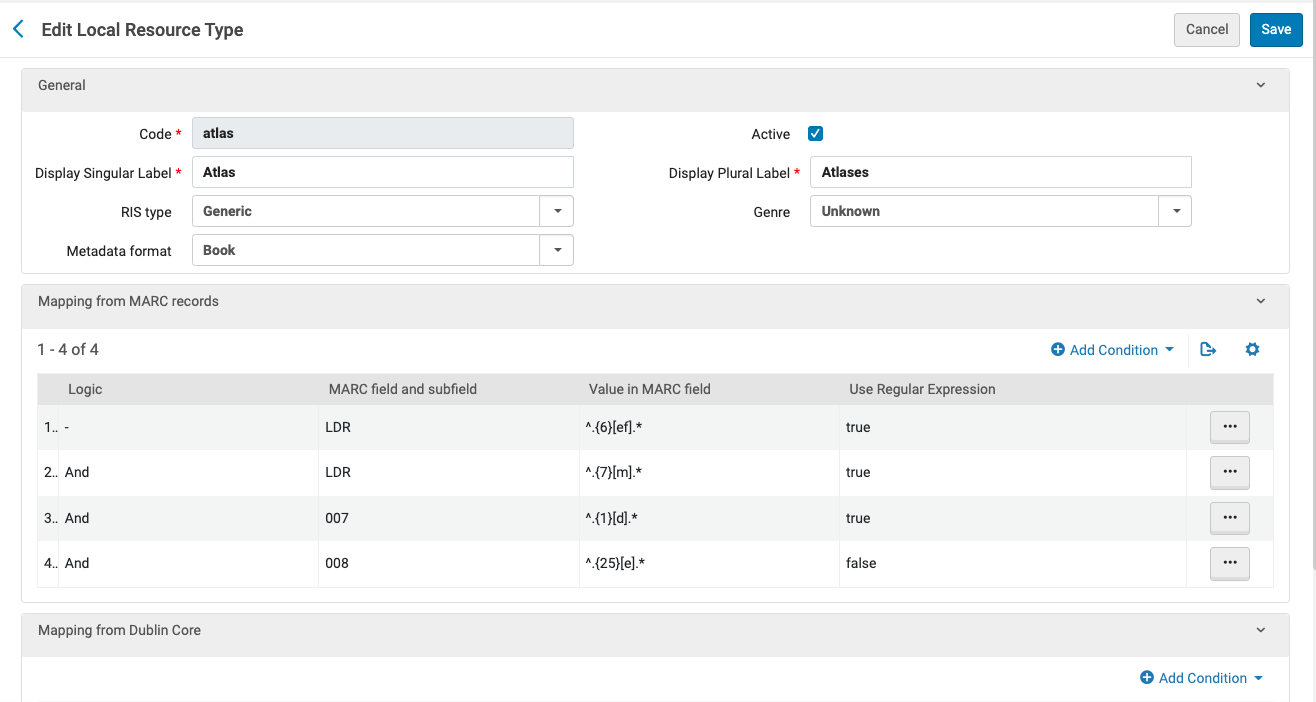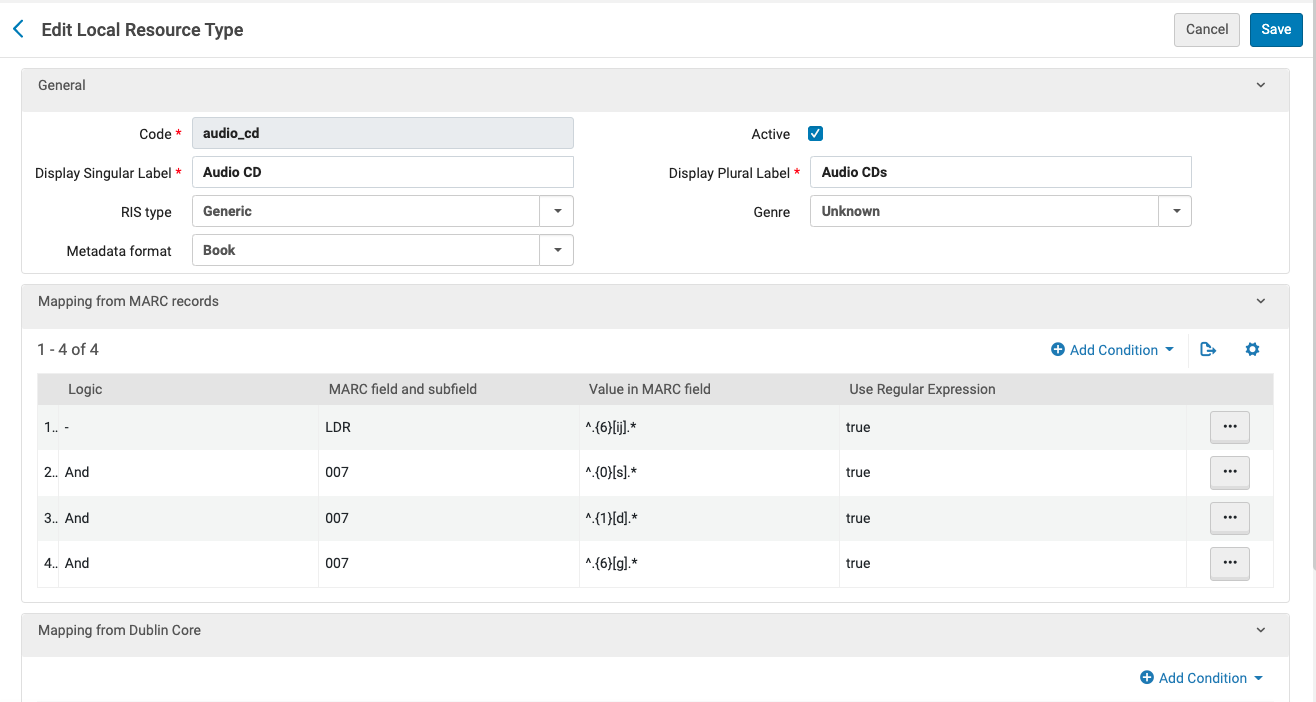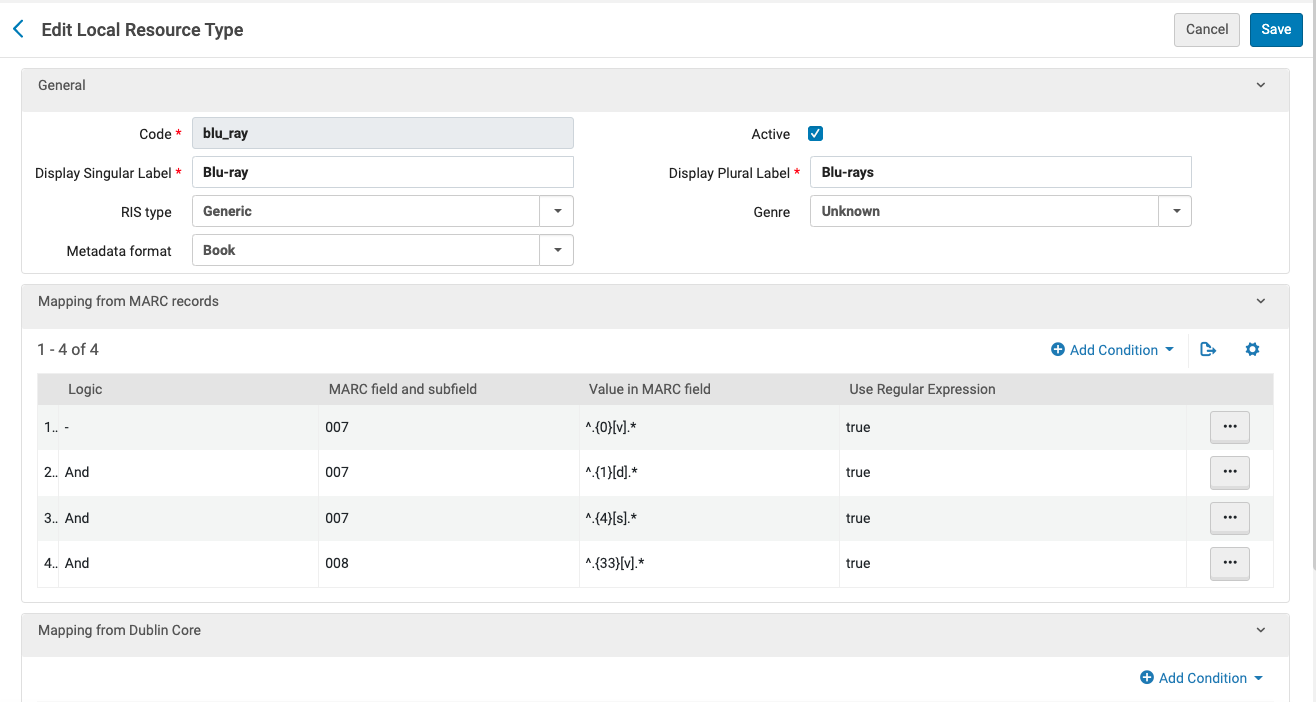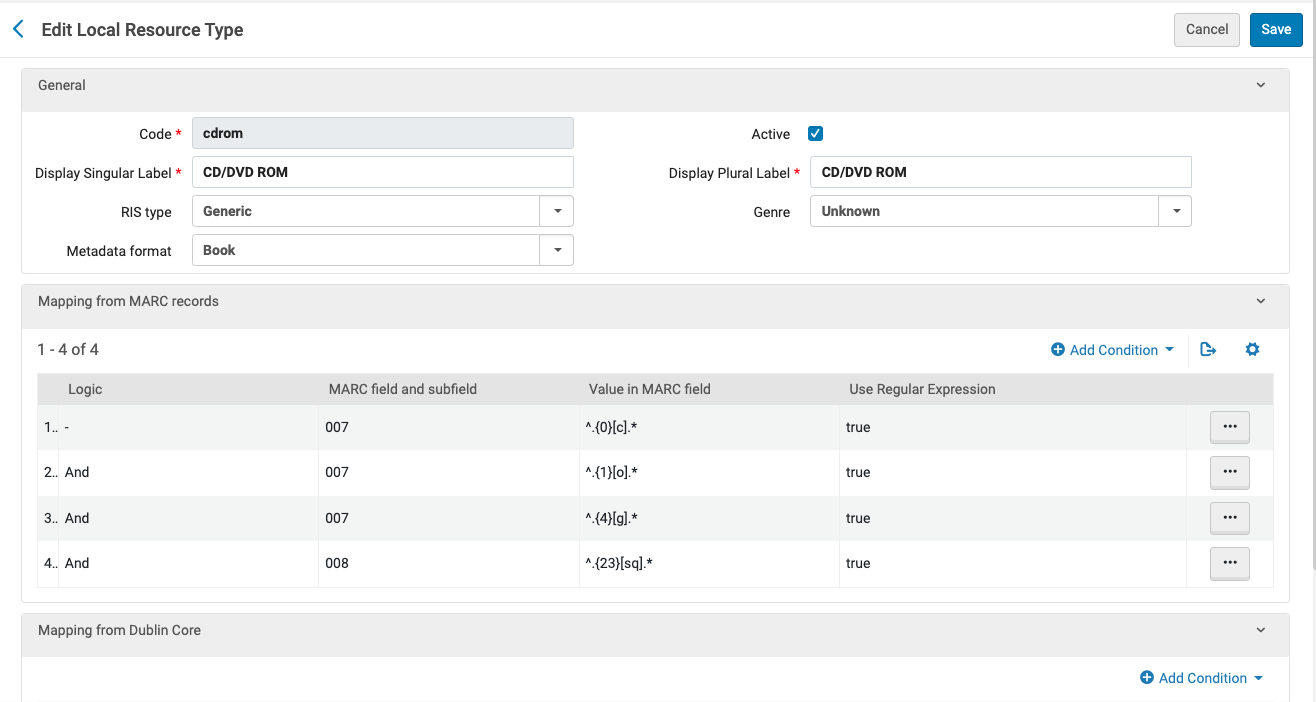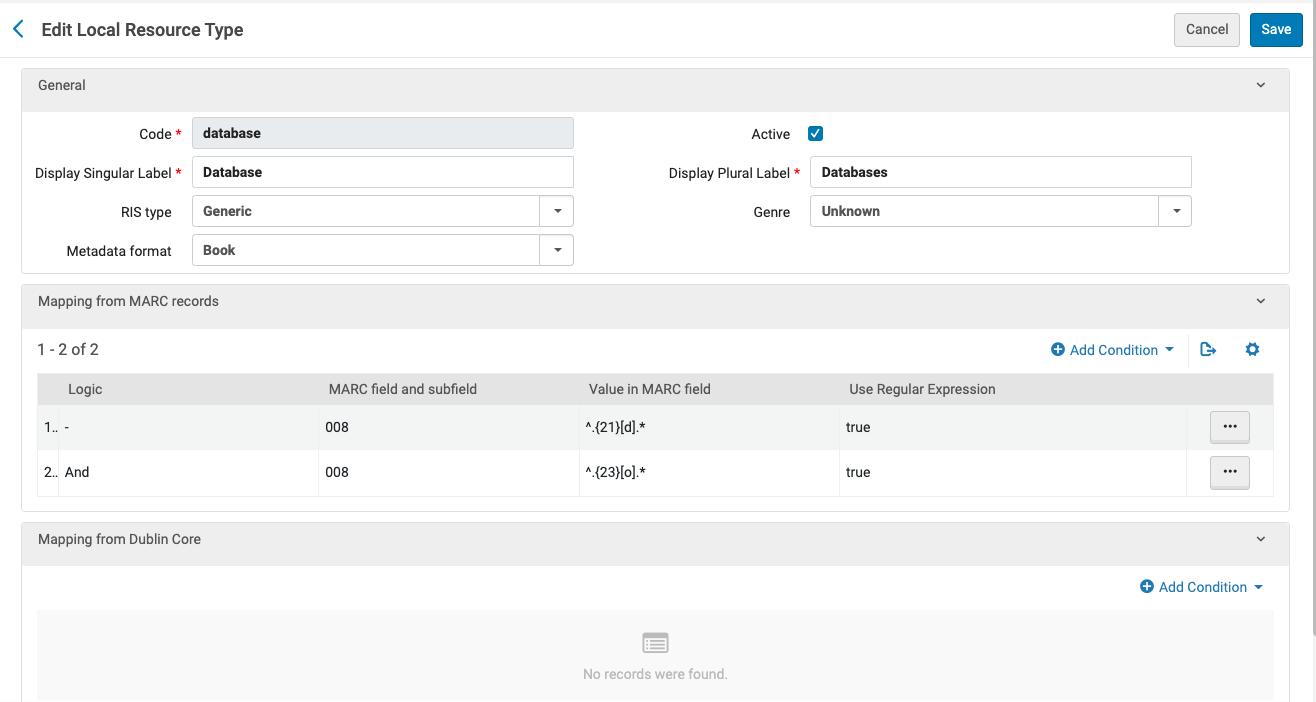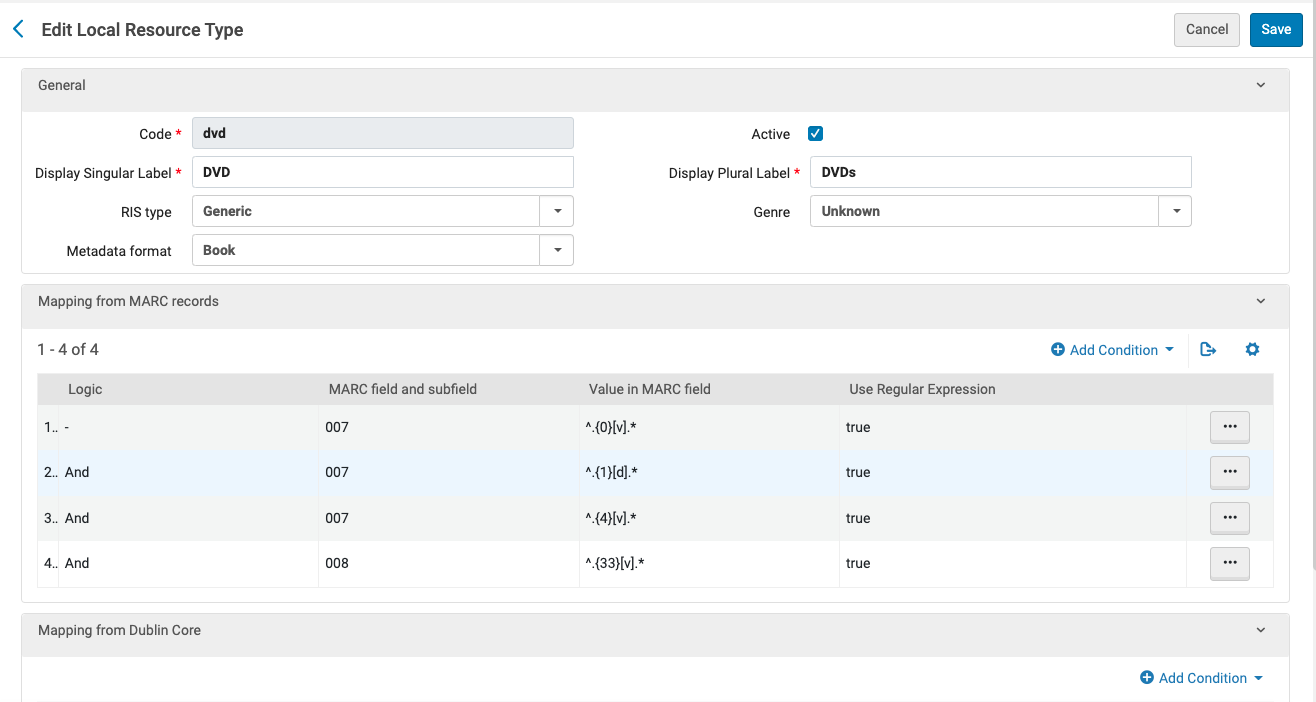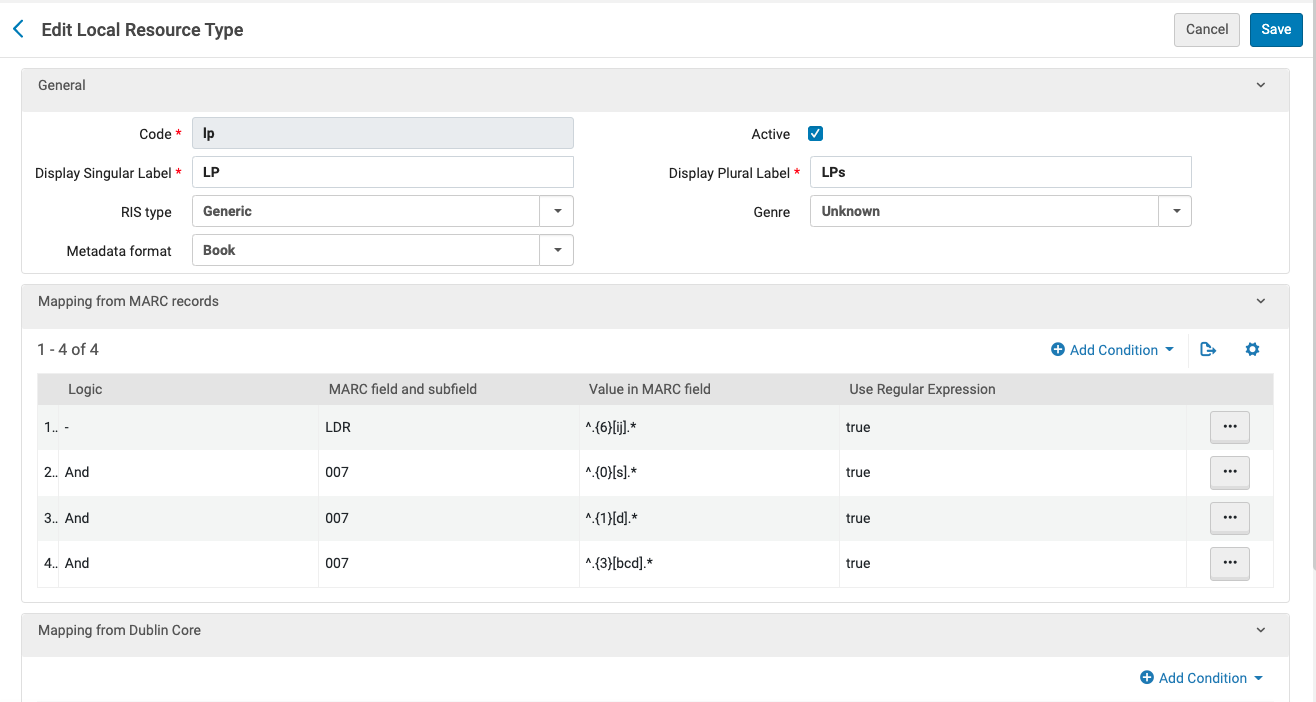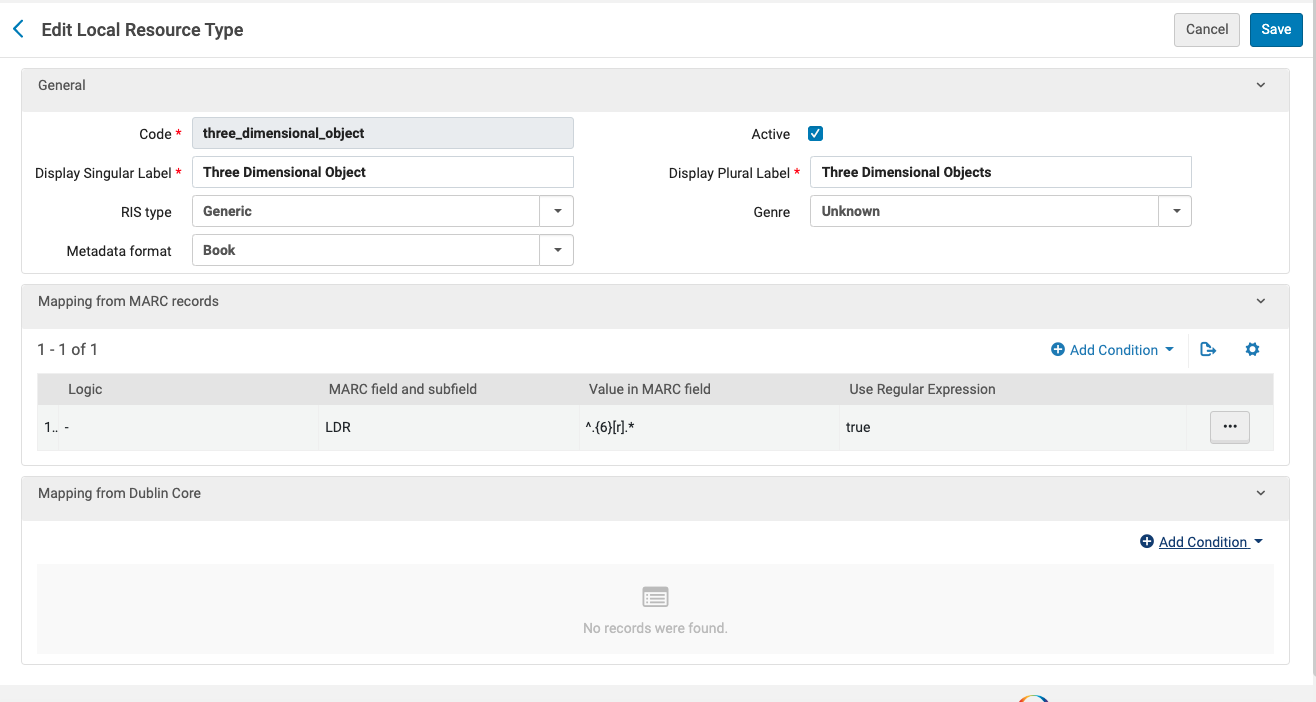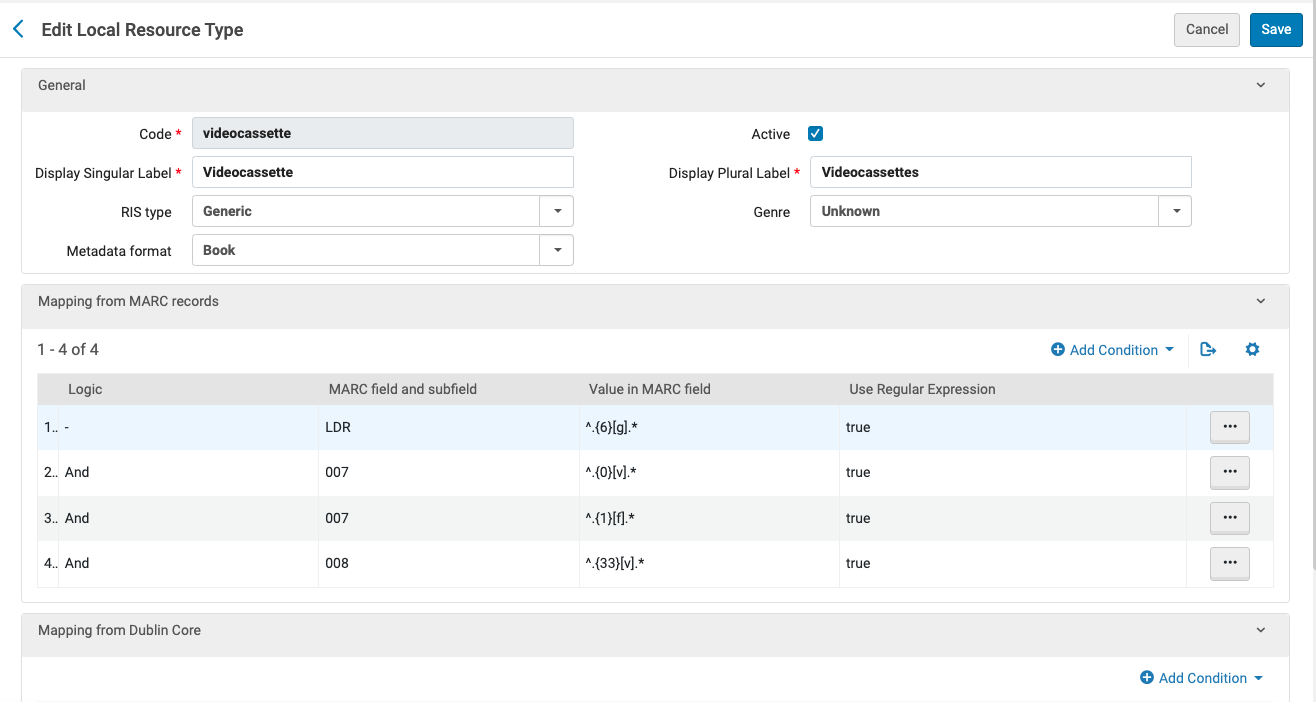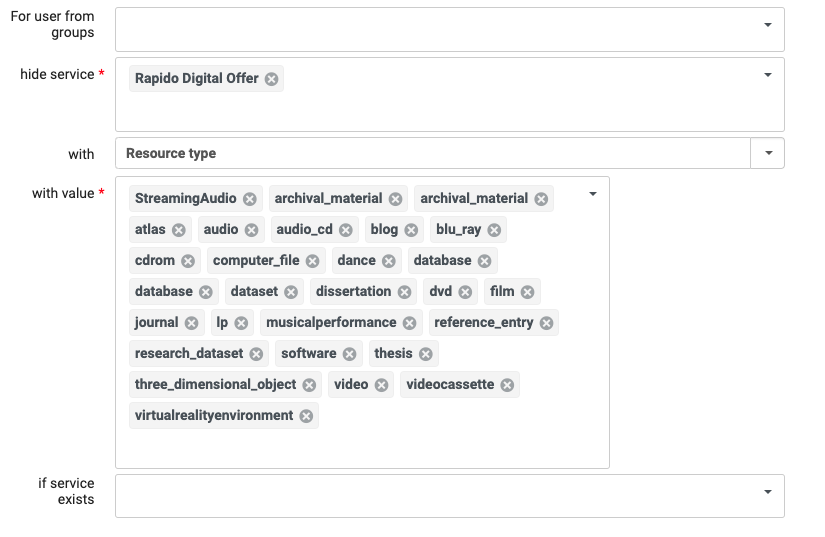Created by Christian Ward (Unlicensed), last modified by Ian Chan (Unlicensed) on Aug 29, 2022
One of the ways display logic rules can be used to hide Rapido services is by using local resource types. Within the CSU Primo VE environment, custom resource types for various media items (CD, DVD, Streaming Video, LP, etc.) have been defined in the network zone and are applied to all campus records. Unfortunately, display logic rules can only limit on IZ defined resource types and not NZ defined resource types.
In order to hide Rapido digital offers from showing on media items, campuses must override the NZ resource type rules by defining local versions of the same rules. To accomplish this, follow the steps below. There are 11 rules in total that need to be created and each rule follows the similar formatting.
From Alma Configuration → Discovery → Display Configuration → Local Resource Types click Add local Resource Type to create a new mapping.
For each resource type in the table below, create a new mapping by specifying Code, Display Singular Label, Display Plural Label, and Mapping from MARC records. All rules should be marked Active to take affect (See example images):
Code | Display Singular Label | Display Plural Label | Mapping from MARC records | Example Image |
|---|
StreamingAudio | Streaming Audio | Streaming Audio | MARC field and subfield:
300 $a
Value in MARC field:
^.*online.*
Use Regular Expression:
True MARC field and subfield: LDR
Value in MARC field:
^.{6}[ij].*
Logic:
AND
Use Regular Expression:
True
|  |
archival_material | Archival Material | Archival Materials | MARC field and subfield:
LDR
Value in MARC field:
^.{6}[p].*
Use Regular Expression:
True MARC field and subfield: LDR
Value in MARC field:
^.{8}[a].*
Logic:
AND
Use Regular Expression:
True
|  |
atlas | Atlas | Atlases | MARC field and subfield:
LDR
Value in MARC field:
^.{6}[ef].*
Use Regular Expression:
True MARC field and subfield: LDR
Value in MARC field:
^.{7}[m].*
Logic:
AND
Use Regular Expression:
True MARC field and subfield:
007
Value in MARC field:
^.{1}[d].*
Logic:
AND
Use Regular Expression:
True MARC field and subfield: 008
Value in MARC field:
^.{25}[e].*
Logic:
AND
Use Regular Expression:
True
| 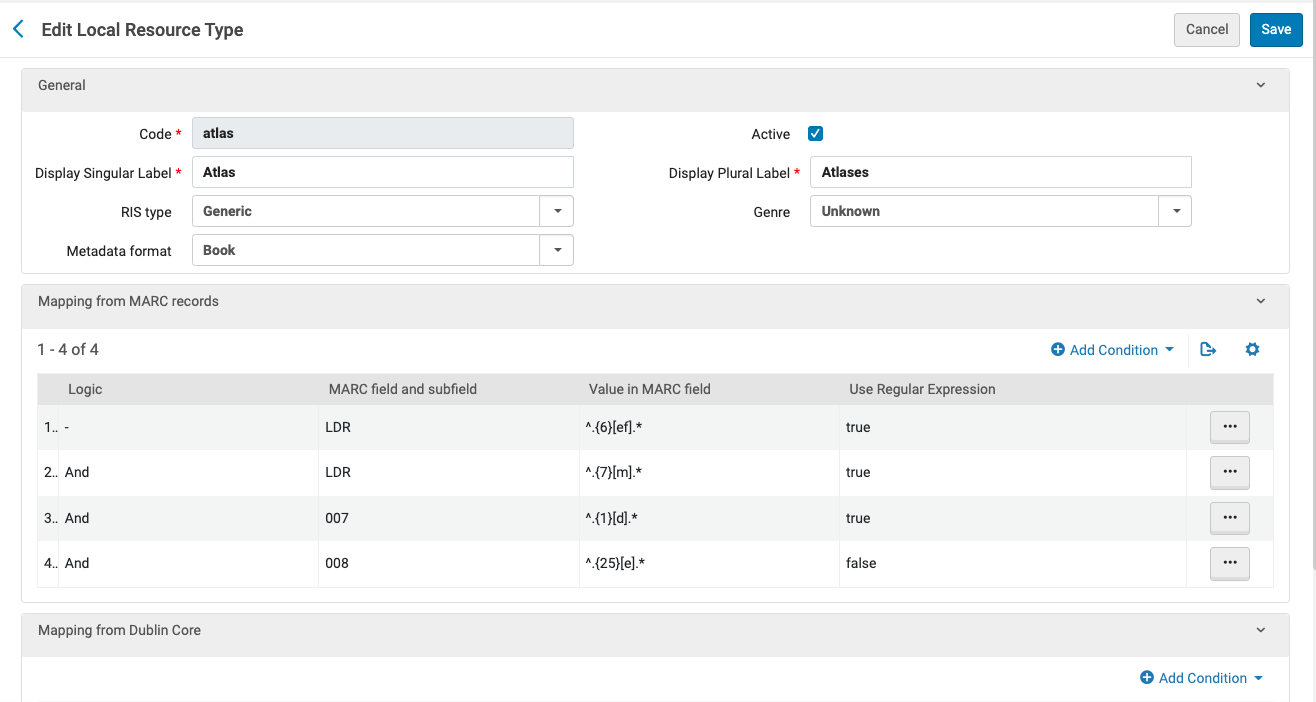 |
audio_cd | Audio CD | Audio CDs | MARC field and subfield:
LDR
Value in MARC field:
^.{6}[ij].*
Use Regular Expression:
True MARC field and subfield: 007
Value in MARC field:
^.{0}[s].*
Logic:
AND
Use Regular Expression:
True MARC field and subfield:
007
Value in MARC field:
^.{1}[d].*
Logic:
AND
Use Regular Expression:
True MARC field and subfield: 007
Value in MARC field:
^.{6}[g].*
Logic:
AND
Use Regular Expression:
True
| 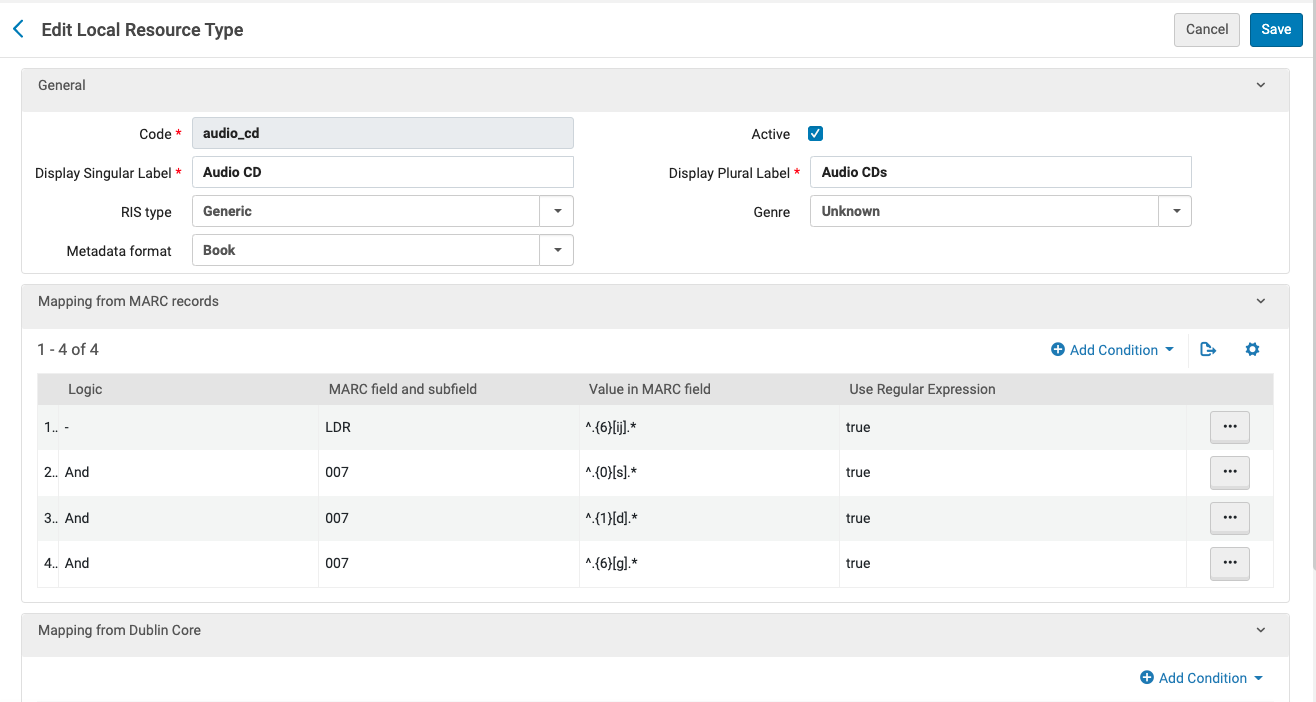 |
blu_ray | Blu-ray | Blu-rays | MARC field and subfield:
007
Value in MARC field:
^.{0}[v].*
Use Regular Expression:
True MARC field and subfield: 007
Value in MARC field:
^.{1}[d].*
Logic:
AND
Use Regular Expression:
True MARC field and subfield:
007
Value in MARC field:
^.{4}[s].*
Logic:
AND
Use Regular Expression:
True MARC field and subfield: 008
Value in MARC field:
^.{33}[v].*
Logic:
AND
Use Regular Expression:
True
| 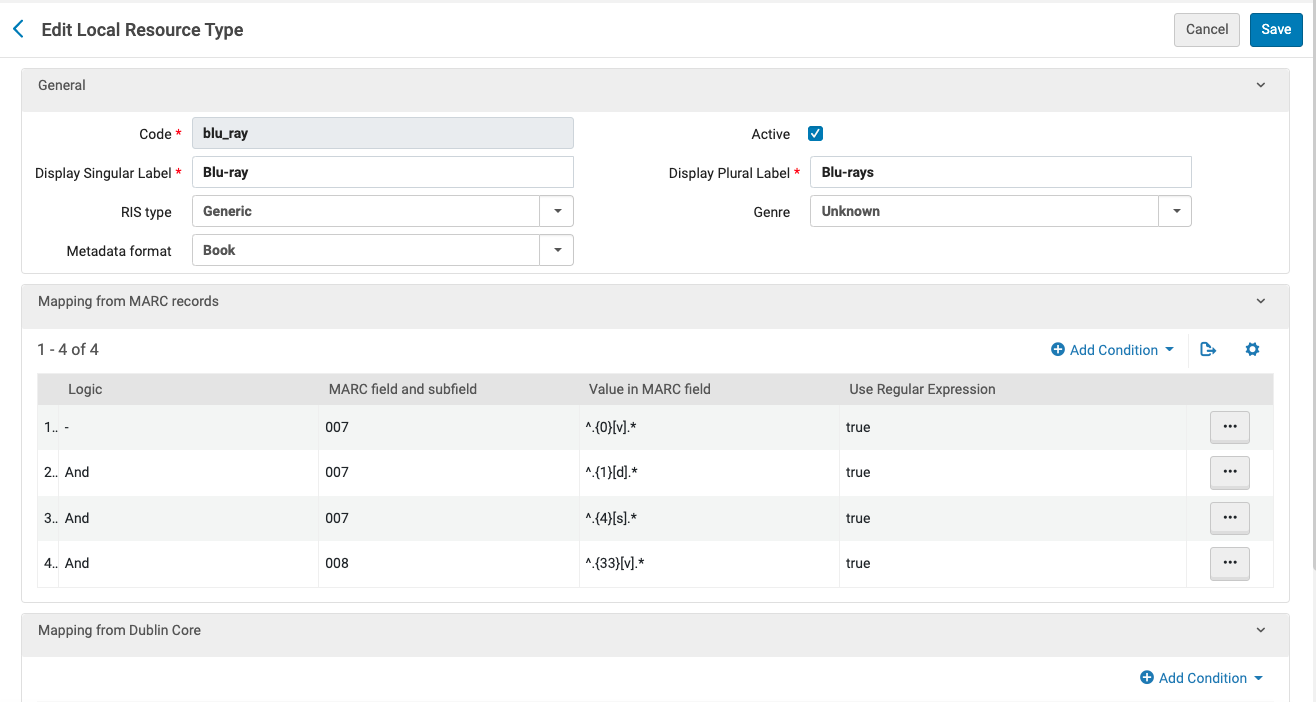 |
cdrom | CD/DVD ROM | CD/DVD ROM | MARC field and subfield:
007
Value in MARC field:
^.{0}[c].*
Use Regular Expression:
True MARC field and subfield: 007
Value in MARC field:
^.{1}[o].*
Logic:
AND
Use Regular Expression:
True MARC field and subfield:
007
Value in MARC field:
^.{4}[g].*
Logic:
AND
Use Regular Expression:
True MARC field and subfield: 008
Value in MARC field:
^.{23}[sq].*
Logic:
AND
Use Regular Expression:
True
| 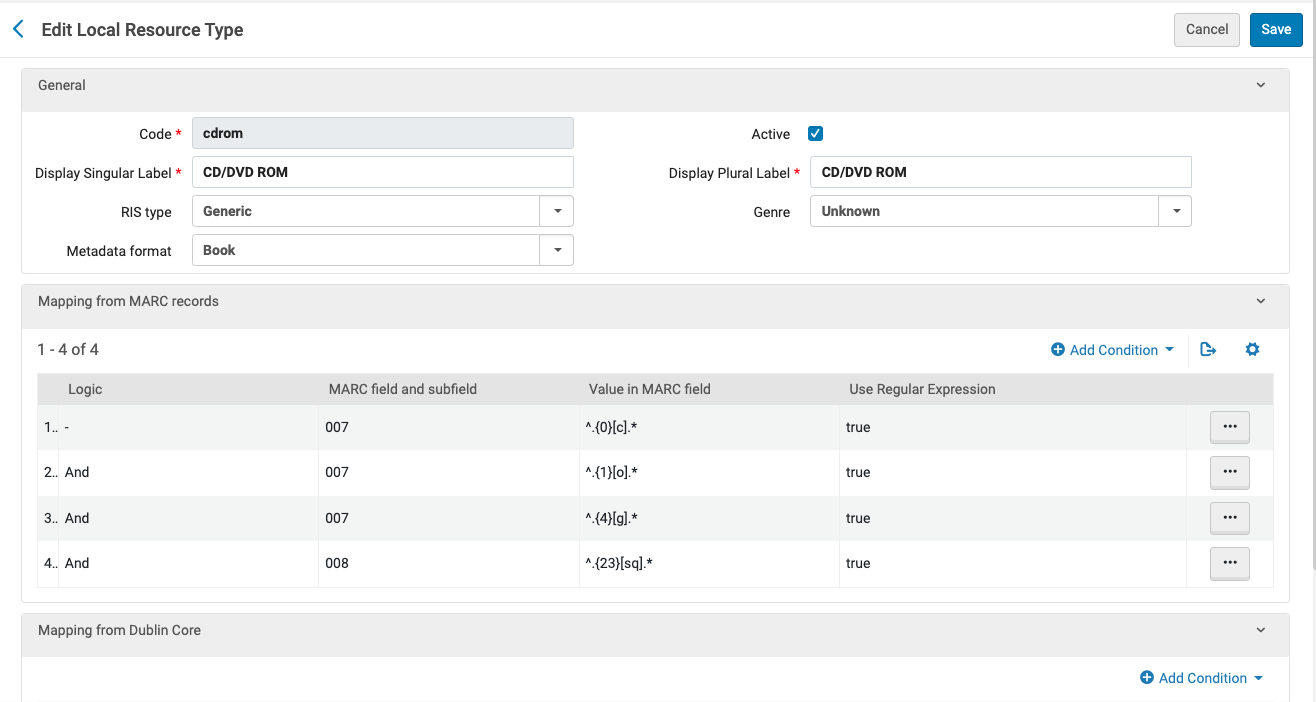 |
database | Database | Databases | MARC field and subfield:
008
Value in MARC field:
^.{21}[d].*
Use Regular Expression:
True MARC field and subfield: 008
Value in MARC field:
^.{23}[o].*
Logic:
AND
Use Regular Expression:
True
| 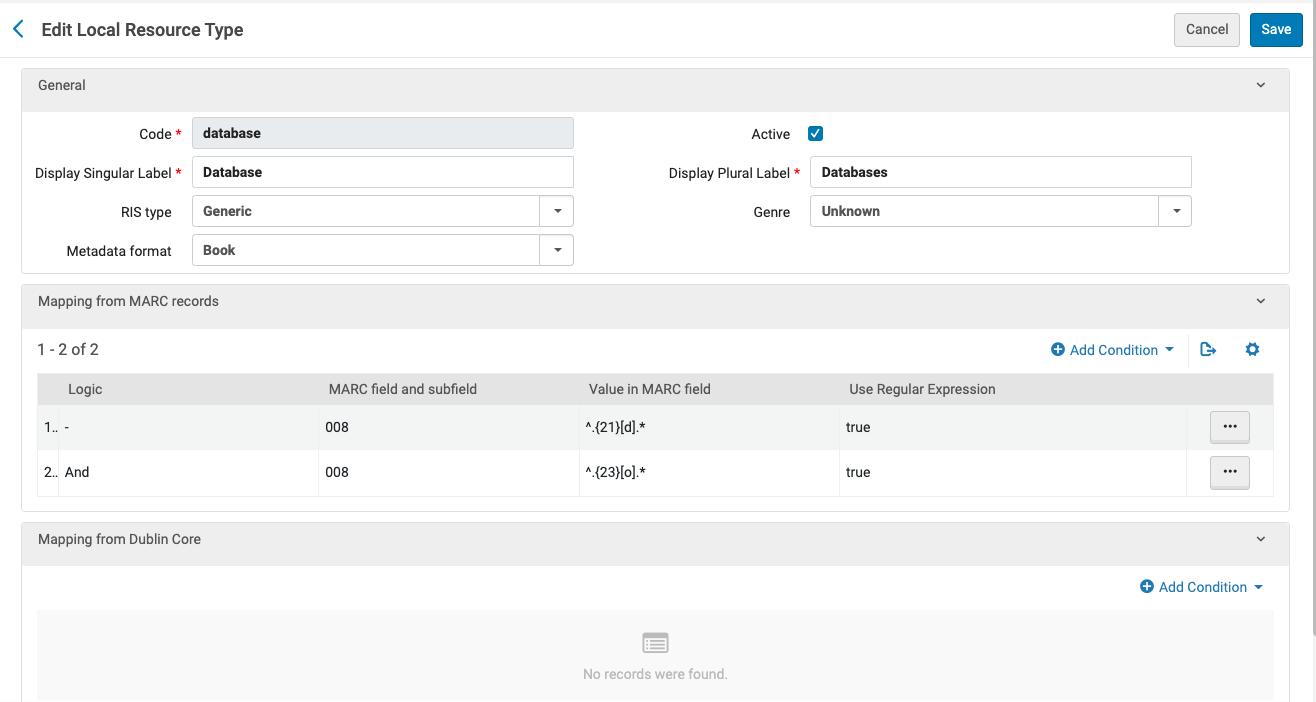 |
dvd | DVD | DVDs | MARC field and subfield:
007
Value in MARC field:
^.{0}[v].*
Use Regular Expression:
True MARC field and subfield: 007
Value in MARC field:
^.{1}[d].*
Logic:
AND
Use Regular Expression:
True MARC field and subfield:
007
Value in MARC field:
^.{4}[v].*
Logic:
AND
Use Regular Expression:
True MARC field and subfield: 008
Value in MARC field:
^.{33}[v].*
Logic:
AND
Use Regular Expression:
True
| 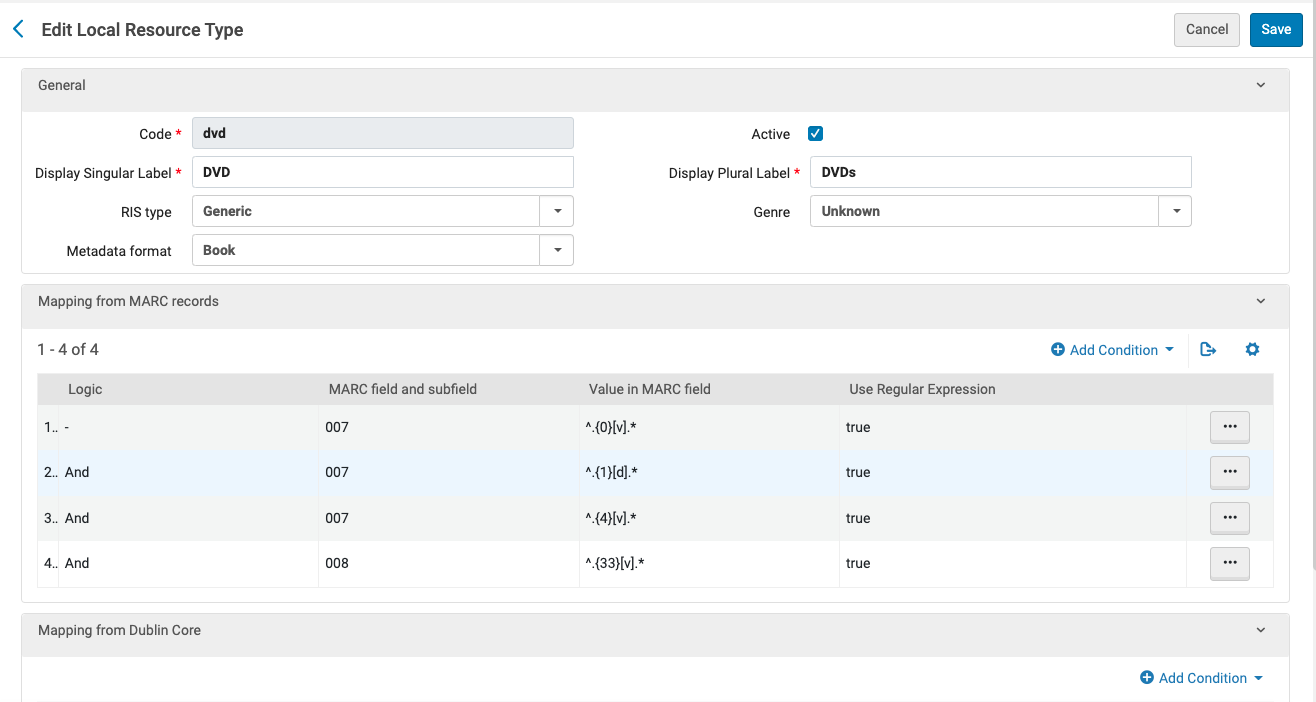 |
lp | LP | LPs | MARC field and subfield:
LDR
Value in MARC field:
^.{6}[ij].*
Use Regular Expression:
True MARC field and subfield: 007
Value in MARC field:
^.{0}[s].*
Logic:
AND
Use Regular Expression:
True MARC field and subfield:
007
Value in MARC field:
^.{1}[d].*
Logic:
AND
Use Regular Expression:
True MARC field and subfield: 007
Value in MARC field:
^.{3}[bcd].*
Logic:
AND
Use Regular Expression:
True
| 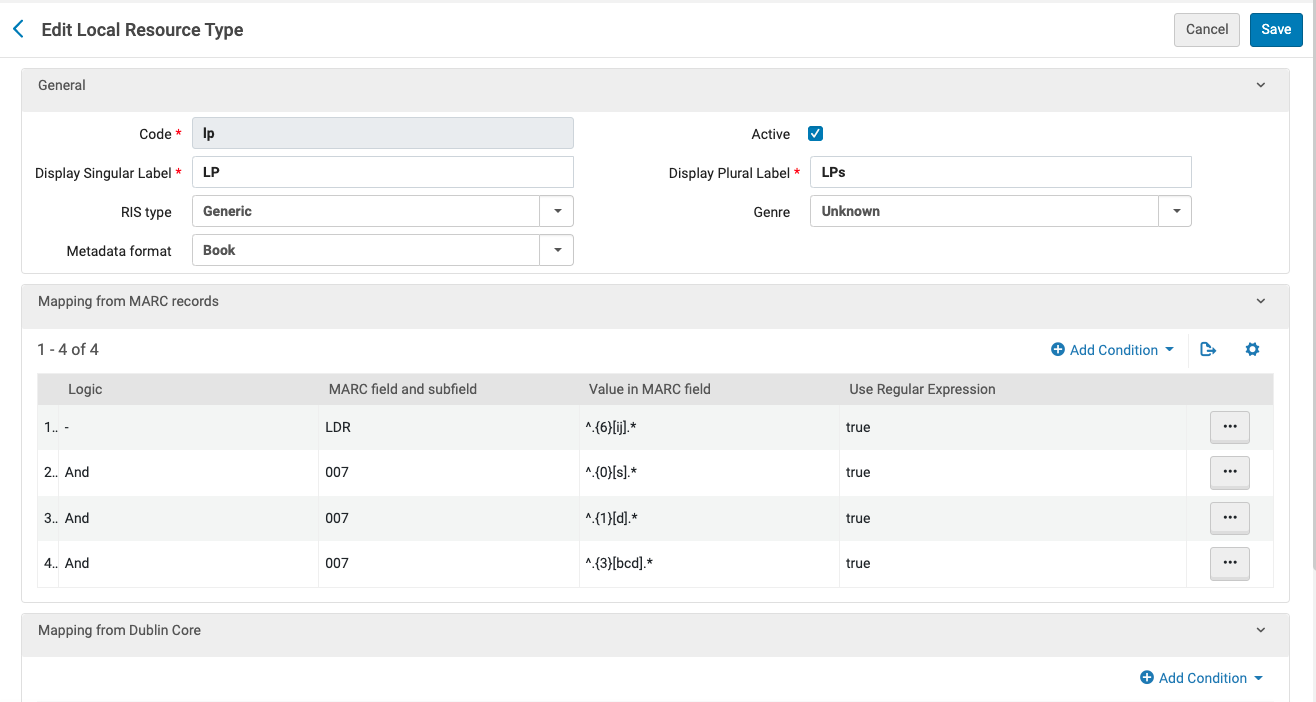 |
three_dimensional_object | Three Dimensional Object | Three Dimensional Objects | MARC field and subfield: LDR
Value in MARC field:
^.{6}[r].*
Use Regular Expression:
True
| 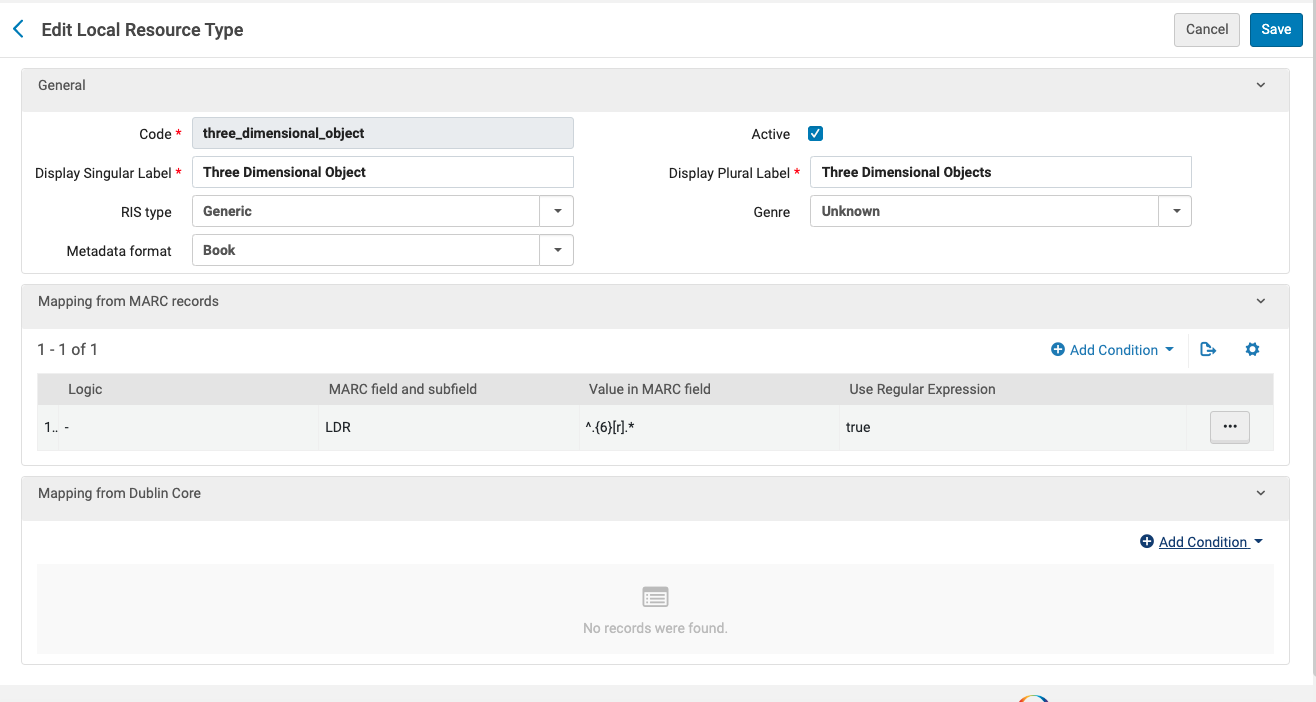 |
videocassette | Videocassette | Videocassettes | MARC field and subfield:
LDR
Value in MARC field:
^.{6}[g].*
Use Regular Expression:
True MARC field and subfield: 007
Value in MARC field:
^.{0}[v].*
Logic:
AND
Use Regular Expression:
True MARC field and subfield:
007
Value in MARC field:
^.{1}[f].*
Logic:
AND
Use Regular Expression:
True MARC field and subfield: 008
Value in MARC field:
^.{33}[v].*
Logic:
AND
Use Regular Expression:
True
| 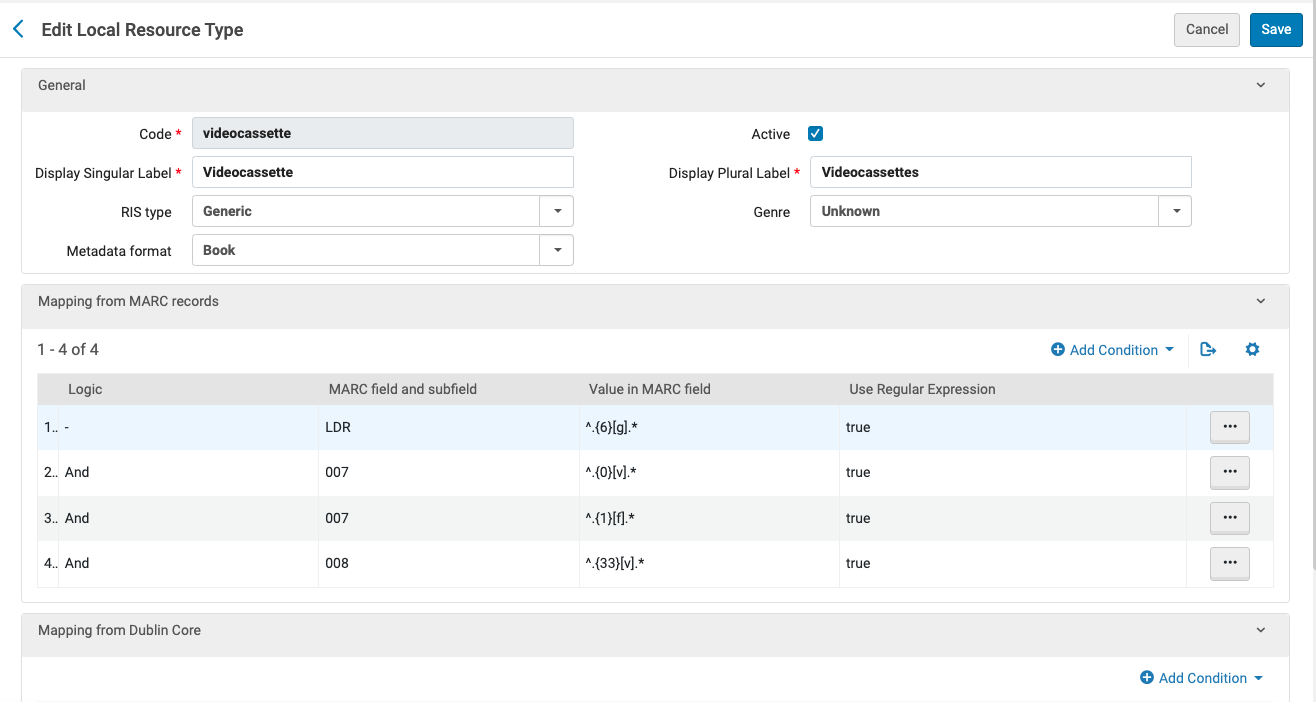 |
Once local resource types have been defined, they should appear in in the list of resource types on the display logic rules parameters list. To hide Rapido digital offers for the above defined resources types:
Navigate to Alma Configuration → Fulfillment → Discovery Interface Display Logic → Display Logic Rules and click the Add Rule link.
Specify the following data on the rule form:
hide service = Rapido Digital Offer
with = Resource Type
with value = (select all the resource types defined above)
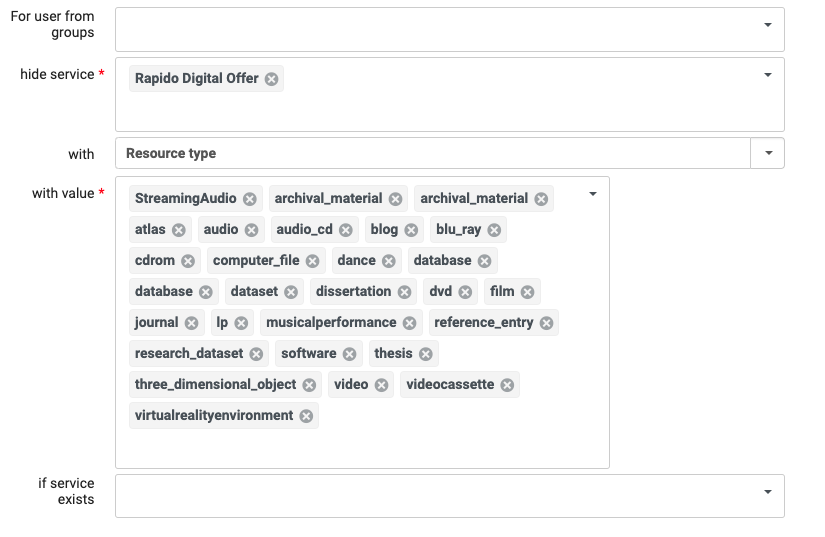
Save and close the rule, and make sure it's active in the display logic rule listing.