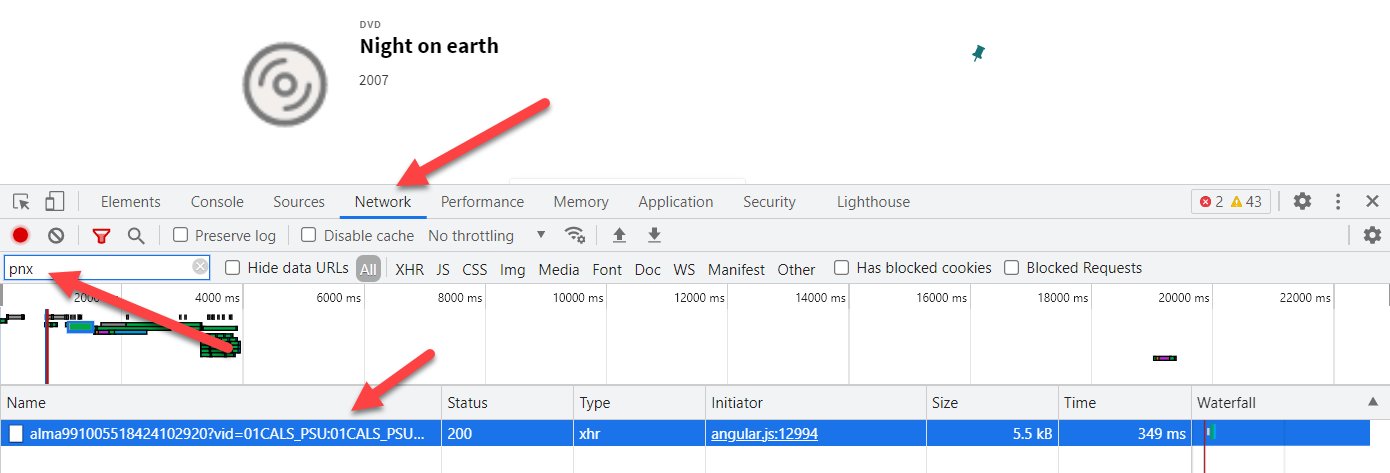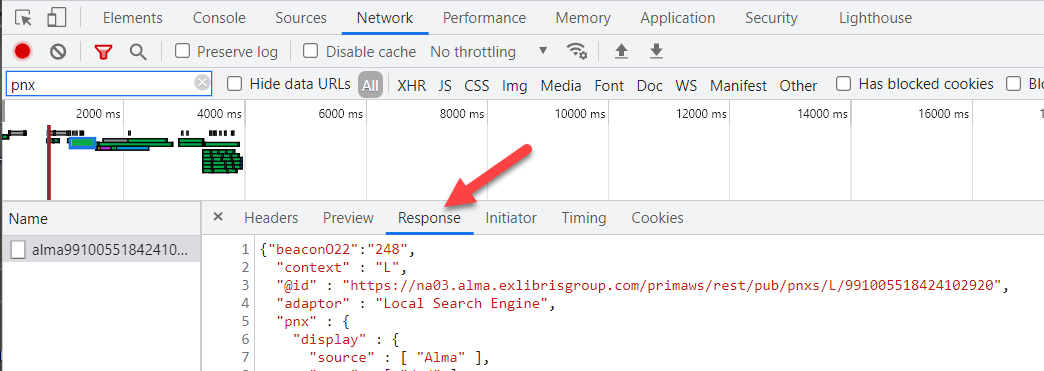For those of you who want to know how to do this, here are the steps. This works for both Chrome and Firefox.
Start at a Primo VE full display result
Hit F12
Choose Network from the top row
Type 'pnx' in the filter window
Refresh the page
You should now see a single element listed. Click on that.
Click Response in the new tile that opens
The JSON file for the PNX magically appears.