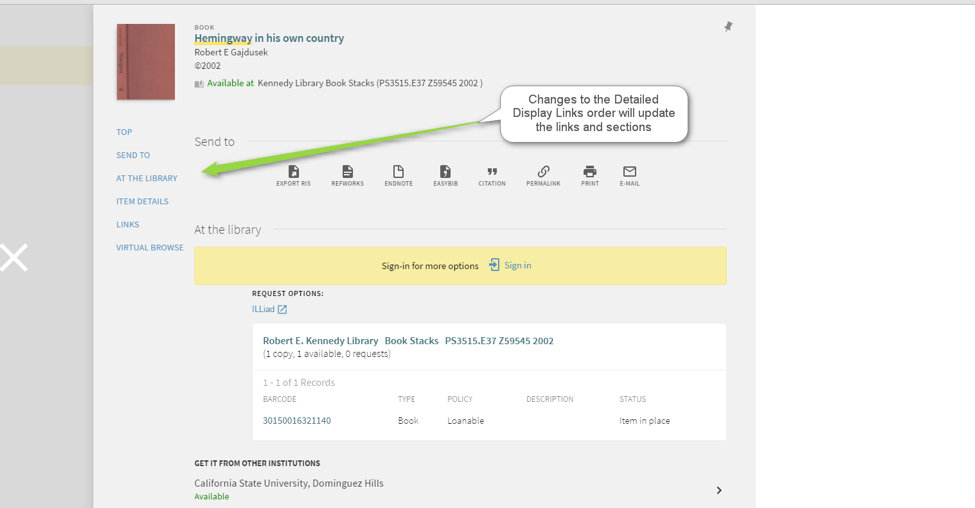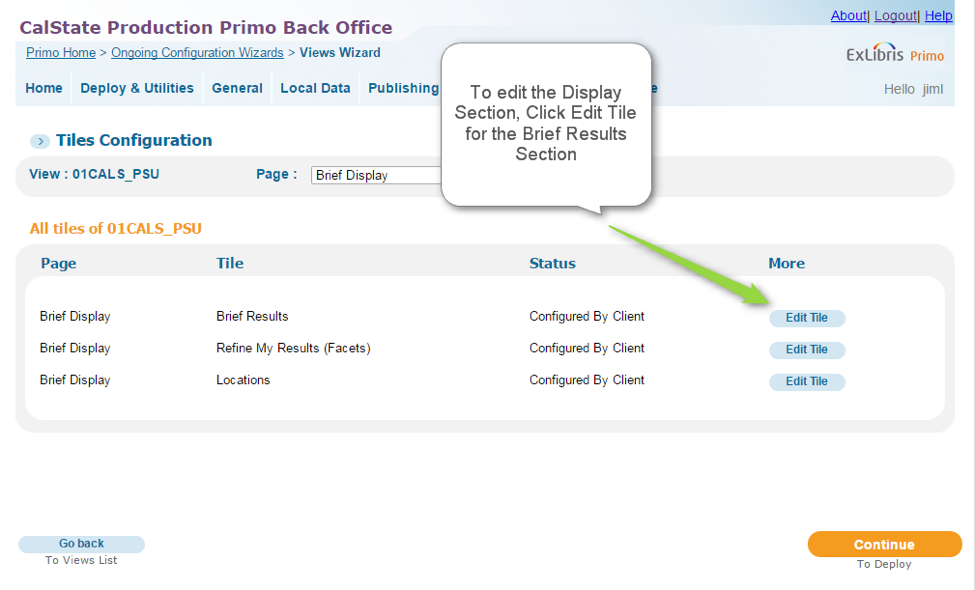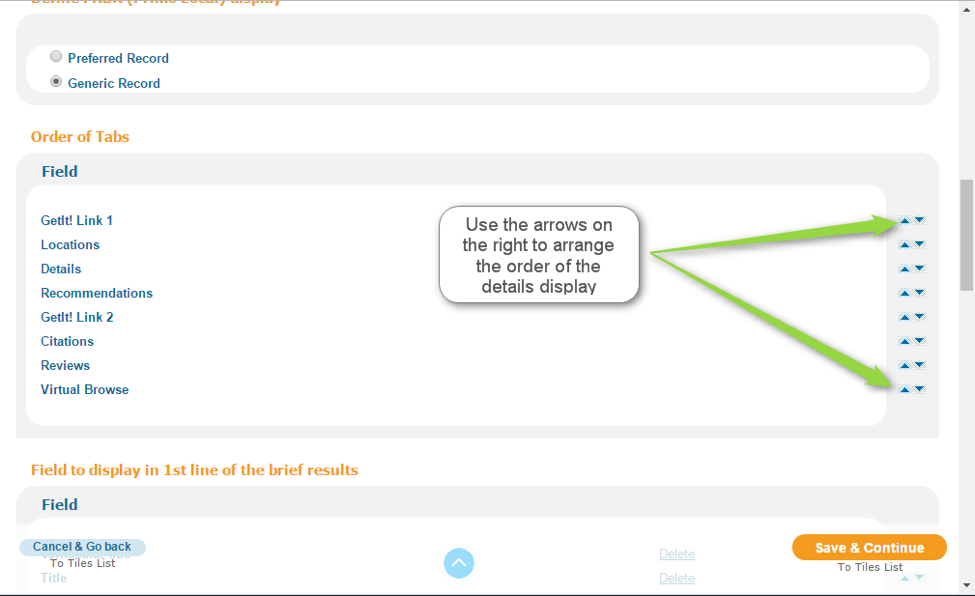Re-ordering the different sections that appear in the detailed display in a Primo Brief record can be done completely from within the Primo Back Office. These changes can be accomplished using the Views Wizard.
- In the Primo Back Office, navigate to Primo Home > Ongoing Configuration Wizards > Views Wizard and select the view for your institution.
- Within the View Wizard, navigate to the Tile Configuration, and select Brief Display from the dropdown menu.
- Click on the Edit Tile link for Brief Results
- On the page that appears, scroll down to the section labelled, Order of Tabs. It is this section that controls the display order of sections in the Primo Front End.
- Using the Arrows on the right for each section title, you can re-order the sections by selecting the up or down arrow
- Changes to the Order will update the order of the links located on the left of a detailed record, as well as the order of the sections that appear in the center column
- Once you have made your changes, click Save & Continue at the bottom of the page and on the following screen, select Deploy. Once the deploy completes the changes will be visible in the Primo Front End for the View
**One Note that the Links section appears below the Details section and they are grouped together. Currently it is not possible to arrange them separately.
Image Showing the Sections in the Primo Front End
Image Showing the Primo Back Office Configuration: