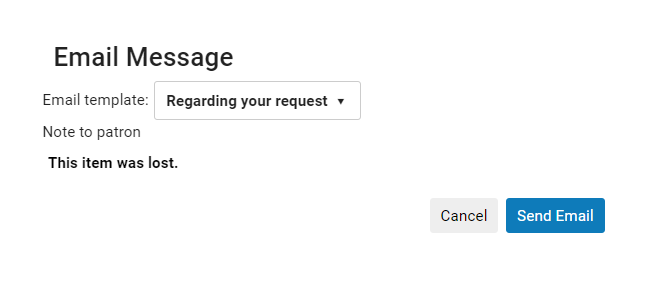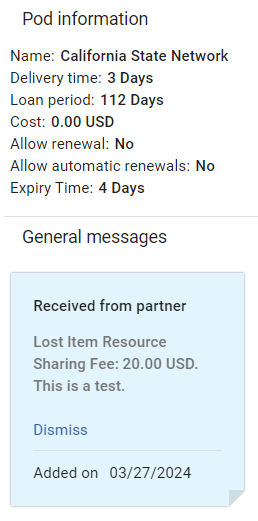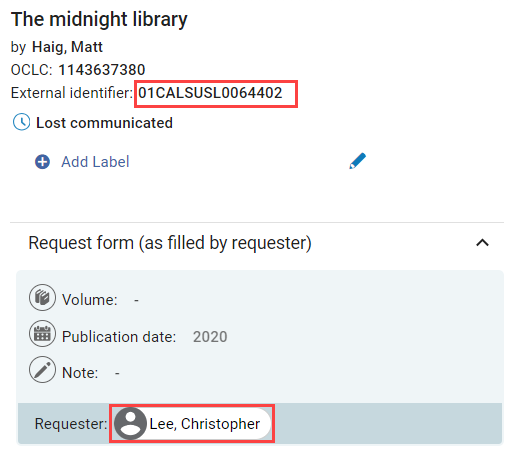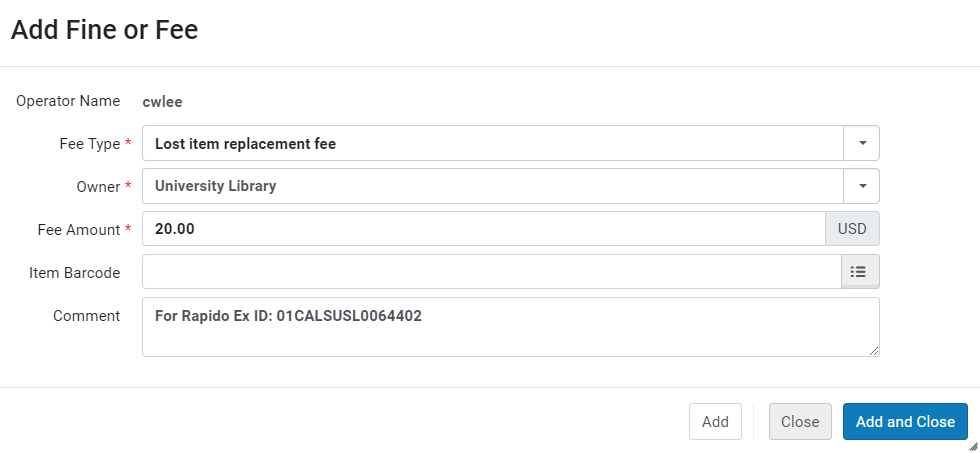Rapido can now follow the library TOUs to make the process more streamlined and automatic. This page has been updated to reflect the new mostly unmediated processes. Before these workflows can be used the library must update their Lost Item Configurations to allow for automatic charging.
Sets
To be effective at tracking lost items, you will want to add the Lost Item Borrowing and Lending sets. These sets have been added to the Sets wiki page: Sets
Borrowing: Declaring Item Lost
The Lost Item workflow will add a $90 fee to the patron's record automatically when the item is overdue longer than 14 days. This fee is designed to encourage the patron to return the book instead of actually paying the fee. Staff are recommended to work with the patron to lower the fee to the actual cost of the book if the item is indeed lost. Messaging to the patron asking them to speak with staff about the fine can be added to the Ful Overdue And Lost Loan Letter email and Query Patron Letter emails.
Unmediated
When an item is overdue, and the patron has not returned the item, it will automatically be marked as Lost and the patron will be charged a $90 lost item fee. The item will will automatically change to the Lost Communicated status when it is declared lost. You can easily find items with this status in the Lost Communicated Set. The $90 fee will be automatically removed if the item is checked in at either the Borrowing or Lending libraries.
At the Lending Library the item’s status will be changed to Lost so staff can process the book on their side.
Mediated
Staff can manually declare an item as lost to change the request status to Lost Communicated, let the Lending Library know the item is lost, and add the $90 lost item fee with just a couple clicks. Unfortunately, the patron is not automatically notified of the charge by email. If you plan on notifying the patron I suggest sending the message before declaring the item as lost, otherwise you will need to manually change the request status at the end.
To alert the patron you will want to send them a query by clicking the the ellipsis (…) for the request and selecting Send Query to Patron. Choose the template for lost items from the resulting drop down if your library has the templates set up, otherwise choose the default Regarding your Request and write a message as a Note to Patron.
Now that the patron knows they are being charged, click the ellipsis (…) for the request and select Lost.
After you click lost, a pop up will appear where you can add a note for the Lending Library. Add the note and click Send. The request will then have the Lost Communicated status and will appear in the Lost Communicated Set. The patron will also be charged the $90 lost item fee but will not be automatically alerted by email. Staff will likely only use this workflow if a patron tells them the book was lost before the item is due, which may rarely or never happen.
At the Lending Library, the item’s status will be changed to Lost so staff can process the book on their side.
Lending: Adding The Lost Item Fee
When the Borrower marks an item as lost the request moves to the Lost status at the Lending Library automatically. If you have the Lost By Borrowing Patron Set, items with the Lost status will be easy to find.
At this point, you should work with your library’s policies on how much to charge the Borrowing library. The CSU libraries do not charge each other for lost or damaged items, but you may want to charge libraries in other pods. There is currently no systemwide policy on what to charge libraries beyond the CSU, so you should follow local policies of your own library. Some libraries will have a set amount to charge for lost books, while others will search online for the cost of a replacement copy. Regardless of the route you take, you should find out the dollar amount to charge the Borrowing library for the lost book.
To communicate the replacement fee back to the Borrowing Library click the ellipsis (…) in the request and select Lost. A pop up will appear where you can add the lost fee. Add the amount and click OK. The request will now be at the Lost and Fee Communicated status and appear in the Lost and Fee Communicated Set.
Items in the Lost and Fee Communicated Set are still currently checked out, so they cannot be marked missing. Do not check the item in until the Borrowing library has paid the invoice. Checking the item in sends a message to the Borrowing library that the item was found. This will automatically remove any fines placed on the Borrowing library's patron's account. Instead, leave these items in the Lost and Fee Communicated Set until the invoice has been paid. Once the invoice has been paid, check the item in and mark it as missing.
Borrowing: Receiving the Lost Fee
When the Lending Library adds their fee, the request will automatically receive a General Message with the fee the Lending Library charges. The request should now appear in the Lost Fee Amount Received Set for you to address the fee. Now that you have the charge from the Lending library, you should update the fine to reflect the charge from the Lending library. Go to the Lost Fee Amount Received Set and open the right hand information tab for the request. Scroll down the information tab until you reach the General Messages section. The message from the Lending library with the charge for the lost item will appear here as a digital sticky note.
Now that you know how much the other library is charging, you can replace the original fine with one that reflects the actual price of the item. Scroll up to the top of the information tab and copy the External Identifier for the request and then click the patron's name, followed by clicking their name in the small pop-up window, to quickly open the patron's account.
Go to the Fines/Fees tab and click Add Fine or Fee. Add a new fine with the updated price and add the Rapido External ID in the Comment field. Click Add and Close to finish adding the new fine. Click the ellipsis (...) next to the original fine and select Waive. Add a note saying the new fine will replace the automatically generated fine for $90 and select Waive. The fine has now been updated and will not be automatically removed if the Lending library marks the item as missing. Alert the patron if the fine is now greater than $90 using the Send Query to Patron option under the request ellipsis (...).
Since libraries outside the CSU have various different workflows and policies, it may be a good idea to contact the library to see if they are sending an official invoice as well. Work with your library or campus accounting to get a check to pay any invoices.
For CSU libraries, follow the same steps as above, but mark the fine as $90. Once a new fine has been added, contact the other CSU to let them know they can check the book in and mark it as missing.
Enhancements
This process is admittedly complicated. Ex Libris is developing an invoicing system for lost and damaged items and this page will be updated as soon as these much needed improvements are made.