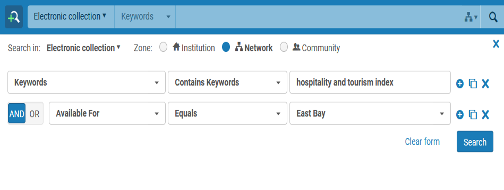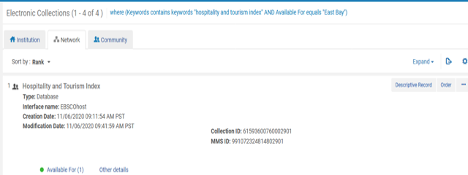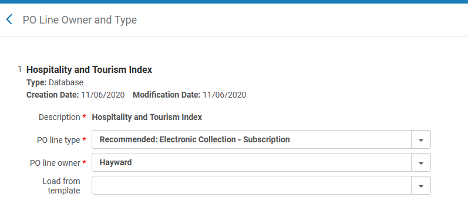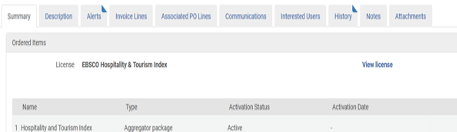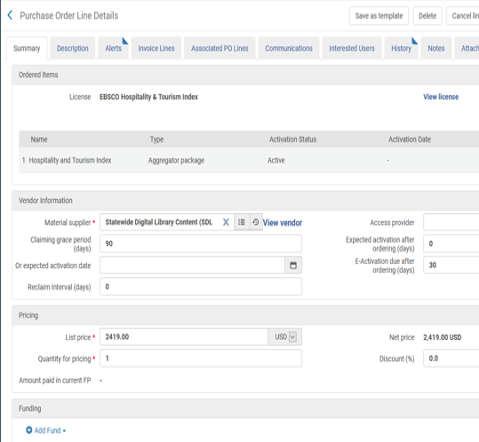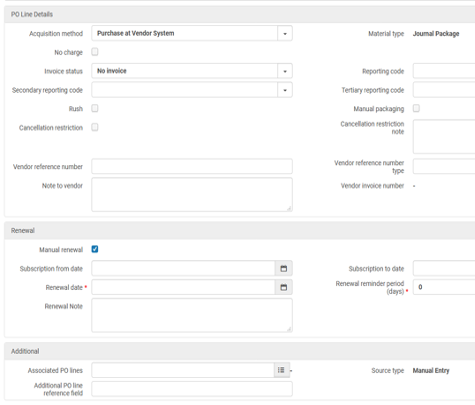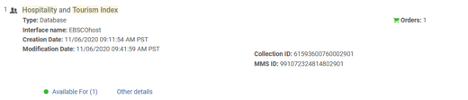Ex Libris updated the Network Zone tab to include a link to the local POL created when an NZ e-collection is ordered. The NZ e-collection and the local POL are linked and can be searched in the NZ. A local collection no longer needs to be added to the IZ when ordering an Opt-in e-collection from the NZ. These are new instructions as of December 2020.
Search for the desired e-collection in the Network Zone. You can use advance search options to narrow the search results to e-collections available to your institution.
Once you locate the e-collection, click the “order” button.
Fill in the “PO line type” and “PO line owner” fields, then click “Create PO line.”
This will take you to a screen where you can view and edit the PO line information.
Click “view license” button to verify that the license information is correct for your institution.
Fill in the rest of the information per your institution’s specifications. The list price should already be filled in for you, but it can be edited if needed. Material Supplier, Fund, and Renewal Date are required fields.
When ready, record the PO line number and click “Save and Continue.”
At this point, the PO line is ready for invoicing and/or further editing. You can find the PO line by searching for the e-collection in the Network Zone and clicking on the blue number next to “Orders.”
Or by searching for the PO line in the search bar:
If the collection in the NZ changes, the IZ POL can be updated with the new collection name for that order.
Note that ordering an e-collection in the Network Zone will not create an e-collection in the Institution Zone. A local e-collection can be created in the IZ if desired, but it is not necessary.